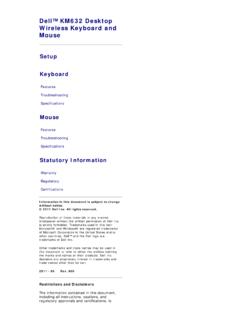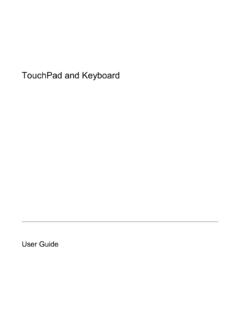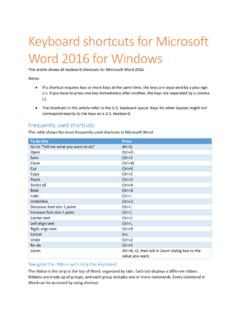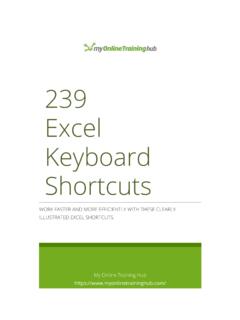Transcription of PowerPoint Keyboard Shortcuts - The Software Pro
1 Dawn Bjork, The Software Pro (303) 699-6868 Certified Speaking Professional (CSP) Productivity Speaker Microsoft Certified Trainer (MCT) Certified Microsoft Office Specialist Master (MOSM) PowerPoint Keyboard Shortcuts Helpful Shortcut Keys To Press Save a presentation CTRL+S Print a presentation CTRL+P Open a presentation CTRL+O Create a new presentation CTRL+N New slide CTRL+M Duplicate CTRL+D Cut CTRL+X Copy CTRL+C Paste CTRL+V Undo (last action) CTRL+Z Redo (last action)/repeat CTRL+Y or F4 Select all CTRL+A Close active presentation CTRL+W or CTRL+F4 Close PowerPoint CTRL+Q or ALT+F4 * Moving In a Presentation To Move Press First slide CTRL+HOME Last slide CTRL+END Next slide (depending on Zoom) PAGE DOWN Previous slide (depending on Zoom)
2 PAGE UP Move from pane to pane F6 Moving Around In Text To Move Press One character to the left One character to the right One line up One line down One word to the left CTRL+ One word to the right CTRL+ To the end of a line END To the beginning of a line HOME Up one paragraph CTRL+ Down one paragraph CTRL+ To the end of a text box CTRL+END To the beginning of a text box CTRL+HOME To the next title or body text placeholder CTRL+ENTER Find CTRL+F or F4 To repeat the last Find action SHIFT+F4 Formatting In a Presentation To Format Press Align left CTRL+L Align right CTRL+R Center CTRL+E Bold text CTRL+B Insert hyperlink CTRL+K Creating and Selecting Text and Objects To Press Draw a perfect shape (constrain)
3 Hold SHIFT while dragging/drawing Show/Hide ruler SHIFT+ALT+F9 Show/Hide gridlines SHIFT+F9 Show/Hide guides ALT+F9 * Select one character to the right SHIFT+ Select one character to the left SHIFT+ Select to the end of a word CTRL+SHIFT+ Select to the beginning of a word CTRL+SHIFT+ Select one line up SHIFT+ Select one line down SHIFT+ Select multiple objects Hold SHIFT and click Select an object TAB or SHIFT+TAB until the object you want is selected Select all objects (slide view) CTRL+A Select all slides (slide sorter view) CTRL+A Select all text (outline view)
4 CTRL+A Deleting and Copying Text and Objects To Press Copy a shape CTRL+D or hold CTRL while dragging the shape Copy a shape and align with original Hold CTRL+SHIFT while dragging Delete one character to the left BACKSPACE Delete one word to the left CTRL+BACKSPACE Delete one character to the right DELETE Delete one word to the right CTRL+DELETE Cut selected object CTRL+X Copy selected object CTRL+C Paste cut or copied object CTRL+V Undo the last action CTRL+Z Working In an Outline To Press Switch between Outline and Slides pane in Normal View CTRL+SHIFT+TAB Promote a paragraph SHIFT+TAB Demote a paragraph TAB Move selected paragraphs up ALT+SHIFT+ * Move selected paragraphs down ALT+SHIFT+ * Show heading level 1 ALT+SHIFT+1 * Expand text below a heading ALT+SHIFT+PLUS * Collapse text below a heading ALT+SHIFT+MINUS * Show all text or headings ALT+SHIFT+A * TIP: * You can use these same keys in the slide view to promote and demote paragraphs and to move selected paragraphs up and down.
5 Time-saving Shortcuts from: Dawn Bjork, MCT, MOSM, CSP Dawn Bjork, The Software Pro (303) 699-6868 Certified Speaking Professional (CSP) Productivity Speaker Microsoft Certified Trainer (MCT) Certified Microsoft Office Specialist Master (MOSM) PowerPoint Keyboard Shortcuts for Slide Show Presentations Running & Navigating To Do Press Run a slide show from beginning F5 Run a slide show from current slide SHIFT+F5 Run a slide show with Presenter View ALT+F5 * Advance to the next slide , , N, ENTER, SPACEBAR, PAGE DOWN (or click the left mouse)
6 Return to the previous slide , , P, BACKSPACE, PAGE UP Go to slide <number> <number>+ENTER Return to the first slide HOME or 1+ENTER or press both mouse buttons for 2 seconds Go to last slide END Open the Slide Selector CTRL+S See all slides G Stop or restart an automatic slide show S End a slide show ESC, HYPHEN, or CTRL+BREAK Go to next hidden slide H Displaying & Annotating To Move Press Display a black screen, or return to the slide show from a black screen B or PERIOD (press any key to return to the slide show) Display a white screen, or return to the slide show from a white screen W or COMMA (press any key to return to the slide show) Change the pointer to pen CTRL+P Change the pointer to arrow CTRL+A or CTRL+U Change the pointer to eraser CTRL+E Change the pointer to highlighter CTRL+I Erase on-screen ink markups/drawings E Change to laser pointer CTRL+L or CTRL+click (and hold) Show/hide ink markups CTRL+M Hide the pointer and navigation buttons CTRL+H Zoom in on a slide + (plus) Zoom out/display slide navigator - (minus)
7 Turn subtitles on/off J Presenter View To Format Press Start Presenter View (even with single display) ALT+F5 Cycle between regions F6 Cycle through tools TAB Read the elapsed time ALT+W Down one screen in Notes pane CTRL+PAGE DOWN Up one screen in Notes pane CTRL+PAGE UP Read the next line in Notes pane ALT+A Read the previous line in Notes pane ALT+Z Rehearsing To Format Press Set new timings while rehearsing T Re-record slide narration and timing R Working with Hyperlinks To Select Press Next hyperlink on slide TAB Previous hyperlink SHIFT+TAB Run selected hyperlink ENTER (while hyperlink is selected)
8 Run mouse-over behavior of selected hyperlink SHIFT+ENTER (while hyperlink is selected) Working with Media To Press Media: Play/pause ALT+P * Media: Stop playback ALT+Q * Media: Volume down/up ALT+DOWN * or ALT+UP * Media: Skip backward/forward ALT+SHIFT+LEFT * or ALT+SHIFT+RIGHT * Media: Mute/unmute ALT+U * Getting Help To Press Help during slide show F1 View task bar CTRL+T Display the shortcut menu SHIFT+F10 (or right-click) * As the ALT key is also used to access the PowerPoint Ribbon, these Shortcuts work best when the keys are pressed simultaneously.
9 Some Shortcuts may not be supported in earlier versions of PowerPoint . Time-saving Shortcuts from: Dawn Bjork, MCT, MOSM, CSP Find more PowerPoint Tips & Tricks at.