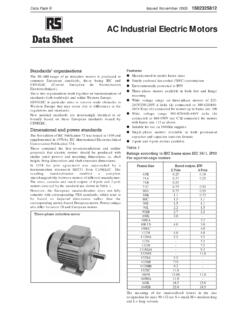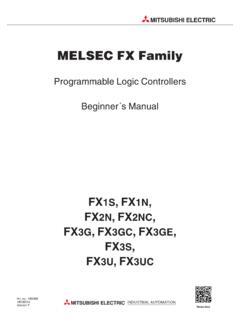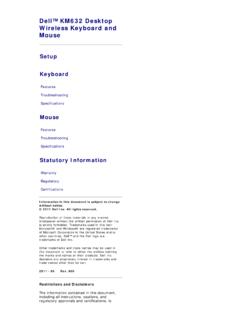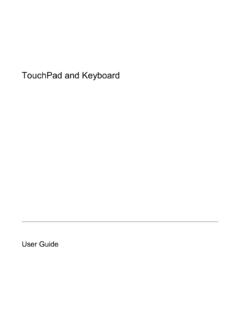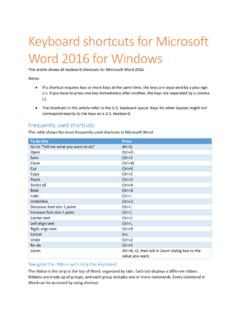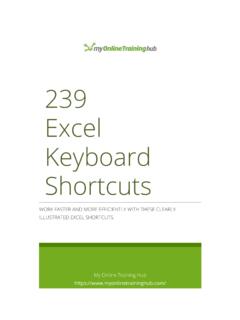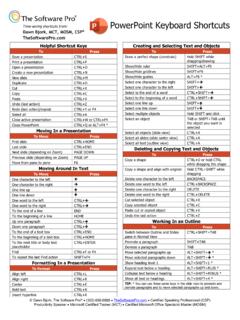Transcription of MiniKeyboard Instructions - RS Components
1 MiniKeyboard Instructions open players open searching open mail box open my computer mute open the browser home gape mouse left mouse right FN+Lock Selection Adjustable mouse speed two speed can be adjustable FN+Touch the board the scrollbar look through the web Safety Precautions Safety Matters To avoid injury, death of personnel or damage to the equipment the operator must refer to the explanations in this User s Manual Battery: there is a lithium-ion rechargeable battery in this device. Don t water this device, or put it in a humid environment for a long time, or the device will be damaged. Attention to traffic safety (CAR PC): Do not use the device while driving. When you want to use it, please park your car. Turn off this device on planes This Electronic wireless product can disturb the communications systems of planes.
2 Please turn if off before boarding. In vicinity of dangerous goods to be shut down In gas station and close to fuel and chemical agents and other hazardous materials areas, please turn the device off. Interference All wireless devices may be subject to interference, thus affecting the performance of this product. Turn off this device in hospital Please turn the device off in areas with no wireless device indication. Wireless devices may interfere with implanted cardiac pacemakers, hearing aids and other medical implant devices. Accessories Only use factory specified parts. Please use the supplied travel Charging cable. The use of other charging devices may be dangerous. Overview This is a wonderful combo, MiniWireless QWERTY keyboard , TouchPad combo, with USB interface Adapter For the lectuer, sales manager, presenter, from within a 30' radius make a presentation and operate PC wirelessly. Change slides and screen options, write on the screen, emphasize words and objects just by using this wireless mini keyboard and mouse with Touch Pad.
3 For people who want to watch internet TV play on their standard TV, via broadband and a PC like NBC,ABC,FOX and IPTM Android TV Box, if use this wireless mini combo, who can sit in comfortable chair and select viewing pleasures without walking to computer to change channels or scroll through options. Introduction Product overview Touchpad This product was added to the innovative function Of the mouse wheel, when you press the Fn button with your fingers touch anywhere in the sliding region, can facilitate the realization of the mouse wheel functions. This is human design, it can be easier to browse the web better, edit documents. Connecting the receiver Slide the receiver out from the side of keyboard , and insert into the devices with a standard USB interface. Once connected, slide the power switch to the On position which located on the left side of the unit to establish the connection. Auto sleep and wake feature The keyboard also features an auto sleep and auto wake mode.
4 If there is a long period of inactivity, the keyboard will automatically go into a sleep mode. During the sleep mode, the user can wake the unit up by pressing any key. The GHz receiver and keyboard s RF indicator will continue to flash and will not power down. Interference After finishing using the keyboard , push the switch to the off position to power off the keyboard . The USB receiver should be plugged out of the PC and placed back in the keyboard so it is being kept safely. Charging the battery (Only for Configure A) The device is built-i n lithium-ion battery, please use only approved data lines and chargers. Fully charge the unit before operating for the first time. This device can be used when charging, but will extend the charging time; When the battery is low, the low- voltage light will flash to warn the user. The unit will automatically turn off the battery has been depleted. Notes : This product has the configuration of A and B configuration can choose Configre A: lithium battery version, this version built in rechargeable lithium battery, additional charge USB line.
5 Configure B: Install AAA* 2 battery, this version dose not support the charging function. Appendix Technical parameters Specification Measurements (LxWxH): Weight (grams): 110g Operational Range: up to 10 meters Transmit power: +5db Max Operation voltage: Operation current: <50mA Charging current: <300mA Sleep current: <1mA Computer system requirements Windows 2000 Windows XP, Vista, Windows CE, Windows 7 Linux ( , tested) Android/Google/Smart TV Maintenance Do not attempt to disassemble the device or replace rechargeable battery. Doing so will void the warranty. The battery will discharge if stored for a long period of time without usage. Use the specified charger. Disconnect the device after the battery has been fully charged. Overcharging the battery. Do not expose the device in extreme heat or cold. Extreme temperatures will cause the life span of the battery to shorten. Use only a damp cloth with mild soap to clean the device.
6 Solvents and other cleaning agents may cause damage to the device. Troubleshooting Below are some basic troubleshooting scenarios for the device. Please contact support from the place of purchase if you are unable to resolve any issuse with the device. Problem Possible issue Solution unit does not respond 1. Low battery power. is not turned on. :charge the device for at Least 15minutes. ConfigureB: Replacement of the battery 2. Check if the switch selected to the ON position. keyboard can not establish a connection to the receiver. receiver may not be inserted correctly and reconnect the receiver to the USB port. The mouse pointer moves erratically and/or unresponsive. 1. Device may not be Within optimal range of the receiver voltage or oil on the touching. 1. Bring the unit closer to the receiver. 2. Please recharge(for Configure A) or Replace the battery(for Configure B) 2. Clean the touchpad with a damp cloth. The unit does not charge (only for Configure A) 1.
7 Defective battery. 2. Check connections your local dealer for replacements. 3. Verify if the device is securely connected to the charger. Maintenance In line with the policy of continued development The manufacturer reserves the right to amend the specifications without prior notification, The pictures and date in the stylebook are consult only, If there is fluctuation. According to the real object please. Since devices using technology communicate using radio waves, your device and the other devices do not need to be in direct line-of-sight. The connection can be subject to interference from obstructions, such as walls, or other electronic devices