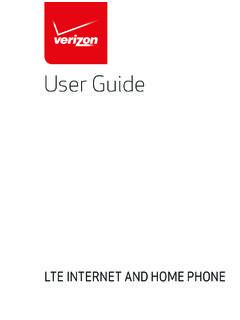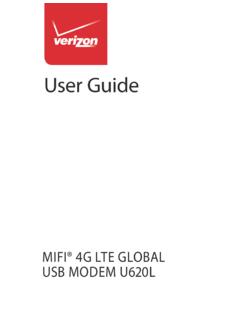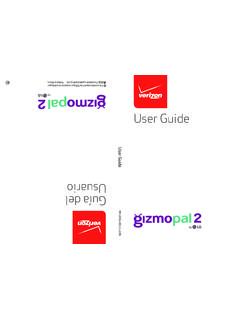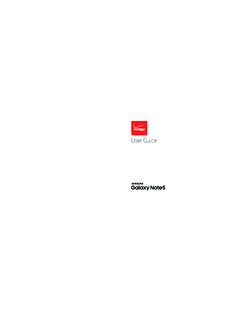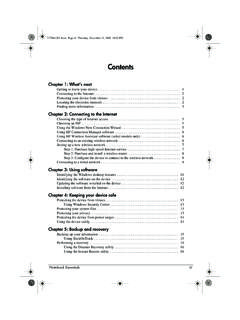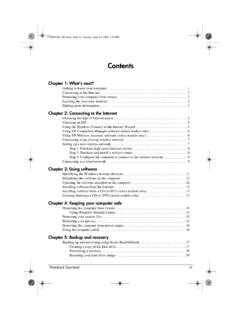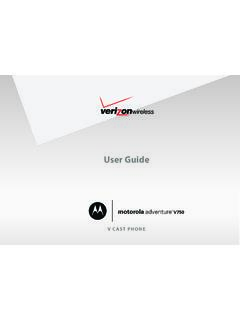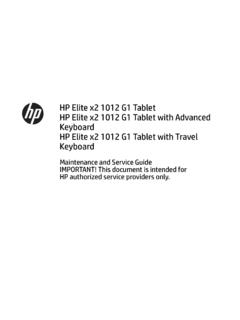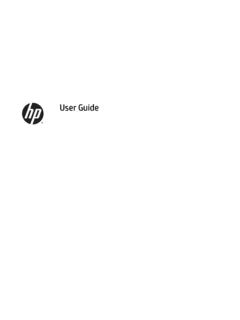Transcription of Printed in Korea GH68-53183A - VZW
1 GH68-53183 APrinted in KoreaHave questions about your Prepaid phone? You re in the right out how to set up and use your phone, access special features, get help and lots more. We re here to your phoneNOTE: Devices and software are constantly evolving the screen images and icon you see here are for reference your phone Galaxy A02sSIM/microSD card trayCharging portSide keyPower On/OffLock/UnlockVolumeCameraCamerasFor optimal functionality of your new device, please use the pre-installed SIM : Insert a microSD card (sold separately).If you have a microSD card, open the SIM/microSD card tray and insert the card into the tray with the gold contacts facing 1. Charging your phoneBefore turning on your phone, charge it the small end of the USB cable into the phone. Insert the larger end into the charger and plug it into an : Use only charging devices and batteries that are approved by Samsung.
2 Samsung accessories are designed for your device to maximize battery life. Using other accessories may void your warranty and may cause damage. Setting up your phoneSetting up your phoneStep 2. Turning your phone on/offTo turn your phone on, press and hold the Side : The first time you turn on your phone, you will need to activate it. See the Activate your phone guide included in the turn your phone off, press and hold the Side key and follow the onscreen your screenTo turn on your screen, press the Side key. Then swipe up on the screen to unlock turn off your screen and prevent accidental key presses, press the Side up your phone Using your phoneTouch screen tipsUse touch gestures to move around the screen, open menus, select items, zoom in and out of web pages and are several touch gestures recognized by your phone: Swipe Swipe by quickly sliding your finger in any direction.
3 Drag Drag by touching an item and moving it to a new position. Double tap Double tap to zoom in/out on a web page or picture. Multi-touch Pinch or spread your thumb and index finger to zoom in or ScreenCustomize the Home screen layout and features. > From the Home screen, swipe up for Apps > Settings > Display Using your phoneUsing your phoneVerizon CloudVerizon Cloud offers secure online storage to back up your contacts and sync them with your other cloud-connected learn more, go to Making a call 1. From the Home screen, tap the Phone Enter the number you want to call, or the first letters of the contact s name and select the Tap the Call icon to place the call. Receiving a call Drag to answer an incoming call. Drag to reject and route the call to your voicemail. Tap to end a up voice mail1. Dial *86 .2. When you hear a greeting, press # to Follow the setup voice mailFrom your phone:1.
4 Dial *86 .2. Follow the other phones:1. Dial your wireless When you hear the greeting, press # to Follow the : Voice mailboxes not set up within 45 days will be canceled. Your voice mailbox is not password protected until you create a password by following the setup tutorial. Voice mail may not be available in some areas. Follow the setup instructions to password-protect your Verizon voice mailbox. Verizon Wireless is not responsible for missed messages or deletions of messages from your voice mailbox, even if you have saved your phoneServices and featuresCalling features Domestic Long Distance Caller ID Call Waiting 3-Way Calling Call Forwarding Text messaging*1. > From the Home screen, tap Messages > Enter the recipient name or number and tap the entry to add. 3. Ta p Enter message and enter your message or touch and hold to record an audio message.
5 Tap to add an image from the Gallery, capture an image or record a video. Tap to add an Ta p to send your pricing details please visit and featuresApps and morePlay it up with music, ringtones, wallpapers, apps and games. Keep up with Twitter and Facebook. We ve got apps that help you do it all. Data charges may apply. Installing appsDownload apps from Galaxy Store or Google Play Store. For more information about Google Play Store, visit For more information about Galaxy Apps, visit browsing From the home screen, tap and featuresInternational servicesKeep in touch with family or friends while at home and abroad with our Prepaid International your domestic talk, text and data allowances with you for a low daily rate. You re only charged on the days you use your wireless plan additional details, including rates, visit based servicesThis phone can determine its location, which is useful for services such as navigation, shopping and weather.
6 For your safety, it s defaulted to acquire your location only when you dial 911. To use Location based services, from the home screen, swipe up, and tap Settings > Location and then tap the ON/OFF switch to turn it servicesThe Help app gives you tips, videos and other information on how to use your phone, including: Taking photos Accessibility settingsFrom your computer, visit serviceCall Twitter @VZWS upportDownload a User Guide from and moreSupport and moreImportant customer informationThe services described in this brochure are only for your personal use. They are subject to the Customer Agreement, your Calling Plan, the Verizon Wireless Privacy Principles and Internet Privacy Policy (both of which can be viewed at ) and the following terms and conditions, as applicable. You agree to comply with all applicable laws, rules, regulations and policies when using these services.
7 In addition to your rights under the Customer Agreement, we may terminate or modify all services upon notice. Verizon Wireless is not responsible for third-party content you encounter using these services, including any possible defamation, obscenity or profanity. Content, content pricing, service functionality and menu order may change without notice. Unless otherwise indicated, data sessions will terminate after 30 seconds of recycling program For information visit replacementsIf you re having a problem with your wireless device, just contact Verizon toll-free at from another customer informationUsing Real-time text (RTT) or TTYReal-time text (RTT) is a feature that can make it easier for customers to carry on a live conversation through text (or text and simultaneous voice) during a call, with each text character transmitted immediately as it is typed.
8 Unlike TTY, there s no need for a separate device. The person you are calling must have either RTT or TTY enabled on their device for the text capability to work. If your device instead uses TTY (Text Telephony) and TDD (Telecommunications Device for the Deaf) technology that allows similar text-based communications by telephone, you must have a TTY-compatible phone and be in the TTY mode to place or receive calls. For additional information, visit the Verizon Accessibility Resource Center at aid compatibility informationThis phone has been tested and rated for use with hearing aids for some of the wireless technologies that it uses. However, there may be some newer wireless technologies used in this phone that have not been tested yet for use with hearing aids. It is important to try the different features of this phone thoroughly and in different locations, using your hearing aid or cochlear implant, to determine if you hear any interfering noise.
9 Consult your service provider or the manufacturer of this phone for information on hearing aid compatibility. If you have questions about return or exchange policies, consult your service provider or phone customer information 2021 Verizon. All rights reserved. 2021 Samsung Electronics Co., Ltd. Other company and product names mentioned herein may be trademarks of their respective owners. Screen images simulated. Appearance of phone may vary. Images shown are for reference only. If you use a screen protector, make sure it allows for use of touch-screen features. Tienes preguntas sobre tu tel fono de prepago? Est s en el lugar c mo configurar y usar tu tel fono, acceder a funciones especiales, obtener ayuda, y mucho m s. Estamos para del tel fonoN OTA : Los dispositivos y software evolucionan constantemente; las im genes de pantalla y el icono que ves aqu son solo para A02sBandeja de tarjeta SIM/microSDPuerto de cargaTecla lateralEncender/apagarBloquear/desbloque arVolumenC maraC marasAcerca del tel fono Puerto de cargaTecla lateralVolumenC maraConfiguraci n del tel fonoConfiguraci n del tel fonoPara una funcionalidad ptima de su nuevo dispositivo, utilice el preinstalado Tarjeta : coloca una tarjeta microSD (se vende por separado).
10 Si tiene una tarjeta microSD, abra elBandeja de la tarjeta SIM/microSD e inserte la tarjeta en la bandeja con los contactos dorados hacia 1. Para cargar el tel fonoAntes de encender el tel fono, c rgalo completamente. Conecta el extremo peque o del cable USB al tel fono. Conecta el extremo m s grande al cargador y enchufa este al : Usa solo dispositivos de carga y bater as que cuenten con la aprobaci n de Samsung. Los accesorios de Samsung est n dise ados para tu dispositivo con el fin de maximizar la vida til de la bater a. Usar otros accesorios podr a anular la garant a y causar da os. Configuraci n del tel fono Paso 2. Para encender y apagar el tel fonoPara encender el tel fono, presiona por unos segundos la tecla OTA : La primera vez que enciendas el tel fono, necesitar s activarlo. Consulta la gu a Activaci n del tel fono que se incluye en la apagar el tel fono, presiona por unos segundos la tecla Lateral y sigue las instrucciones en de la pantallaPara encender la pantalla, presiona la tecla Lateral.