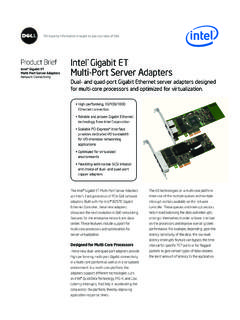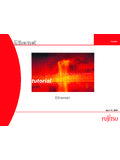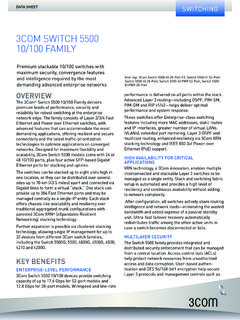Transcription of ProSafe 24 Port Gigabit Switch Installation Guide
1 ProSafe 24 Port Gigabit Switch Installation Page 1 Monday, January 9, 2012 6:11 PM2 2011 NETGEAR, Inc. All rights part of this publication may be reproduced, transmitted, transcribed, stored in a retrieval system, or translated into any language in any form or by any means without the written permission of NETGEAR, SupportThank you for choosing NETGEAR. To register your product, get the latest product updates, or get support online, visit us at Phone (US only): 1-888-NETGEARP hone (Other Countries): Check the list of phone numbers at: , the NETGEAR logo, ReadyNAS, ProSafe , Smart Wizard, Auto NETGEAR, the NETGEAR logo, and Connect with Innovation are trademarks and/or registered trademarks of NETGEAR, Inc.
2 And/or its subsidiaries in the United States and/or other countries. Information is subject to change without notice. Other brand and product names are registered trademarks or trademarks of their respective holders. 2011 NETGEAR, Inc. All rights of ConditionsIn the interest of improving internal design, operational function, and/or reliability, NETGEAR reserves the right to make changes to the products described in this document without notice. NETGEAR does not assume any liability that may occur due to the use or application of the product(s) or circuit layout(s) described Page 2 Monday, January 9, 2012 6:11 PM3 Package ContentsVerify that all items are in the box.
3 The package includes: ProSafe 24-port Gigabit Switch with 2 Gigabit SFP Combo ports JGS524F V1 Power cord with localized plug Adhesive feet Rack-mount brackets and hardware Installation Guide (this document)Front View24 Gigabit portsLEDs Gigabit SPFcombo portsThe Switch supports 10 Mbps, 100 Mbps, and 1000 Mbps connections. Using Gigabit Ethernet (1000 Mbps), the Switch sends files across the network at speeds up of to 2000 Mbps due to the full-duplex nature of Gigabit Ethernet connections. You can either connect 24 Ethernet copper cables or 22 copper cables with 2 optical fibers. The Switch supports straight-through or crossover Ethernet cables on 24 ports .
4 Each of these ports configures itself based on the cable that you plug into it. You can use the Switch to connect Ethernet devices such as computers, file servers, printers, routers, switches, or Page 3 Monday, January 9, 2012 6:11 PM4 Select a LocationDecide where you want to place the Switch . Find a flat horizontal surface or a 19-inch sure that the location is: Not in direct sunlight or near a heater or heating vent. Not cluttered or crowded. There should be at least 2 inches (5 cm) of clear space on all sides of the Switch . Well ventilated, especially if it is in a the Switch1. For each device that you want to connect to the Switch , provide an enhanced Category 5 (Cat 5e) Ethernet cable with RJ-45 connections.
5 Each Ethernet cable has to be less than 328 feet (100 meters) Install the Switch on a flat surface or in a standard 19-inch rack. Flat surface. The Switch comes with four self-adhesive footpads. Stick one footpad on each of the four concave spaces on the bottom of the Switch . The footpads cushion the Switch against shock and vibrations. Rack mounting. Follow the instructions in the 19-Inch Rack Mounting Cable ConnectionsBefore you apply power, perform the following checks:1. Inspect the equipment Verify that all cables are installed Check cable routing to ensure that cables are not damaged and will not create a safety Be sure that all equipment is mounted Page 4 Monday, January 9, 2012 6:11 PM519-Inch Rack MountingUse the rack-mount kit supplied with your Switch .
6 1. Use the Phillips head screws to fasten the mounting brackets to the sides of the Switch . Tighten the screws with a No. 1 Phillips screwdriver. 2. Align the bracket and rack holes. Use two pan-head screws with nylon washers to fasten each bracket to the rack. Tighten the screws with a No. 2 Phillips screwdriver to secure the Switch in the rack. Page 5 Monday, January 9, 2012 6:11 PM6 Optical Modules (Sold Separately)You can use compatible optical modules such as the NETGEAR ProSafe GBIC SFP Modules AGM731F and AGM732F with your Switch . These modules provide full-duplex 1000 Mbps Ethernet operation in each direction for NETGEAR or AGM732 FThe Switch automatically detects the module, so you can simply plug it into an available module slot.
7 Plugging in an SFP module disables the associated RJ-45 port. The modules can be inserted or removed while the Switch is 1 laser 1 LED invisible laser radiation may be emitted from the aperture of the port when no fiber cable is connected, avoid exposure to laser radiation, and do not stare into open Page 6 Monday, January 9, 2012 6:11 PM7 Install an Optical ModuleInsert the module firmly into the slot that supports the SFP interface. You should hear a click when the module is firmly an Optical ModuleRelease the module latch by pulling down the handle bar across the module, and pull the module out of the module Page 7 Monday, January 9, 2012 6:11 PM8 TroubleshootingYou can use the LEDs to troubleshoot hardware LED Is OffThe Switch has no power.
8 Make sure that the power cord is securely connected to the Switch . Make sure that the power cord is connected to a functioning power outlet. If it is connected to a power strip, make sure that the power strip is turned on. If the socket is controlled by a light Switch , make sure the Switch is in the on LEDsIf a port LED is off for a connected device or the LED stays on continuousl,y there is a hardware connection problem. Make sure that the cable connectors are securely plugged in to the Switch and the device. Make sure that the connected device is turned on. If the Ethernet cable is connected to a network interface card or other Ethernet adapter, make sure that the card or adapter is installed correctly and is working.
9 Make sure that the cable is less than 328 feet (100 meters) Page 8 Monday, January 9, 2012 6:11 PMGigabit Switch technical specifications Standards compatibilityIEEE 1000 BASE-X Gigabit over fiber, IEEE 10 BASE-T Ethernet, IEEE , 100 BASE-TX Fast Ethernet, IEEE 1000 BASE-T Gigabit Ethernet, IEEE flow control, IEEE priority, DSCP priorityNetwork interfacesRJ-45-connectors for 10 BASE-T, 100 BASE-TX, or 1000 BASE-T Ethernet interfacesPower100-240V AC, 50/60 Hz internal universal power supplyPower consumption (full load) max. (cable length > 10 meters)Physical dimensions 328 x 169 x mm ( x x in) kg ( lbs)Operating environmentTemperature: 0 to 50 C (storage: 0 to 70 C)Humidity: 10% to 90% (storage: 5% to 90%)Electromagnetic and safety complianceCE and CE LVD, Class A; FCC Class A; VCCI Class A; C-Tick; KCC; CB; CCC; and Page 9 Monday, January 9, 2012 6:11 PMGigabit swtich performance specifications Frame filter/forward rates14,880 frames/sec.
10 Max. for 10 M port 148,800 frames/sec. max. for 100 M port 1,488,000 frames/sec. max. for 1000 M portFrame forward rate14,880 frames/sec. max. for 10 M port 148,800 frames/sec. max. for 100 M port 1,488,000 frames/sec. max. for 1000 M portNetwork latencyUsing 64-byte-packets 10 Mbps to 10 Mbps: 35 s max 100 Mbps to 100 Mbps: s max 1000 Mbps to 1000 Mbps: s maxUsing 1518-byte packets 10 Mbps to 10 Mbps: 35 s max 100 Mbps to 100 Mbps: s max 1000 Mbps to 1000 Mbps: s maxFiltering address tableUp to 8 K entriesJumbo frameUp to 9 KBMAC address learningAutomatic updateRAM buffer 2 Page 10 Monday, January 9, 2012 6:11 PM11 Technical SupportThank you for selecting NETGEAR products.