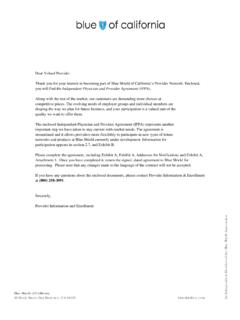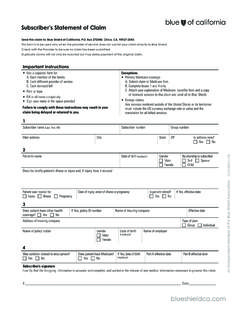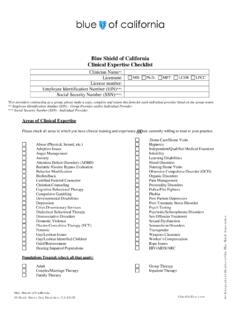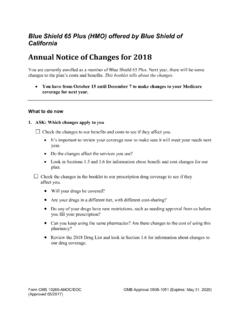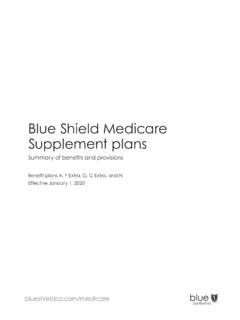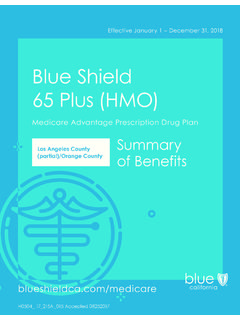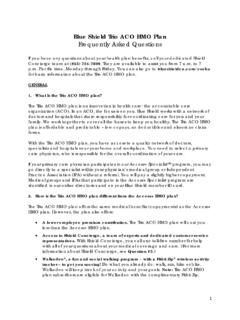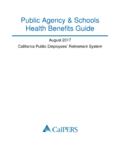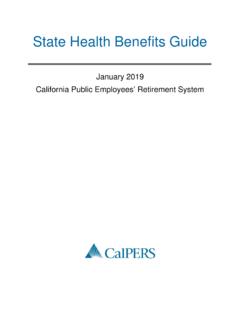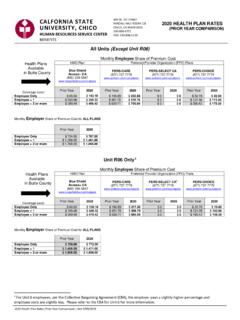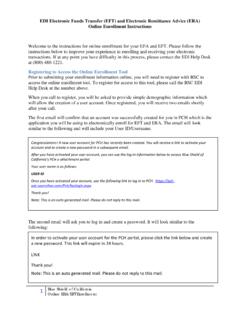Transcription of Provider Connection Reference Guide - blueshieldca.com
1 01/2020. Provider Connection Reference Guide : How the Blue Shield website can work for you Blue Shield's Provider Connection website gives you easy access to the tools and information you need to serve our members and support your practice. Use this Reference Guide to learn more. 1 Reference Guide directory If you are viewing this Guide online, the linked page numbers below take you to instructions for key activities you can do on Blue Shield's website. Use the Directory button in the bottom right corner of each page to come back to this page. To use many of the Provider Connection links provided in this Guide , you must be logged in to the website.
2 Page Action 3 Provider Connection website overview 5 Register for a Provider Connection account/become an Account Manager 7 Learn more about the Account Manager role 8 Manage my individual Provider Connection account 9 Verify Blue Shield of California member eligibility and benefits 11 Verify Blue Shield of California member eligibility: detailed benefit information 12 Verify Other Blue plan or Federal employee member eligibility 13 Verify member plan participation Use the Find a Doctor tool for physician and for facility network referrals Use the Find a Doctor tool's filter and sort functionality 17 Determine if medical prior authorization is required 18 Determine if pharmacy prior authorization is required 19 Locate prior authorization tools and resources in the Authorizations section 20 Access the Claims section for resources and tools 21 Search the Professional Fee Schedule for Blue Shield allowances 22 Use Clear Claim Connection
3 (C3) to prescreen claims 23 Use the Claims Routing Tool to determine where to send paper claims 24 Use the Check Claims Status tool to search claims and find EOBs Click here for links and paths to the 27 Access Electronic Data Interchange (EDI) resources and tools most-used areas on Provider 28 Determine if you are enrolled in Electronic Data Interchange (EDI). Connection . 29 Enroll in EDI, Electronic Remittance Advice (ERA), and Electronic Funds Transfer (EFT). 2 Provider Connection website overview Background: Below is a high-level snapshot of some of the key actions you can take from the Provider Connection website.
4 This Guide will explain these actions in depth, so you know exactly what to do for your Blue Shield patients. Check fee schedule Claims routing tool Verify Blue Shield Prescreen claims coverage Manage electronic View detailed transactions Register for webinars benefits Check claims status Access training and Log in/Register Check FEP and other and download EOBs support materials Register online Blues plan member View Provider View news and Access quick links eligibility appeals process announcements Submit medical and View Provider manuals pharmacy requests Access tools and forms View authorization status Find guidelines for hospitals Access authorization and standards for HIPAA.
5 Fax forms transactions, medical See medication and records, etc. medical policies Tip: The Help menu can be accessed from every page on Provider Connection . Directory 3 Provider Connection page overview Background: Below is a high-level snapshot of how to navigate the Provider Connection website. There are multiple ways to navigate within the site. Instructions: 1. 1. The white menu bar provides 2. navigational links to the five site sections and the home page. The arrow indicates the section you are in. 2. The blue sub-menu bar provides 3. direct navigational links for the most-used content and tools within the specific section.
6 4 5. 3. The specific section heading. 4. Category headings, which allow you to navigate to a specific area on the section page. 6 7. 5. The Additional resources links provide contact information (phone numbers, addresses, etc.). for each section. 6. Category descriptions, and when applicable, quick links to helpful resources related to it. 7. 7. Clickable boxes that take you to your desired page or tool. 6. Directory 4 Register for a Provider Connection website account Background: If your organization is new to Provider Connection , you will need to create an account. The person who executes the initial registration and creates the account is considered the Account Manager.
7 Here are some tips. What you'll need to get started: Item Description Provider ID Number A PIN is an identifier assigned by Blue Shield, used within Blue Shield to (PIN) uniquely identify a location from which a Provider or facility renders services to our members. A Provider may have multiple PINs. Tax ID Number (TIN) or For IPAs/medical groups, the TIN(s) associated with each Blue Shield PIN. A. Social Security Provider may have multiple TINs. Number (SSN) For individual providers, the SSN associated with the Blue Shield PIN. Designated Account Blue Shield requires that an organization, no matter its size, designate one Manager Account Manager to manage the overall Provider Connection account, and set up its users.
8 The Account Manager must execute the initial registration on the site. In larger organizations, the Account Manager should be someone who can be reached by all departments. How it works: To gain access to secure features on Provider Connection , you must register and provide your organization's TIN(s). The TIN(s) must: 1) be in the Blue Shield database; 2) not already be registered to an Account Manager; and 3). not be locked by Blue Shield. If these conditions are met, you will be able to complete the registration process and create an Account Manager user account. If these conditions are not met, the system will display contact information for either the existing Account Manager(s) or Blue Shield, so that you can pursue account registration offline.
9 Once established, the Account Manager not Blue Shield issues new usernames and passwords for the Provider organization. Directory 5 Register for a Provider Connection website account (continued). Instructions: Follow these nine easy steps to establish your Provider Connection account and become the Account Manager. Step Screen Instruction 1. Provider Connection Click Log in/Register located in the upper right corner of the home page, then click Register Now. 2. Registration Enter your SSN or your organization's nine-digit tax ID number (TIN), whichever is appropriate. If your organization has multiple TINs, you can enter more than one.
10 Click Continue. 3. Account setup Click Continue to become the Provider Connection Account Manager for your organization. 4. Becoming an Review the description of the Account Manager's roles and responsibilities. Account Manager Click Continue. 5. Account setup Enter the contact information for the Provider account and for the Account Manager. Click Continue. 6. Select email If desired, opt in to receive email notifications about important medical and notifications pharmacy policy updates. 7. Confirm account Confirm that the information presented on the screen is correct. Use the edit information links provided to rectify any errors.