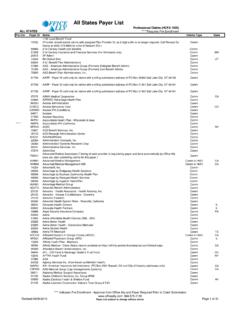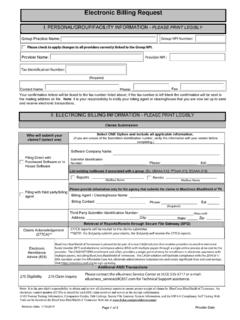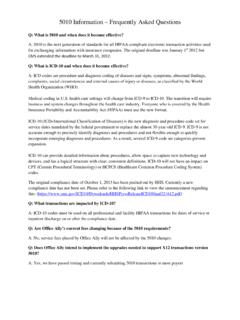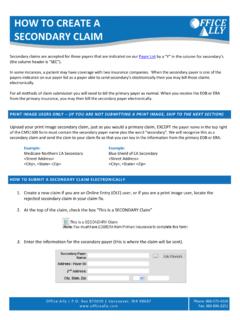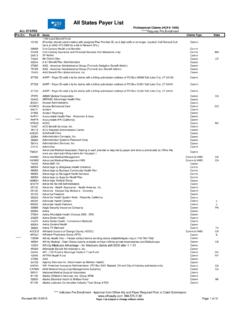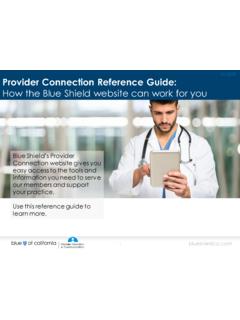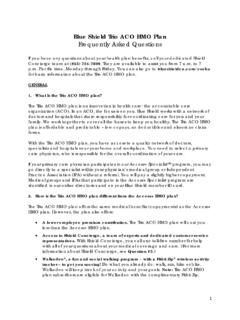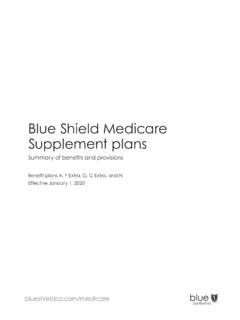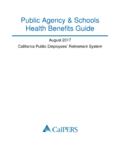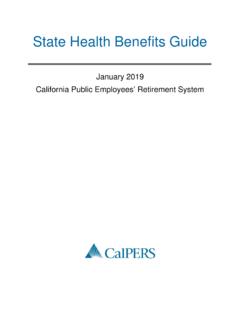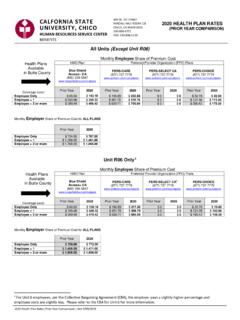Transcription of EDI Electronic Funds Transfer (EFT) and Electronic ...
1 EDI Electronic Funds Transfer (EFT) and Electronic Remittance Advice (ERA) Online Enrollment Instructions 1 Blue Shield of California Online ERA/EFT Enrollment Welcome to the instructions for online enrollment for your EFA and EFT. Please follow the instructions below to improve your experience in enrolling and receiving your Electronic transactions. If at any point you have difficulty in this process, please contact the EDI Help Desk at (800) 480-1221. Registering to Access the Online Enrollment Tool Prior to submitting your enrollment information online, you will need to register with BSC to access the online enrollment tool.
2 To register for access to this tool, please call the BSC EDI Help Desk at the number above. When you call to register, you will be asked to provide simple demographic information which will allow the creation of a user account. Once registered, you will receive two emails shortly after your call. The first email will confirm that an account was successfully created for you in PCH which is the application you will be using to electronically enroll for EFT and ERA. The email will look similar to the following and will include your User ID/Username. The second email will ask you to log in and create a password.
3 It will look similar to the following: Congratulations! A new user account for PCH has recently been created. You will receive a link to activate your account and to create a new password in a subsequent email. After you have activated your user account, you can use the log-in information below to access Blue Shield of California's PCH e-attachment portal. Your user name is as follows: USER ID Once you have activated your account, use the following link to log in to PCH: Thank you! Note: This is an auto generated mail. Please do not reply to this mail.
4 In order to activate your user account for the PCH portal, please click the link below and create a new password. This link will expire in 24 hours. LINK Thank you! Note: This is an auto generated mail. Please do not reply to this mail. EDI Electronic Funds Transfer (EFT) and Electronic Remittance Advice (ERA) Online Enrollment Instructions 2 Blue Shield of California Online ERA/EFT Enrollment Please follow the link in the second email, enter a password and click on submit as indicated below. Note: The Username in the screen capture is an example.
5 Your Username was sent to you in the first confirmation email from BSC. You will then be asked to create 2 security questions. Please select a question and provide an answer to the questions and click on submit. You should then see a screen that says you successfully created your password and answered the security questions. EDI Electronic Funds Transfer (EFT) and Electronic Remittance Advice (ERA) Online Enrollment Instructions 3 Blue Shield of California Online ERA/EFT Enrollment After clicking ok, you will be directed to the log on screen. Please enter your username and password and click on Login.
6 On your first login, you will see the following pop-up window. Click on ok which will clear the pop-up window. You will then need to update the consent information. Please click on the blue button on the right that says Edit Consent Info . Please enter your password to proceed. EDI Electronic Funds Transfer (EFT) and Electronic Remittance Advice (ERA) Online Enrollment Instructions 4 Blue Shield of California Online ERA/EFT Enrollment The Edit Consent Screen will now become available: Please click on the Privacy Policy and Terms and Conditions to read Blue Shield of California s policy on these areas.
7 You must consent to these prior to being allowed to proceed further. If you agree, please check the Yes box and click on Update. If you do not agree to these, you may enroll via fax which is described on the BSC Provider Portal at the following URL: You now have access to the Enrollment Forms. To continue, please go to the upper left of your screen where you will see ERA/EFT Enrollment. Hover over these words in the header and you will see a drop down menu appear called EDI ERA/EFT Enrollment. Click on this and you will be presented with the Enrollment Form.
8 Please fill out the Enrollment Form completely. The form is self explanatory for the most part. Please note the following: 1. If you have multiple National Provider Identifiers (NPIs), click on the Add NPI button that will bring up another field to enter another NPI number. 2. If you want to enroll for ERA, click the checkbox next to ERA enrollment which will then open that portion of the form. If you want to enroll for ERT, click the checkbox next to ERT enrollment which will then open that portion of the form. You may enroll for either or both during this process.
9 Field Definitions Provider Information 1. Provider Name Complete legal name of institution, corporate entity, practice or individual provider. 2. Provider Address a. Street The number and street name where a person or organization can be found b. City City associated with the provider address field c. State Two character code associated with the State d. Zip Code/Postal Code: Postal-zone codes published by US Postal Service 3. Provider Identifiers a. Provider Federal Tax Identification Number (TIN) A Federal Tax Identification Number, also known as an Employer Identification Number (EIN), used to identify your business entity b.
10 National Provider Identifier (NPI) A Health Insurance Portability and Accountability (HIPAA) Administrative Simplification Standard. The NPI is a unique number for covered healthcare providers. Covered healthcare providers and all health plans and healthcare clearinghouse must use the NPIs in the EDI Electronic Funds Transfer (EFT) and Electronic Remittance Advice (ERA) Online Enrollment Instructions 5 Blue Shield of California Online ERA/EFT Enrollment administrative and financial transactions adopted under HIPAA. The NPI is a 10-position, intelligence-free numeric identifier (10-digit number).