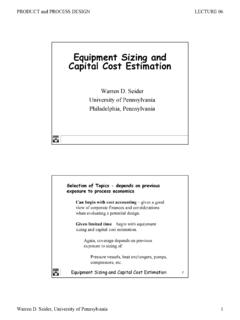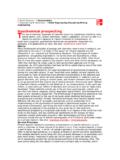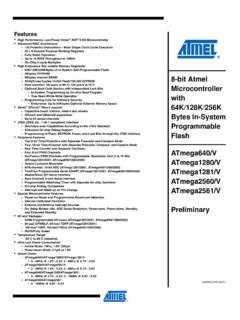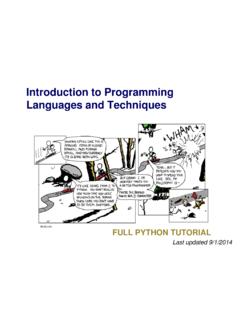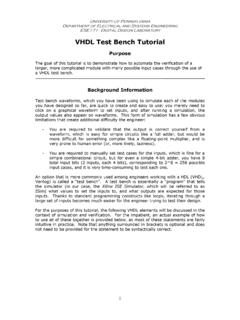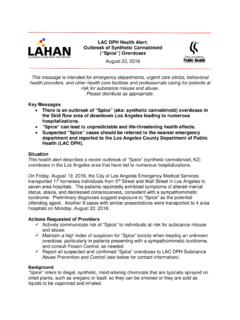Transcription of PSPICE A brief primer
1 University of Pennsylvania Department of Electrical and Systems Engineering PSPICE A brief primer Contents 1. Introduction 2. Use of PSPICE with OrCAD Capture Step 1: Creating the circuit in Capture Step 2: Specifying the type of analysis and simulation BIAS or DC analysis DC Sweep simulation Step 3: Displaying the simulation Results Other types of Analysis: Transient AC Sweep Analysis 3. Additional Circuit Examples with Transformer circuit AC Sweep of Filter with Ideal Op-amp (Filter circuit) AC Sweep of Filter with Real Op-amp (Filter Circuit) Rectifier Circuit (peak detector) and the use of a parametric sweep.
2 Peak Detector simulation Parametric Sweep AM Modulated Signal Center Tap Transformer 4. Adding and Creating Libraries: Model and Part Symbol files Using and Adding Vendor Libraries Creating PSPICE Symbols from an existing PSPICE Model file Creating your own PSPICE Model file and Symbol Parts References 1. INTRODUCTION SPICE is a powerful general purpose analog and mixed-mode circuit simulator that is used to verify circuit designs and to predict the circuit behavior. This is of particular importance for integrated circuits. It was for this reason that SPICE was originally developed at the Electronics Research Laboratory of the University of California, Berkeley (1975), as its name implies: JVdS 2006 1 Simulation Program for Integrated Circuits Emphasis.
3 PSPICE is a PC version of SPICE (which is currently available from OrCAD Corp. of Cadence Design Systems, Inc.). A student version (with limited capabilities) comes with various textbooks. The OrCAD student edition is called PSPICE AD Lite. Information about PSPICE AD is available from the OrCAD website: The PSPICE Light version has the following limitations: circuits have a maximum of 64 nodes, 10 transistors and 2 operational amplifiers. SPICE can do several types of circuit analyses. Here are the most important ones: Non-linear DC analysis: calculates the DC transfer curve. Non-linear transient and Fourier analysis: calculates the voltage and current as a function of time when a large signal is applied; Fourier analysis gives the frequency spectrum.
4 Linear AC Analysis: calculates the output as a function of frequency. A bode plot is generated. Noise analysis Parametric analysis Monte Carlo Analysis In addition, PSPICE has analog and digital libraries of standard components (such as NAND, NOR, flip-flops, MUXes, FPGA, PLDs and many more digital components, ). This makes it a useful tool for a wide range of analog and digital applications. All analyses can be done at different temperatures. The default temperature is 300K. The circuit can contain the following components: Independent and dependent voltage and current sources Resistors Capacitors Inductors Mutual inductors Transmission lines Operational amplifiers Switches Diodes Bipolar transistors MOS transistors JFET MESFET Digital gates and other components (see users manual).
5 JVdS 2006 2 2. PSPICE with OrCAD Capture (release Lite edition) Before one can simulate a circuit one needs to specify the circuit configuration. This can be done in a variety of ways. One way is to enter the circuit description as a text file in terms of the elements, connections, the models of the elements and the type of analysis. This file is called the SPICE input file or source file and has been described somewhere else (see ). An alternative way is to use a schematic entry program such as OrCAD CAPTURE.
6 OrCAD Capture is bundled with PSPICE Lite AD on the same CD that is supplied with the textbook. Capture is a user-friendly program that allows you to capture the schematic of the circuits and to specify the type of simulation. Capture is non only intended to generate the input for PSPICE but also for PCD layout design programs. The following figure summarizes the different steps involved in simulating a circuit with Capture and PSPICE . We'll describe each of these briefly through a couple of examples. Step 1: Circuit Creation with Capture Create a new Analog, mixed AD project Place circuit parts Connect the parts Specify values and names Step 2: Specify type of simulation Create a simulation profile Select type of analysis: o Bias, DC sweep, Transient, AC sweep Run PSPICE Step 3: View the results Add traces to the probe window Use cursors to analyze waveforms Check the output file, if needed Save or print the results Figure 1: Steps involved in simulating a circuit with PSPICE .
7 The values of elements can be specified using scaling factors (upper or lower case): T or Tera (= 1E12); G or Giga (= E9); MEG or Mega (= E6); K or Kilo (= E3); M or Milli (= E-3); U or Micro (= E-6); N or Nano (= E-9); P or Pico (= E-12) F of Femto (= E-15) Both upper and lower case letters are allowed in PSPICE and HSpice. As an example, one can specify a capacitor of 225 picofarad in the following ways: 225P, 225p, 225pF; 225pFarad; 225E-12; 2006 3 Notice that Mega is written as MEG, a 15 megaOhm resistor can be specified as 15 MEG, 15 MEGohm, 15meg, or 15E6.
8 Be careful not to use M for Mega! When you write 15 Mohm or 15M, Spice will read this as 15 milliOhm! We'll illustrate the different types of simulations for the following circuit: Figure 2: Circuit to be simulated (screen shot from OrCAD Capture). Step 1: Creating the circuit in Capture Create new project: 1. Open OrCAD Capture 2. Create a new Project: FILE MENU/NEW_PROJECT 3. Enter the name of the project 4. Select Analog or Mixed-AD 5. When the Create PSPICE Project box opens, select "Create Blank Project". A new page will open in the Project Design Manager as shown below. JVdS 2006 4 Figure 3: Design manager with schematic window and toolbars (OrCAD screen capture) Place the components and connect the parts 1.
9 Click on the Schematic window in Capture. 2. To Place a part go to PLACE/PART menu or click on the Place Part Icon. This will open a dialog box shown below. Figure 4: Place Part window 3. Select the library that contains the required components. Type the beginning of the name in the Part box. The part list will scroll to the components whose name contains the same letters. If the library is not available, you need to add the library, by clicking on the Add Library button. This will bring up the Add Library window. Select the desired library. For Spice you should select the libraries from the Capture/Library/ PSPICE folder.
10 Analog: contains the passive components (R,L,C), mutual inductane, transmission line, and voltage and current dependent sources (voltage dependent voltage source E, current-dependent current source F, voltage-dependent current source G and current-dependent voltage source H). Source: give the different type of independent voltage and current sources, such as Vdc, Idc, Vac, Iac, Vsin, Vexp, pulse, piecewise linear, etc. Browse the library to see what is available. Eval: provides diodes ( ), bipolar transistors ( ), MOS transistors, JFETs ( ), real opamp such as the u741, switches (SW_tClose, SW_tOpen), various digital gates and components.