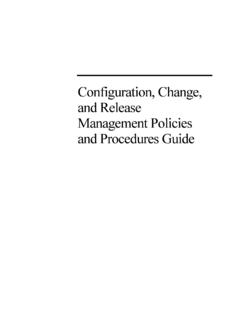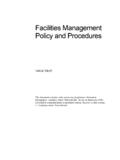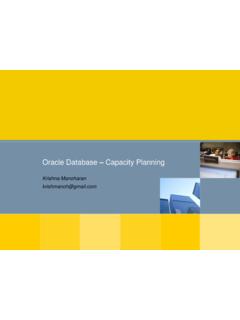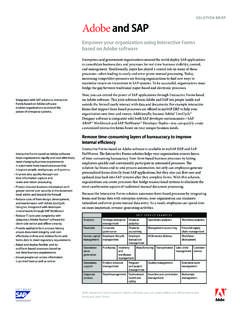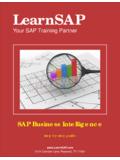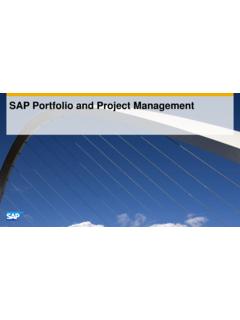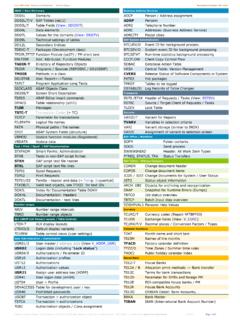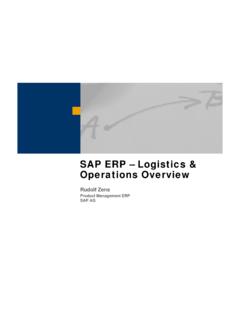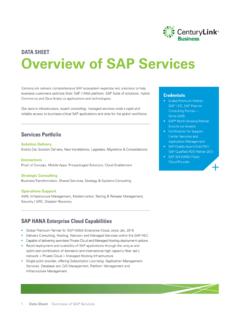Transcription of Quality Management SAP 4 - Processdox
1 Quality Management . SAP Table of Contents INTRODUCTION ..1. Quality Management IN SAP ..2. CHANGE INSPECTION PLANS ..3. CHANGE MATERIAL ..4. DISPLAY STOCK OVERVIEW ..6. CREATE INSPECTION LOT ..8. CHANGE INSPECTION LOT ..9. DISPLAY INSPECTION LOT ..10. RECORD RESULTS ..11. CHANGE RESULTS ..12. DISPLAY RESULTS ..13. RECORD USAGE DECISIONS ..14. CHANGE WITH HISTORY ..15. CHANGE WITHOUT HISTORY ..16. DISPLAY USAGE DECISION ..18. Page i Introduction Introduction Purpose This manual provides information on Quality Management in SAP. Prerequisite SAP , Windows 95. Objectives To review SAP Quality Management transactions. Page 1. Quality Management Transactions Quality Management in SAP The QM module has three major areas. QM planning ( master data ), QM processing and lastly QM analysis. Usage decisions are part of QM processing. In the QM module, an inspection begins with the creation of an inspection lot. As a rule, inspection lots are created automatically by transactions in other SAP modules as goods receipt.
2 The next four steps in inspection processing are: 1) select the parts to be inspected, 2) Perform the inspection 3) record the results, 4) make a usage decision, and 5) perform follow up actions. After the results have been recorded for an inspection lot and the inspection activities are finished, a decision must be reached about the usage of the inspected material. This usage decision will determine: Disposition of material stock Sending notices to other parties Setting a vendor block due to unacceptable Quality level Updating a Quality score After the usage decision is made for this inspection lot the Quality level is updated. The Quality level is recorded on the basis of material, customer and vendor and contains the information needed to conduct the next inspection if dynamic modification rules and inspection stages are used or if a sampling scheme is assigned. (These are later functions that are in SAP but slated for future implementation efforts).
3 Once this usage decision is made, the inspection is completed. However, if a long term characteristic remains open, then the inspection is completed on a temporary basis. If a status of an inspection lot is not at the stage for the usage decision to be made, then the user cannot proceed with the usage decision until all required activities are completed. Page 2. Quality Management Transactions After the results have been recorded or the inspection has been aborted, the inspector or another authorized individual must make the usage decision of the inspection lot. Once this has been done, the inspection results cannot be changed anymore. If nine of the inspection characteristics were rejected, the system can make the usage decision automatically. If a usage decision is made for a material that requires documentation, the decision must include an explanation under the following circumstances: If the inspection was aborted If the usage decision does not conform to the inspection results; for example, if the lot was accepted or rejected.
4 It is possible to change the usage decision at a later time, however all changes will be documented by the system in the form of change documents. Business Process Procedure: 1. When the results recording has been completed and saved, the usage decision must be made. 2. If all the characteristics were acceptable, the usage decision will be to accept the lot without further action. 3. If they were not all acceptable, a usage decision may be made to rework the material then accept. 4. If an evaluation was performed in PGBU or MDR that indicated the nonconformances were acceptable, select the applicable acceptable usage decision. Change Inspection Plans Transaction Code QP02 is used by QM users to change inspection plans. Procedure: To Change Inspection Plans: Transaction Code QP02. Page 3. Quality Management Transactions 1. In the SAP Easy Access window, type QP02 in the Command Field. Select the Enter button. OR.
5 Navigate the path Logistics, Quality Management , Quality Planning, Inspection Planning, Inspection Plan, QP02 -- Change The initial screen displays. 2. View the Inspection Plan Change: Operation Overview screen. Make any necessary adjustments and Save. Change Material To change a material, the QM user executes transaction code MM02. Page 4. Quality Management Transactions Procedure: To Change Material: Transaction Code: MM02. 1. From the main Easy Access screen, type MM02 in the Command Field and click Enter. OR. From the main Easy Access screen, navigate the path Logistics, Material Management , Material Master, Material, Change, Immediately. The Change Material: initial screen opens. 2. Enter the material number and click Enter. 3. The Select Views dialog opens. Click to select the view or views needed to make the change. Click Continue/Enter. 4. The Organizational Levels dialog opens. Enter the Plant, Sales Org.
6 And Distr. Channel click Enter. 5. The Change Material screen displays. Make the necessary changes and click Save. 6. A message in the status bar displays the message that the changes have been saved. The Change Material: initial screen displays. 7. If there are no more changes necessary, click Page 5. Quality Management Transactions Exit to return to the Easy Access window. OR. 8. Alternately, enter a transaction code in the Command Field to make more changes. Display Stock Overview When the QM user needs to view the stock Transaction Code MMBE is executed. Procedure: To Display Stock Overview: Transaction Code MMBE. 1. From the main Easy Access screen, type MMBE in the Command Field and click Enter. OR. From the main Easy Access screen, navigate the path Logistics, Materials Management , Inventory Management , Environment, Stock, Stock Overview. 2. The Stock Overview Company Code/. Plant/Storage Location/Batch screen displays.
7 Enter the material number in the Material field. 3. Click Execute. The list displays 4. Click Back to return to the initial screen. 5. Click Exit to end the transaction. Page 6. Quality Management Transactions Create Inspection Lot The QM user executes transaction code QA01 to create an inspection lot. Procedure: To Create Inspection Lot: Transaction Code QA01. 1. From the main Easy Access screen, type QA01. in the Command Field and click Enter. OR. From the main Easy Access screen, navigate the path Logistics, Quality Management , Quality Inspection, Inspection Lot, Processing, Create 2. The Create Inspection Lot Manually: Initial screen displays. 3. Enter a Material number, the Plant code and the Insp. Lot origin data . Page 8. Quality Management Transactions Change Inspection Lot Transaction code QA02 is executed to change an inspection lot. Procedure: To Change Inspection Lot: Transaction Code QA02. 1. From the main Easy Access screen, type QA02 in the Command Field and click Enter.
8 OR. From the main Easy Access screen, navigate the path Logistics, Quality Management , Quality Inspection, Inspection Lot, Processing, Change 2. The Change Inspection Lot: Initial screen displays. 3. Enter the Inspection lot number and click Enter. 4. The Change Inspection Lot: Vendor data screen displays. Page 9. Quality Management Transactions 5. The user may change or correct the quantity by clicking Correct actual quantity. The Correct Actual Quantity dialog box opens. Make the change to the quantity and click the Enter button. 6. The user is returned to the initial screen. When changes are completed click Exit until returned to the SAP Easy Access menu. Display Inspection Lot To display an inspection lot, execute transaction code QA03. Procedure: To Display Inspection Lot: Transaction Code QA03. 1. From the main Easy Access screen, type QA03 in the Command Field and click Enter. OR. From the main Easy Access screen, navigate the path Logistics, Quality Management , Quality Inspection, Inspection Lot, Processing, Display 2.
9 The Display Inspection Lot: Initial screen displays. Page 10. Quality Management Transactions 3. Enter an Inspection lot number and click Enter. The Display inspection lot screen displays. 4. View the information and when finished click Exit until returned to the SAP Easy Access menu. Record Results When the QM user needs to record results of an inspection, transaction code QE01 is executed. Procedure: To Record Results: Transaction Code QE01. 1. From the main Easy Access screen, type QE01 in the Command Field and click Enter. OR. From the main Easy Access screen, navigate the path Logistics, Quality Management , Quality Inspection, Inspection Result, For Operation, Record 2. The Record Results: Initial screen displays. 3. The toolbar provided on the Record Results screen allows the user to execute a number of tasks: select Page 11. Quality Management Transactions another inspection lot, check the lot status, record defects, print the results, record the usage decision, change the inspection lot, correct actual quantity and cancel sample.
10 4. After completing the transaction, click Save and then click Exit until returned to the SAP Easy Access menu. Change Results To change recorded results the QM user executes transaction QE02. Procedure: (To Change Results: Transaction Code QE02). 1. From the main Easy Access screen, type QE02 in the Command Field and click Enter. OR. From the main Easy Access screen, navigate the path Logistics, Quality Management , Quality Inspection, Inspection Result, For Operation, Change 2. The Change Results: Initial screen displays. Page 12. Quality Management Transactions Quality Management Transactions in SAP 3. After making the necessary changes click Save and then Exit until returned to the SAP Easy Access screen. Display Results To display recorded results the QM user executes transaction QE03. Procedure: (To Display Results: Transaction Code QE03). 1. From the main Easy Access screen, type QE03. in the Command Field and click Enter.