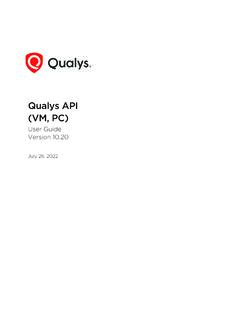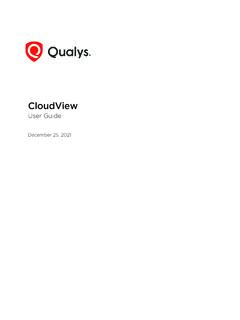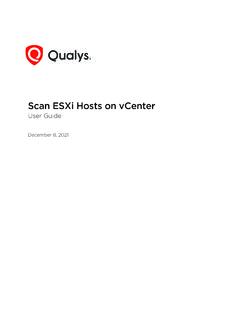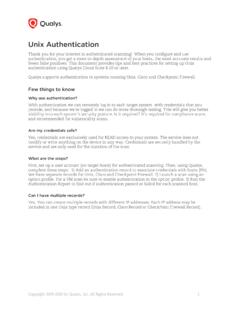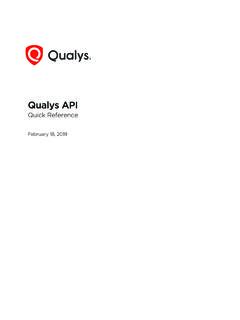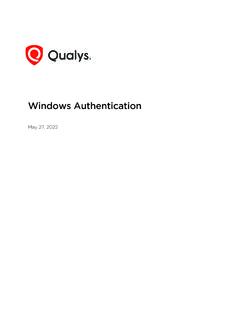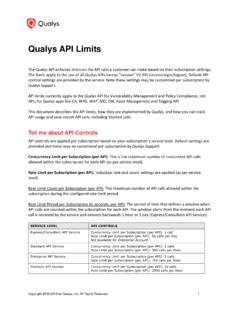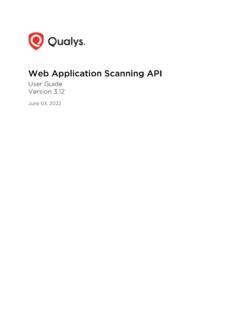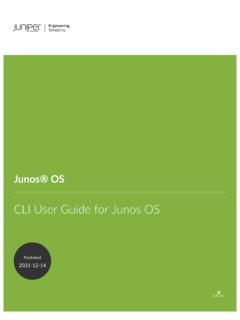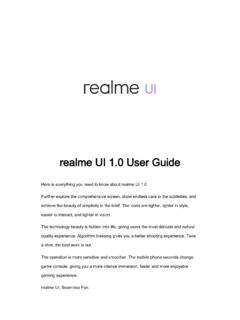Transcription of Qualys Gateway Service User Guide
1 Verity ConfidentialQualys Gateway ServiceUser GuideVersion 27, 2022 Copyright 2021-22 by Qualys , Inc. All Rights and the Qualys logo are registered trademarks of Qualys , Inc. All other trademarks are the property of their respective owners. Qualys , Inc. 919 E Hillsdale Blvd 4th Floor Foster City, CA 94404 1 (650) 801 6100 Verity ConfidentialTa b l e o f C o n t e n t sAbout this Guide .. 4 About Qualys .. 4 Qualys Support .. 4 Overview .. 5 Virtualization Server Requirements and Virtual Machine File Formats .. 6 Qualys Gateway Service user Interface Module .. 9 Qualys Gateway Service Module user Interface .. 15 Virtual Appliance Local Configuration .. 18 Configuration Screens .. 19 Appendix - Things to this GuideAbout QualysAbout this GuideAbout QualysQualys, Inc. (NASDAQ: QLYS) is a pioneer and leading provider of cloud-based security and compliance solutions.
2 The Qualys Cloud Platform and its integrated apps help businesses simplify security operations and lower the cost of compliance by delivering critical security intelligence on demand and automating the full spectrum of auditing, compliance and protection for IT systems and web applications. Founded in 1999, Qualys has established strategic partnerships with leading managed Service providers and consulting organizations including Accenture, BT, Cognizant Technology Solutions, Deutsche Telekom, Fujitsu, HCL, HP Enterprise, IBM, Infosys, NTT, Optiv, SecureWorks, Tata Communications, Verizon and Wipro. The company is also founding member of the Cloud Security Alliance (CSA). For more information, please visit SupportQualys is committed to providing you with the most thorough support. Through online documentation, telephone help, and direct email support, Qualys ensures that your questions will be answered in the fastest time possible.
3 We support you 7 days a week, 24 hours a day. Access online support information at Overview5 OverviewQualys Gateway Service (QGS) is a packaged virtual appliance developed by Qualys that provides proxy services for Qualys Cloud Agent deployments that require proxy connectivity to connect agents to the Qualys Cloud Gateway Service is managed using a new module user interface on the Qualys platform. From this interface, one can create, register, monitor, and manage QGS virtual appliance QGS virtual appliance is separate and different from the virtual scanner appliance that is used for Vulnerability Management and Policy Compliance scanning. The QGS virtual appliance only provides proxy services for Cloud Agent following features and capabilities are available in QGS virtual appliance: A virtual appliance image downloaded, registered, and managed from the Qualys platform user interface using the QGS module Support for any Cloud Agent version that supports HTTP/HTTPS proxy (all agents since 2016) Explicit forward proxy SSL/TLS pass-through bypass Can be deployed in High-Availability failover using external 3rd party load balancers Connection Security the QGS proxy only will provide connections to the Qualys platform from where it is registered.
4 It is not possible to use QGS to proxy connections to any other destination. Shared Platform support (Private Cloud Platforms require coordination with Qualys Operations) Enabling Allowed Domains: We have added an option which will help you to allow traffic for required domains. Default Domains Allowed: , , , Server Requirements and Virtual Machine File FormatsVirtualization Server Requirements and Virtual Machine File Formats Virtual Machine Configuration 2 vCPUs 16 GB RAM minimum 30 GB Disk minimum (For QGS primary disk only) For Patch Mode, a second disk of 250GB minimum is required. One network adapter IP address configured with a Default Gateway QGS Proxy listening port for Cloud Agents: 1080 (can be changed) QGS Cache listening port for Cloud Agent: 8080 (can be changed) Available support to connect QGS to upstream proxy server, if required IP/DNS name and port of upstream proxy Optional username/password proxy credentials Support for upstream proxy domain-based filtering This is a method for adding the static host to IP mapping to the QGS appliance.
5 Similar to an entry in the/etc/hosts file, this is a way to add a FQDN<-->IP mapping to the QGS ServerSupported VersionsFile FormatVMware vSphere / , , , , , OVA, OVFM icrosoft Hyper-V2012, 2012 R2, 2016 VHDO verviewVirtualization Server Requirements and Virtual Machine File Formats7 Network ConfigurationQGS requires connectivity to five (5) URLs on the Qualys Platform for full functionality. The appropriate network routing, firewall rules, and upstream proxy configurations (if used) must be configured correctly to allow QGS to connect to these URLs. One URL is for Cloud Agents to connect through QGS to the Qualys Platform Three URLs are for QGS to connect to Qualys Platform for management functions One URL is for operating system updates as this appliance is based on Flatcar Linux For any Windows Cloud Agents where falling back to a direct connection to the platform is required.
6 Those Cloud Agents will require the relevant qagpublic URL to be enabled in a separate firewall rulePlatformCloud AgentQualys Gateway ServiceUS US EU 8 OverviewVirtualization Server Requirements and Virtual Machine File FormatsIN CA AE AU PlatformCloud AgentQualys Gateway ServiceQualys Gateway Service user Interface Module9 Qualys Gateway Service user Interface ModuleQualys Gateway Service has a user interface module on the Qualys Platform. Customers with purchased or trial accounts see the QGS module in the module the QGS UI to create, configure, monitor, disable, and delete QGS appliances deployed in your organization. In order to deploy a QGS virtual appliance, log into the Qualys Platform, select the QGS module, and follow the steps below. By default, QGS is configured as a proxy server only when deployed.
7 Cache Mode and Patch Cache Mode are additional explicit configuration options to be performed to enable this ) Create a New Appliance. Give the appliance a name and enter a location, if desired. 2) Generate a Personalization Code. Similar to the virtual scanner, you will need to enter this Personalization Code in the QGS virtual appliance local user interface to fully configure the ) Select Download Image and chose the appropriate file format for your environment4) Download/copy the virtual appliance image to your virtualization server. 10 Qualys Gateway Service user Interface Module- Configure the Virtual Machine properties following the specified resources. Important: Enabling Patch Mode so that QGS can cache patches requires a second virtual hard drive to be added to the virtual appliance before Patch Mode can be enabled.
8 A minimum disk size of 250GB is required. Only a single secondary virtual hard drive will be recognized as available capacity; extending the second QGS volume via multiple virtual hard drives is not ) Start the image. Note: Console access to the running image is required to configure the ) Use the console-based user interface to configure the virtual appliance for networking, DNS, time server, and optional upstream proxy configuration (see instructions below).7) Validate that the appliance can successfully communicate with the Qualys ) Register the Appliance with the Qualys QGS Appliance supports a Diagnostic mode to help accelerate Qualys Customer Support troubleshooting and problem resolution, primarily for initial network setup and registration issues. Refer to the section below on Diagnostics the Proxy PortAfter successful appliance deployment and registration, you can change the proxy port from default 1080 to any allowable port ) Use the Quick Action menu to select Configuration (hover over the appliance name in the appliance list until the Quick Action down-arrow menu appears)2) In the first configuration step (Proxy), enter the new proxy ) Click Next to the menu, then Finish to save the.
9 Valid Port values are 1 65535 (integers only), excluding 22, 23, 2379, 2380, 4001, 5514, 7001, 48081, 48082, 48083, 48084, 48085, Gateway Service user Interface Module11On the next appliance check-in, the appliance will download the configuration and use the new proxy Mode and Patch Mode ConfigurationCache Mode is an optional feature used to optimize the download network bandwidth used by Cloud Agents whereby the QGS appliance caches downloaded Cloud Agent artifacts (installers for platform-initiated upgrades and manifest files).Files downloaded by the first-connecting agent will be cached on the QGS appliance to be served to any subsequent configured agents requesting the same content. This will save Internet download bandwidth from the Qualys cloud platform to the on-premise network as only one copy of unique files will be downloaded.
10 For environments will large number of Cloud Agents deployed, this can save a significant amount of download Mode extends the caching capability to cache patch files for Cloud Agents activated with the Qualys Patch Management application. Similar to Cache Mode where the Gateway appliance caches the downloaded Cloud Agent artifacts, Patch Mode will cache the patch files downloaded by the first requesting Cloud Agent in order to serve patch files locally to subsequent download request. Patch Mode uses the same port and connection as Cache : When Patch Mode is enabled, the default Connection Security that only allows outbound connections from the Gateway appliance to Qualys platform domains is disabled. Cloud Agents with Patch Management application need to download patch files from the software vendor s website thus the Gateway appliance allows for connections to any Internet resource.