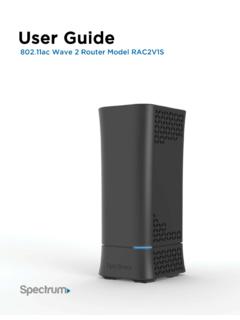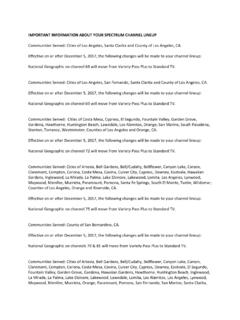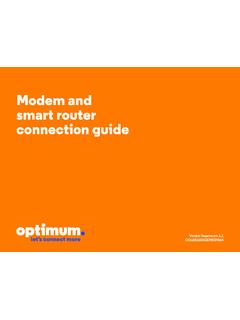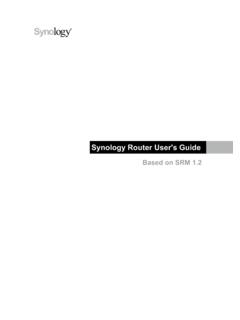Transcription of Quick Start Guide
1 1 2 Quick Start Guide 2021 Charter Communications. All rights reserved. Welcome to Spectrum Thank you for choosing Spectrum! We are committed to keeping you and your family connected and are proud to offer you 24/7 customer support. For additional resources to help you get started, visit Table of contents Account ..3 ..Voice .. 13 Internet11 TV 5 CREATE YOUR ACCOUNT Spectrum Voice ID is a safe, secure and free way to confirm your identity while managing your account over the phone. Ask to enroll the next time you speak with one of our an all-access pass to your account by creating your username. You can also watch TV online, check your email, manage your bill and more, from any device, everywhere you go! Learn about your services and manage your account 24/7. Download My Spectrum App or visit to create your username. MANAGE YOUR ACCOUNT Download the My Spectrum App to manage your account on-the-go.
2 You can also manage your account at Download To d ay View your bill, make a payment, enroll in Auto Pay, edit your existing Auto Pay, enroll in paperless billing and more. Troubleshoot your services or connection issues, review your subscription, view and manage the equipment associated with your account and manage your Voice features. Change your communication preferences, view and update your contact information and create additional accounts for other members of your household. Learn more at UNDERSTAND YOUR BILL Your first statement will include the first month of billing for services, equipment lease fees, installation charges, taxes and any prepayment collected. Statements after that should reflect charges for the current billing month or billing cycle. Learn more at Available in the My Spectrum App ACCOUNT PAY YOUR BILL Paying your bill online is easy and convenient. 1. Visit and sign in. 2. Enter your payment details.
3 3. If you would like to enroll in Auto Pay, check the box to set up automatic payments. 4. Review Payment Info and select Make Payment to finalize. Be sure to review all your payment details before finalizing your payment online. Learn more at Available in the My Spectrum App ENROLL IN AUTO PAY Setting up Auto Pay is easy and convenient. 1. Visit and sign in. 2. Choose Enroll in Auto Pay. 3. Enter your payment details. 4. Review and complete enrollment. That s it! Learn more at Available in the My Spectrum App ENROLL IN PAPERLESS BILLING Reduce the clutter and keep your personal info secure. Go paperless it s easy! 1. Go to 2. Follow the prompts to select online bill or enable Paperless Billing and confirm your preferences. Paperless Billing will activate after your next monthly statement. Learn more at Available in the My Spectrum App 3 4 TV Brand Digit Insignia/Dynex 1 LG/Zenith 2 Panasonic 3 Philips/Magnavox 4 RCA/TCL 5 Samsung 6 Sharp 7 Sony 8 Toshiba 9 Vizio 0 Press and release the TV POWER key once.
4 TV PROGRAM YOUR REMOTE Your Spectrum Remote can be programmed to control your TV and other devices. For a full list of our remotes and instructions, visit 1. Make sure your TV is powered on. 2. Simultaneously press and hold the MENU and OK keys on your remote until the INPUTkey blinks twice. 3. 4. Find your TV s brand in the table. Press and hold down the digit key that corresponds to your TV s brand. 5. The TV will turn off to confirm that you ve successfully programmed your device. Note: If your remote does not control your device after following the steps above, visit for additional instructions. MODEL: SR002 Your Spectrum Remote can be programmed to control your TV and other devices. For a complete list of our remotes and instructions, visit Learn more about your remote at Watch support video at Available in the My Spectrum App 56 A CCESS CHANNEL LINEUPS ONLINE See all your TV choices with the most up-to-date listing of the stations and networks in your area.
5 You can see channels by package (Select, Silver or Gold) or by category (Lifestyle, Movies, Sports). View channels at Available in the My Spectrum App ACCESS YOUR DVR Take complete control of your TV experience. Pause live broadcasts and use customized recording options so you can watch your favorite shows on your terms. To access your DVR, press the DVR button or LIST button on your remote. Learn more at ACTIVATE PARENTAL CONTROLS Parental Controls allow you to restrict viewing of certain TV programming. To access your Parental Control settings, go to the Settings/Main Menu on your program Guide and set up your controls based on your viewing preferences. Learn more at TV DOWNLOAD SPECTRUM TV APP The Spectrum TV App gives you the ability to watch your favorite content virtually anywhere on multiple devices. With the Spectrum TV App, enjoy hundreds of live TV channels and thousands of On Demand TV shows and movies inside or outside your home.
6 The Spectrum TV App can be watched in or out of your home and can be downloaded to your mobile device from your app store or to your Xbox One, Apple TV, Roku or Samsung smart TV through the device console. Visit your app store and search for Spectrum TV to download the Spectrum TV App today! Note: Channel availability varies by area. Content for Spectrum TV App on Mobile may differ from that of Spectrum TV subscription package due to programming rights in some markets. Spectrum TV App requires Spectrum TV and a connection to the Internet. Spectrum TV is supported on the following devices: iPad or iPhone with iOS 12 or later, Android tablet or phone with Android or later, all Kindle Fire models later than first generation and running Android or higher, Xbox One, Roku models later than second generation, Samsung smart TV (2012 or later models), and laptops/computers with the following web browsers: Chrome 70+, Firefox 60+, Microsoft Edge 14+, Microsoft Edge Chromium and Safari.
7 Learn more at ACCESS TV CHANNEL APPS With TV channel apps, enjoy shows, sports and movies everywhere you go. With channel apps, catch all the action of your favorite shows no matter where you are. Use a variety of devices, including tablets, smartphones, and other mobile and connected TV streaming devices, to access apps for 125+ networks. Learn more at 7 8TV REFRESHING Y OUR SPECTRUM RECEIVER If your Spectrum Receiver isn't working properly, a refresh can help resolve many issues without affecting your recordings or service. If you are experiencing any of the below issues, refreshing your receiver may fix your issues: Missing channels Pr oblems with the interactive Guide No pic ture P oor picture quality To refresh your receiver: 1. On your PC, go to and sign in. 2. Ho ver over My Account and Select TV. 3. Click Refresh in the Equipment screen. Learn more at 9 10 FIXING PICTURE QUALITY ISSUES There are a couple of easy things you can do to troubleshoot your video picture.
8 Che ck all your cables from your TV to your Spectrum Receiver, and from the coaxial cable from the wall to your Spectrum Receiver. Make sure they are tight! Try refreshing your receiver on under Manage Account. If cables ar e tight, unplug your receiver for 15 seconds and then plug it back in and power on. It may take several minutes for the receiver to reboot. Once it s rebooted, check the video more at SET UP IN-HOME WIFI WHERE TO PLACE YOUR ROUTER FOR THE BEST connection : Place your modem -Router combo or WiFi Router in a central and open location. We recommend a wired Internet connection for high bandwidth usage devices such as smart TVs, TV streaming devices and gaming consoles this helps avoid interference and increases available WiFi bandwidth for other devices. DO place : DON T place : in a c entral location on a r aised surface in an open space in a media center or closet ne ar wireless or radio signals like cordless phones behind a TV Learn more at MANAGE YOUR WIFI NETWORK You can manage your In-Home WiFi network at From here, you can view your customized settings, such as WiFi Network Name (SSID) and WiFi Password.
9 Learn more at DOWNLOAD SECURITY SUITE Security Suite helps keep your family protected online. Download it today at No need to purchase expensive security software. Spyware protection and removal helps guard against theft. Anti-Virus automatically updates to protect against new threats. Browsing protection evaluates the safety and prevents unintentional access of harmful websites. Learn more at INTERNET TROUBLESHOOTING YOUR INTERNET SERVICE If you are experiencing slow speeds or if your WiFi connection is intermittent, check the following: Distance from the modem -Router or WiFi Router: The farther away from the WiFi Router you are, the weaker your signal will be. Try moving closer to your WiFi Router to see if the connection improves. WiFi signal strength may deteriorate over longer distances and as it passes through the construction materials of your home. modem -Router or WiFi Router Location and Obstacles: Your WiFi Router should be placed in a central location for best coverage.
10 Learn more at If you still continue to experience slow speeds, try resetting your Internet modem by following these steps: 1. Unplug the power cord from the back of the modem . 2. Wait 30 seconds, and then reconnect power to the modem . 3. Wait two minutes to allow the modem to connect. The modem connection lights will be solid. 4. Confirm y ou are connected to the Internet by surfing to two or more web pages. Learn more and watch the support video at ACCESS SPECTRUM WIFI With your Spectrum Internet service, you can seamlessly connect to thousands of WiFi access points nationwide. Save on your cell phone data plan by using Spectrum WiFi when you are away from home. Just look for Spectrum WiFi or CableWiFi networks to connect. Learn more at Available in the My Spectrum App 11 12 SETTING UP YOUR VOICEMAIL A CTIVATE VOICEMAIL To activate and set up your voicemail from your home phone, dial *99.