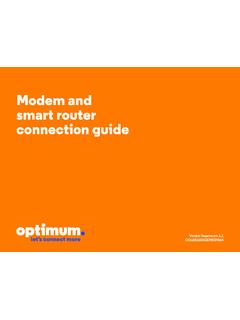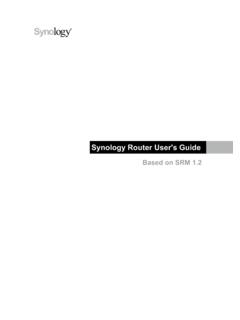Transcription of NETGEAR AC1600 Smart WiFi Router Model R6250 …
1 NETGEAR , East Plumeria DriveSan Jose, CA 95134 USAA ugust 2014 TrademarksNETGEAR, the NETGEAR logo, and Connect with Innovation are trademarks and/or registered trademarks of NETGEAR , Inc. and/or its subsidiaries in the United States and/or other countries. Information is subject to change without notice. NETGEAR , Inc. All rights the current EU Declarations of Conformity, visit: regulatory compliance information, visit the regulatory compliance document before connecting the power Smart WiFi RouterModel R6250 Installation GuidePackage ContentsThe box contains the following items. If any items are incorrect, missing, or damaged, contact your NETGEAR dealer. In some regions, a resource CD is included in the cableR6250 WiFi Router Power adapter1.
2 Prepare your Connect your your modem . If it has a battery backup, remove the in your modem . Put the battery back in. Then cable the modem to the Router Internet port. ModemInternetRouterDSL or cable4. Connect a Power on the Router . 5. Launch a browser. Wait for the WiFi LED to can use an Ethernet cable or connect you do not see genie, type Type admin for the user name and password as the genie can get the user manual online at or through a link in the product s user you for purchasing this NETGEAR installing your device, locate the serial number on the label of your product and use it to register your product at You must register your product before you can use NETGEAR telephone support.
3 NETGEAR recommends registering your product through the NETGEAR product updates and web support, recommends that you use only the official NETGEAR support can get the user manual online at or through a link in the product s user Your Router .. 2 WiFi Network and Security .. 6 Join the WiFi Network .. 8 Access the Router to Make More Changes.. 9 Log In to the Router .. 9 Change the Admin Password .. 9 Recover a Forgotten Admin Password .. 10 ReadySHARE Access .. 11 ReadySHARE Vault Backup App .. 12 ReadySHARE Printer .. 13 Personal FTP Server.. 14 NETGEAR genie App .. 142 Install Your RouterMake sure that your Internet service is active before you install the Router . T o install your your your modem s If the modem has a battery backup, remove its If your modem was already connected to another Router , disconnect the cable between your modem and that sure that your modem is turned off and cabled only to the wall jack for your Internet or cableModem32.
4 Connect your in, then turn on your modem . (Replace the batteries if you removed them previously.)b. With the yellow Ethernet cable that came with the Router , connect your modem to the Internet port of your Add power to the the power adapter to the Router , and plug the power adapter into an Wait for the WiFi LEDon the front panel to light. If no LEDs are lit, press the Power On/Off button on the rear panel of the Connect a can use an Ethernet cable or connect wirelessly: For a wired connection, use an Ethernet cable (not included) to connect your computer to a black Ethernet LAN port on your Router . T o connect wirelessly, use the preset wireless security settings on the Router Launch a first time that you connect to the Router , the genie screen displays.
5 Follow the genie steps to connect to the the genie screen does not display, close and reopen the browser. Type in the address bar, and type the user name admin and the default password (password).6If NETGEAR genie still does not display, try the following: Make sure that the computer is connected to one of the four LAN Ethernet ports, or wirelessly to the Router . Make sure that the Router has full power and that its Power LEDis lit. To make sure that the browser does not cache the previous page, close and reopen the browser. Then type If the computer is set to a static or fixed IP address (this condition is uncommon), change it to obtain an IP address automatically from the Network and SecurityThis product has a unique WiFi network name (SSID) and network key (password).
6 The default SSID and password are uniquely generated for every device, like a serial number, to protect and maximize your WiFi security. This information is on the Router label. 7 NETGEAR recommends that you do not change the preset WiFi SSID or password. If you do change the settings, the SSID and password on the label no longer apply. Record the preset WiFi settings on the label in the space here for easy reference. WiFi network name (SSID):Network key (password):If you change the default settings, record them here for easy reference and store this booklet in a safe place. WiFi network name (SSID):Network key (password): To retrieve or update your WiFi in a web Log in using the user name (admin) and the default password (password).
7 3. Select Wireless the WiFi NetworkYou can use either the Wi-Fi Protected Setup (WPS) method or the manual method to join your WiFi network. T o join the network using the WPS button on the Within two minutes, press the WPS button on your wireless computer or device, or follow the WPS instructions that came with your wireless device to complete the WPS process. Note: Some older wireless computers or devices cannot use WPS. T o join the network your computer or wireless device, open the software that manages its wireless connections. This software scans for all WiFi networks in your Look for the WiFi network name (SSID) and select it. The SSID is on the Router you changed the name of your network during the setup process, look for that network name.
8 3. Enter the preset password (or your custom password if you changed it), and click the Connect button. 9 Access the Router to Make More ChangesAfter you use NETGEAR genie to set up the Router , you can log in to the Router to view or change its In to the Router To log in to the a web browser from a computer or wireless device that is connected to the T ype or in the address field of the browser. A login screen Enter admin for the user name and password for the password. The BASIC Home screen the Admin Password To change the password for the Router user in to the On the ADVANCED tab, select Administration > Set T ype your old password, and type the new password twice. 104. Select the Enable Password Recovery check Click the Apply prompted, answer answers are a Forgotten Admin PasswordThe default password for the admin user name is password.
9 If you changed the password and used the password recovery feature, you can retrieve this password. T o retrieve a forgotten admin a web browser from a computer or wireless device that is connected to the T ype or in the address field of the browser. A login screen the Cancel password recovery is enabled, you are prompted to answer two security the saved answers to the security AccessYou can connect a USB storage device or printer to the USB port on the Router and share it on the network. To access the USB drive from a Windows your USB storage drive into the USB port on the your USB drive has a power supply, you must use it when you connect the USB drive to the you connect the USB drive to the Router USB port, it might take up to two minutes before it is ready for sharing.
10 By default, the USB drive is available to all computers on your local area network (LAN). Start > Run. \\readyshare in the dialog the OK button. To access the USB drive from a your USB storage drive into the USB port on the your USB drive has a power supply, you must use it when you connect the USB drive to the you connect the USB drive to the Router USB port, it might take up to two minutes before it is ready for sharing. By default, 12the USB drive is available to all computers on your local area network (LAN). Go > Connect to smb://readyshare as the server the Connect Vault Backup AppYour Router comes with free backup software for all the Windows computers in your home. Connect a USB hard disk drive (HDD) to the USB port on your Router for centralized, continuous, and automatic backup.