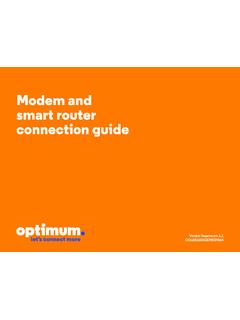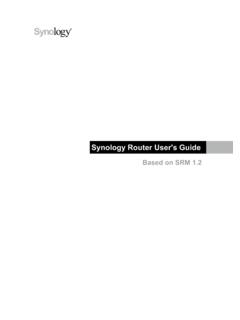Transcription of Nighthawk X4S AC2600 Smart WiFi Router
1 Nighthawk X4S. AC2600 Smart WiFi Router User Manual Model R7800. January 2016. 202-11596-03. 350 E. Plumeria Drive San Jose, CA 95134. USA. Nighthawk X4S AC2600 Smart WiFi Router Support Thank you for purchasing this NETGEAR product. You can visit to register your product, get help, access the latest downloads and user manuals, and join our community. We recommend that you use only official NETGEAR support resources. Conformity For regulatory compliance information, visit Compliance For regulatory compliance information, visit See the regulatory compliance document before connecting the power supply.
2 Trademarks NETGEAR, Inc., NETGEAR and the NETGEAR Logo are trademarks of NETGEAR, Inc. Any non_NETGEAR trademarks are used for reference purposes only. 2. Contents Chapter 1 Hardware Setup Unpack Your Top Rear Turn the LEDs On or Attach the USB Ports on the Left eSATA Port on the Right Connect an eSATA Position Your Cable Your Chapter 2 Specify Your Internet Settings Use the Internet Setup Manually Set Up the Internet Specify an Internet connection Without a Specify an Internet connection That Uses a Specify IPv6 Internet Requirements for Entering IPv6 Use Auto Config for an IPv6 Internet Use Auto Detect for an IPv6 Internet Set Up an IPv6 6to4 Tunnel Internet Set Up an IPv6 Pass Through Internet Set Up an
3 IPv6 Fixed Internet Set Up an IPv6 DHCP Internet Set Up an IPv6 PPPoE Internet Change the MTU Chapter 3 Control Access to the Internet Set Up Parental Allow or Block Access to Your Use Keywords to Block Internet Block Services From the Delete Keywords From the Blocked Avoid Blocking on a Trusted Manage Network Access Control Schedule When to Block Internet Sites and Set Up Security Event Email Chapter 4 Network Settings View or Change WAN Set Up a Default DMZ 3. Nighthawk X4S AC2600 Smart WiFi Router Change the Router 's Device Change the LAN TCP/IP Specify the IP Addresses That the Router Disable the DHCP Server Feature in the Manage Reserved LAN IP Reserve an IP Edit a Reserved IP Delete a Reserved IP Address Use the WPS Wizard for WiFi Specify Basic WiFi Change the WiFi Mbps Change the WiFi Password or Security Enable or Disable WiFi Enable or Disable WiFi 160 Enable a WiFi Video Set Up a Guest WiFi Enable a Video Guest WiFi Control the WiFi Use the WiFi On/Off Enable or Disable the WiFi Set Up a WiFi Specify
4 WPS Use the Router as a Wireless Access Use the Router in Bridge Chapter 5 Optimize Performance Use Dynamic QoS to Optimize Internet Traffic Enable Dynamic Enable or Disable the Automatic QoS Database Manually Update the Dynamic QoS Participate in Dynamic QoS Improve Network Connections With Universal Plug and Wi-Fi Multimedia Quality of Chapter 6 Manage Your Network Update the Router Change the admin Set Up Password Recover the admin View Router Display Internet Port Check the Internet connection View and Manage Logs of Router View Devices Currently on the Monitor Internet Traffictraffic Manage the Router Configuration Back Up Erase the Current Configuration 4.
5 Nighthawk X4S AC2600 Smart WiFi Router Restore Configuration Remote Set Up Remote Use Remote Chapter 7 Share USB Storage Devices Attached to the Router USB Device Connect a Storage Device to the Access a Storage Device Connected to the Router From a Windows Map a USB Device to a Windows Network Access a Storage Device That Is Connected to the Router From a Back Up Windows Computers With ReadySHARE Back Up Mac Computers With Time Set Up a USB Hard Drive on a Prepare to Back Up a Large Amount of Use Time Machine to Back Up Onto a USB Hard Use FTP Within the View or Change Network Folders on a Storage Add a Network Folder on a Storage Edit a Network Folder on a Storage Safely Remove a USB Chapter 8 Use Dynamic DNS to Access USB Storage Devices Through the Internet Dynamic Set Up FTP Access Through the Your Personal FTP Set Up Your Personal FTP Set Up a New Dynamic DNS Specify a DNS Account That You Already Change the Dynamic DNS Access USB Storage Devices Through the Chapter 9 Use the Router as a Media Server Specify ReadyDLNA Media Server Play Music From a Storage Device With iTunes Set Up the Router 's
6 ITunes Server with Set Up the Router 's iTunes Server with the Remote Play Media From a USB Device on Set Up the Router to Work With Play Videos on Play Music or View Photos on Chapter 10 Share a USB Printer Install the Printer Driver and Cable the Download the ReadySHARE Printer Install the ReadySHARE Printer Print Using the NETGEAR USB Control View or Change the Status of a 5. Nighthawk X4S AC2600 Smart WiFi Router Use the Scan Feature of a Multifunction USB Change NETGEAR USB Control Center Turn Off Automatic Startup for NETGEAR USB Control Change the Language for the NETGEAR USB Control Specify the USB Control Center Chapter 11 Customize Internet Traffic Rules for Ports Port Forwarding to a Local Set Up Port Forwarding to a Local Add a Custom Port Forwarding Edit a Port Forwarding Delete a Port Forwarding Application Example.
7 Make a Local Web Server How the Router Implements the Port Forwarding Port Add a Port Triggering Enable Port Application Example: Port Triggering for Internet Relay Chat port Chapter 12 Use VPN to Access Your Network Set Up a VPN Specify VPN Service in the Install OpenVPN Software on Your Use a VPN Use VPN to Access the Router 's USB Device and Use VPN to Access Your Internet Service at Set Up VPN Client Internet Access in the Block VPN Client Internet Access in the Use a VPN Tunnel to Access Your Internet Service at Chapter 13 Troubleshooting Quick Sequence to Restart Your Check Ethernet Cable WiFi Network Troubleshoot With the Standard LED Behavior When the Router Is Powered Power
8 LED Is Off or Power LED Stays LEDs Never Turn Internet or Ethernet Port LEDs Are WiFi LED Is You Cannot Log In to the You Cannot Access the Troubleshoot Internet Changes Are Not Troubleshoot WiFi 6. Nighthawk X4S AC2600 Smart WiFi Router Troubleshoot Your Network Using the Ping Test the LAN Path to Your Test the Path From Your Computer to a Remote Chapter 14 Supplemental Information Factory Technical 7. Hardware Setup 1. The Nighthawk X4S AC2600 Smart WiFi Router with four high-performance antennas and quad-stream X4S architecture combines four WiFi streams to deliver WiFi connection speeds of up to Gbps, and a combined speed of Gbps: 800 Mbps WiFi speed on the GHz band Gbps on the 5 GHz band Multi-user MIMO (MU-MIMO) for faster speeds with simultaneously streamed data for up to three devices 160 MHz bandwidth support for maximum performance for mobile devices Nighthawk X4S is ideal for homes with a high volume of network and Internet traffic from gaming and streaming.
9 With dynamic QoS, the Router optimizes performance based on the application and the device, and automatically performs cloud updates to optimize the most popular applications and services. Nighthawk X4S also provides fast central storage, backup, and streaming to every device in your home with two USB. ports (10 times faster than USB ) and an eSATA port. Sharing content across your network is easy, from accessing stored photos and music to printing wirelessly. Stream your stored media files on any device anywhere on the network. Share your music with AirPlay-compatible devices from a USB hard drive connected to the Router .
10 Use the free NETGEAR. ReadySHARE Vault app to back up your Windows computers to a USB hard drive connected to Nighthawk X4S. This chapter contains the following sections: Unpack Your Router on page 9. Top View on page 9. Rear Panel on page 11. Attach the Antennas on page 12. USB Ports on the Left Panel on page 13. eSATA Port on the Right Panel on page 13. Position Your Router on page 14. Cable Your Router on page 15. For more information about the topics covered in this manual, visit the support website at 8. Nighthawk X4S AC2600 Smart WiFi Router Unpack Your Router Your package contains the Router , 4 antennas, the power adapter, and an Ethernet cable.