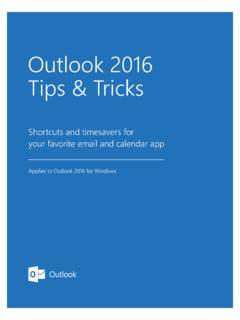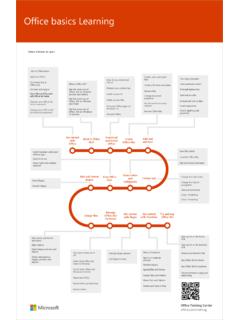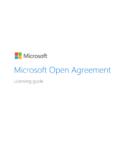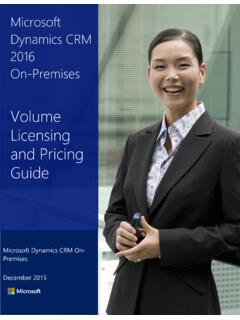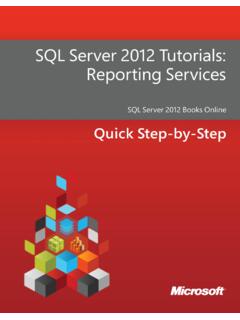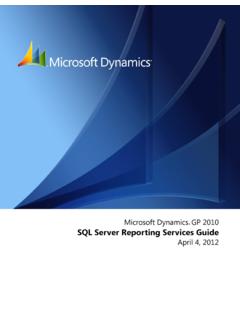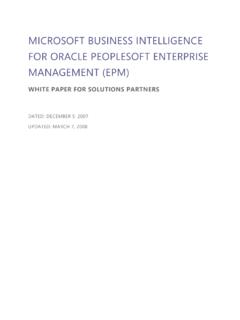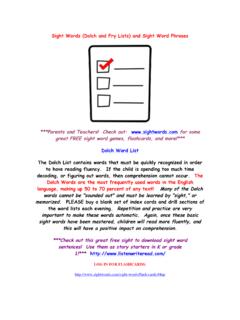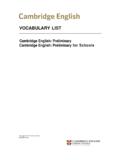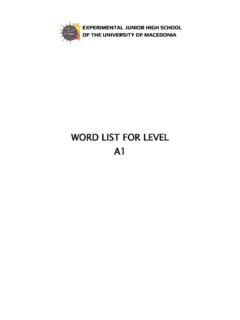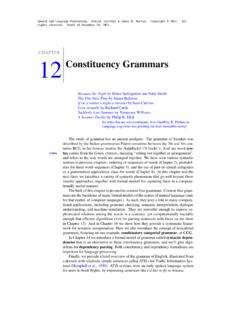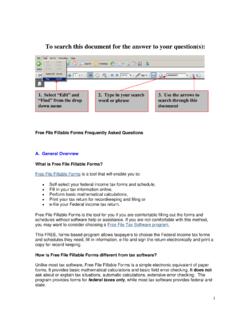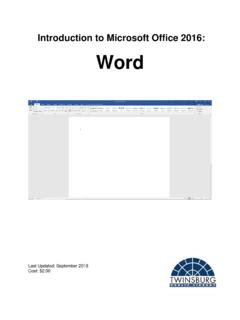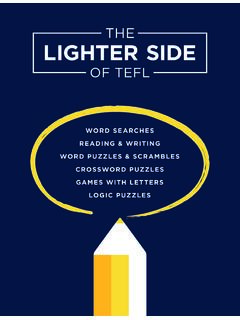Transcription of Quick Start Guide
1 Quick Start GuideNew to Word? Use this Guide to learn the your progressSave your work on OneDrive or SharePoint whatever you needLook up commands from the ribbon, get Help, or search the contextual commandsSelect tables, pictures, or other objects in a document to reveal additional your work with othersInvite other people to view and edit cloud-based documents stored in OneDrive or on SharePoint sites. Navigate with easeUse the sidebar to manage long or complex or hide the ribbonSelect the arrow icon to show or hide the Quick Access Toolbar, and change ribbon with the mini toolbarSelect or right-click text and objects to quickly format them in shortcutsSelect any status bar indicator to navigate your document, view word count statistics, or check your your viewSelect the status bar buttons to switch between views, or use the slider to magnify the page to your somethingBegin with a Blank document to get right to work.
2 Or Start with a template to save yourself time and steps. Just select File> New, and then select or search for the template you files anywhereNeed to work on the go and across different devices? Click File> Accountto sign in with your Microsoft account and access your recently used files anywhere, on any device, through seamless integration between Office, OneDrive, OneDrive for Business, and recent filesWhether you only work with files stored on your PC s local hard drive or you store files in multiple shared locations, selecting File> Opentakes you to your recently used documents and any files that you may have pinned to your related optionsWhen you select objects in your document, options related to your selection will appear. For example, selecting a table displays the Table Designand Layouttabs, which offer additional options. WordGet writing suggestionsWith Editor, bring out your best writing.
3 Editor helps you bring out your best writing by giving you intelligent writing suggestions. It also calculates an Editor Score based on the number and types of suggestions you have yet to address. Select an underlined word or phrase to accept or ignore a and track changesWhether you just want to check spelling, keep your word count in check, or fully collaborate with other people, the Reviewtab has essential commands to track, discuss, and manage all of the changes made to your who else is typingCo-authoring Word documents that are shared on OneDrive or on a SharePointsite happens in real-time, which means you can easily view where other authors are making changes in the same document that you re currently working with stylesStyles lets you create, apply, and review the formatting styles in your current document. To open it, select the Hometab, and then select the small arrow in the lower right corner of the Styles whatever you needType a keyword or phrase into the Search box to quickly find the Word features and ribbon commands you re looking for, to discover Helpcontent, or to get more information other Quick Start guidesTo download our free Quick Start Guides for your other favorite apps, go to your work with othersTo invite others to view or edit your documents, select the Sharebutton in the top right corner of the app window.
4 Then, you can choose to share a link to your document or send invitations directly to specific people. If someone doesn't have Word, they can use the free Word for the Web app to edit and steps with WordSee what s new in OfficeExplore the new and improved features in Word and the other Office apps. Visit for more free training, tutorials, and videos for OfficeReady to dig deeper into the capabilities that Word has to offer? Visit to explore our free training us your feedbackLove Word? Got an idea for improvement to share with us? On the Filemenu, select Feedbackand then follow the prompts to send your suggestions directly to the Word product team. Thank you!