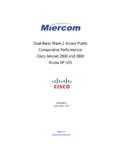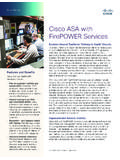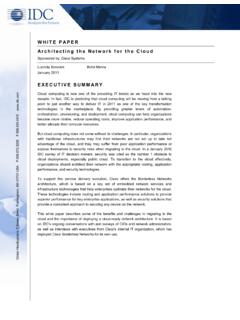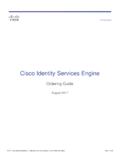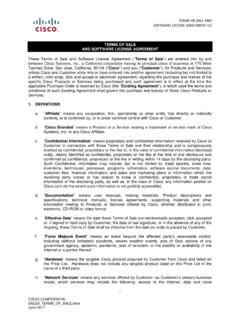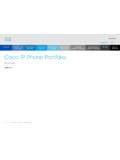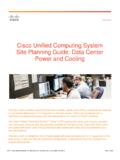Transcription of Quick Start Guide - Cisco
1 Quick Start GuideCisco 300 Series Managed Switches2 Cisco 300 Series Managed SwitchesWelcomeThank you for choosing the Cisco 300 Series Managed Switch, a Cisco network communications device. This device is designed to be operational right out of the box as a standard bridge. In the default configuration, it will forward packets between connecting devices after power you begin installing the switch, make sure you have all of the package contents available, access to the Cisco 300 Series Managed Switch Administration Guide , and a PC with a web browser for usingweb-based system management Contents Cisco 300 Series Managed Switch Rackmount Kit Wallmount Kit (only for the 8-port devices) Power Cord (power adapter included with 8-port devices)
2 This Quick Start Guide Product CD Serial Cable Rubber FeetThis Guide will familiarize you with the layout of the managed switch and describe how to deploy the device in your network. For additional information, see the Cisco SwitchThere are three ways to physically install the switch: Set the switch on a flat surface. Mount the switch on a wall (8-port devices only). Mount the switch in a standard rack (1 rack unit high). 1 Cisco 300 Series Managed Switches3Do not deploy the device in a location where any of the following conditions exist: High Ambient Temperature Refer to the following table for the high ambient temperature rating of each switch: Reduced Air Flow Both side panels must be unobstructed to prevent overheating.
3 Mechanical Overloading The device should be level, stable, and secure to prevent it from sliding or shifting out of position. Circuit Overloading Adding the device to the power outlet must not overload that Temperature RatingsSwitch ModelHigh TemperatureSF300-24P104 degrees Fahrenheit (40 Centigrade)SF300-24PP113 degrees Fahrenheit (45 Centigrade)SF300-24MP122 degrees Fahrenheit (50 Centigrade)SF300-48P104 degrees Fahrenheit (40 Centigrade)SF300-48PP122 degrees Fahrenheit (50 Centigrade)SF302-08P104 degrees Fahrenheit (40 Centigrade)SF302-08PP113 degrees Fahrenheit (45 Centigrade)SF302-08MP104 degrees Fahrenheit (40 Centigrade)SF302-08 MPP113 degrees Fahrenheit (45 Centigrade)SG300-10P104 degrees Fahrenheit (40 Centigrade)
4 SG300-10PP113 degrees Fahrenheit (45 Centigrade)SG300-10MP104 degrees Fahrenheit (40 Centigrade)SG300-10 MPP113 degrees Fahrenheit (45 Centigrade)SG300-10 SFP113 degrees Fahrenheit (45 Centigrade)SG300-28P122 degrees Fahrenheit (50 Centigrade)SG300-28PP113 degrees Fahrenheit (45 Centigrade)SG300-28MP122 degrees Fahrenheit (50 Centigrade)SG300-28 SFP122 degrees Fahrenheit (50 Centigrade)SG300-52P113 degrees Fahrenheit (45 Centigrade)SG300-52MP113 degrees Fahrenheit (45 Centigrade)4 Cisco 300 Series Managed SwitchesRack-Mount PlacementSTEP1 Remove the four screws from each side near the front of the switch. Retain the screws for re-installation.
5 (Do not remove the four screws from each side near the back of the switch.)STEP2 Place one of the supplied spacers on the side of the switch so the four holes of the spacers align to the screw holes. Place a rack mount bracket next to the spacer and reinstall the four screws removed in Step If your screws are not long enough to reattach the bracket with the spacer in place, attach the bracket directly to the case without the Step 2 for the other side of the the mounting hardware has been securely attached, the switch is now ready to be installed into a standard 19-inch stability, load the rack from the bottom to the top, with the heaviest devices on the bottom .
6 A top-heavy rack is likely to be unstable and may tip MountingOnly the 8-port models of the switch can be The switch should be mounted so that the ports face up or down. Do not mount the switch with the ports to the 300 Series Managed Switches5 There is a wall-mount kit packed with your switch. The dimensions for the mount kit are as follows:Mount the managed switch to the wall by drilling two pilot holes inches (95 mm) apart, attaching the provided anchors and screws to the wall, then sliding the switch into position on the switch should have a minimum of 5 inches (130 mm) of clearance on all mounting may damage the device or cause injury.
7 Cisco is not responsible for damages incurred by insecure Network DevicesTo connect the switch to the network:STEP1 Connect the Ethernet cable to the Ethernet port of a computer, printer, network storage, or other network device. STEP2 Connect the other end of the network Ethernet cable to one of the numbered managed switch Ethernet ports. The Ethernet port light turns green when the connection is active. Refer to Features of the Cisco 300 Series Managed Switch for details about the different ports and LEDs on each 8 in2 in 3 in4 in124319624326 Cisco 300 Series Managed SwitchesSTEP3 Repeat Step 1 and Step 2 for each device you want to connect to the managed Cisco strongly recommends using Cat5 or better cable for Gigabit connectivity.
8 When you connect your network devices, do not exceed the maximum cabling distance of 100 meters (328 feet). It can take up to one minute for attached devices or the LAN to be operational after it is connected. This is normal over Ethernet (PoE) ConsiderationsIf your switch is one of the PoE models, consider the following table for specific information:300 Series Switches with Power Over EthernetModelPower Dedicated to PoENumber of Ports Supporting PoEPoE Standard SupportedSF300-24P180 300 Series Managed Switches7 NOTE The switch can deliver a maximum of Watts to any 10/100 or Gigabit PoE port. The 24MP, 28MP, 52P and 52MP models of the switch can deliver a maximum of 30 Watts to any PoE switch is to be connected only to PoE networks without routing to the outside the following when connecting switches capable of supplying PoE:The PoE models of the switches are PSE (Power Sourcing Equipment) that are capable of supplying DC power to attaching PD (Powered Devices).
9 These devices include VoIP phones, IP cameras, and wireless access points. The PoE switches can detect and supply power to pre-standard legacy PoE Powered Devices. Due to the support of legacy PoE, it is possible that a PoE switch acting as a PSE may mistakenly detect and supply power to an attaching PSE, including other PoE switches, as a legacy PD. Even though PoE switches are PSE, and as such should be powered by AC, they could be powered up as a legacy PD by another PSE due to false detection. When this happens, the PoE switch may not operate properly and may not be able to properly supply power to its attaching PDs. To prevent false detection, you should disable PoE on the ports on the PoE switches that are used to connect to PSEs.
10 You should also first power up a PSE device before connecting it to a PoE switch. When a device is being falsely detected as a PD, you should disconnect the device from the PoE port and power recycle the device with AC power before reconnecting its PoE 300 Series Managed SwitchesConfiguring the Cisco 300 Series Managed SwitchBefore You BeginVerify the managing computer requirements in the product release notes. The switch can be accessed and managed by two different methods; over your IP network using the web-based interface, or by the Command Line Interface (CLI) through the console port. Using the console port requires advanced user and Managing Your SwitchUse the Web-Based InterfaceTo access the switch by using the web-based interface, you must know the IP address the switch is using.