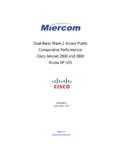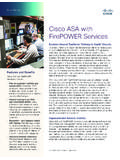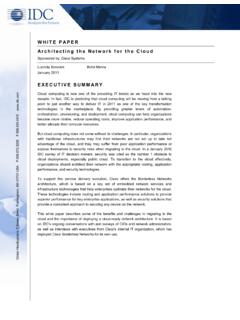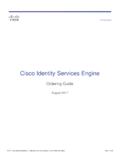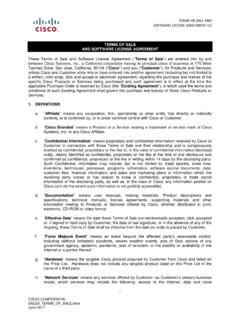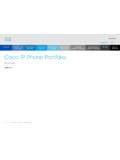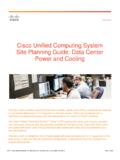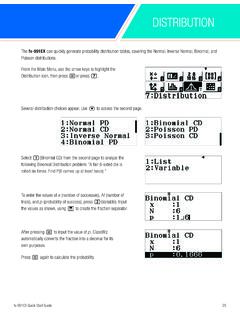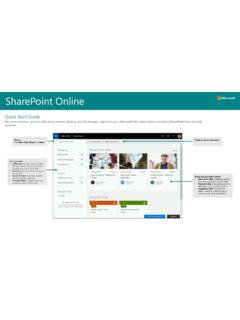Transcription of Quick Start Guide - Cisco
1 Quick Start GuideCisco 350 Series Managed Switches2 Cisco 350 Series Managed SwitchesWelcomeThank you for choosing the Cisco 350 Series Managed Switches. The switches are designed to be operational right out-of-the-box as standard layer 2 and 3 switches. Using the default configuration, your switch forwards packets between the connecting devices after power up. This Guide familiarizes you with the switch layout and describes how to deploy the switch in your network. For additional information, see Package Contents Your Cisco 350 Series Managed Switch Power Cord Rack-Mount Kit and Rubber Feet Wall Mounting Package for SG350-10, SG350-10P, SG350-10MP DB-9 to RJ45 Serial Cable Quick Start Guide Pointer Card with China RoHS Technical Support Contacts EU Directives 1999/5/EC Compliance Information (for EU SKU only)Before You BeginBefore you begin the installation, make sure that you have the following: Category 5e or higher RJ-45 Ethernet cables for connecting network devices.
2 Console cable for using the console port to manage your switch. Tools for installing the hardware. The rack-mount kit packed with the switch contains four rubber feet for desktop placement, and two brackets and twelve screws for rack-mounting. If the supplied screws are lost, use replacement screws in the following size: Diameter of the screw head: mm Length of face of screw head to base of screw: mm Shaft diameter: mm The wall mount kit includes screws and anchors. If the supplied screws are lost, use replacement screws in the following size:1 Cisco 350 Series Managed Switches3 Diameter of the screw head: mm Length of face of screw head to base of screw: 16 mm Shaft diameter: x mm Computer with Internet Explorer (version , , ), or Firefox (version , , or higher), or Chrome (version 40,41,42 or higher) for using the web-based interface or the console port to manage your switch.
3 Mounting the Cisco 350 Series SwitchesDepending on your switch, there are two or three ways to install the switch: Place the switch on a flat surface. To place the switch on a desktop, install the four rubber feet (included) on the bottom of the switch. Mount the switch in a standard rack (1 rack unit high). Most of the 350 Series Cisco switches include wall-mounting slots on the bottom of the device. Placement TipsDo not deploy the switch in a location where any of the following conditions exist: Ambient Temperature To prevent the switch from overheating, do not operate it in an area that exceeds an ambient temperature of 122 F (50 C).
4 Air Flow Be sure that there is adequate air flow around the switch. Mechanical Loading Be sure that the switch is level and stable to avoid any hazardous conditions. Circuit Overloading Adding the switch to the power outlet must not overload that MountingYou can mount the switches in any standard size, 19-inch (about 48 cm) wide rack. The switch requires 1 rack unit (RU) of space, which is inches ( mm) high. CAUTIONFor stability, load the rack from the bottom to the top, with the heaviest devices on the bottom. A top-heavy rack is likely to be unstable and might tip 350 Series Managed SwitchesTo install the switch into a 19-inch standard chassis:STEP1 Place one of the supplied brackets on the side of the switch so that the four holes of the brackets align to the screw holes, and then use the four supplied screws to secure it.
5 STEP2 Repeat the previous step to attach the other bracket to the opposite side of the switch. STEP3 After the brackets are securely attached, the switch is now ready to be installed into a standard 19-inch MountingMost of the 350 Series Cisco switches include wall-mounting slots on the bottom of the device. The SG355-10P cannot be mounting may damage the device or cause injury. Cisco is not responsible for damages incurred by insecure wall or ceiling mount your switch to a wall:STEP1 Determine where you want to mount the device. Verify that the surface is smooth, flat, dry, and sturdy. STEP2 Drill two pilot holes into the surface of the wall 94 mm apart.
6 STEP3 Insert a screw into each hole, leaving a gap between the surface and the base of the screw 350 Series Managed Switches5 STEP4 Place the bottom of the switch over the screws and slide the switch down until the screws fit snugly into the Network DevicesTo connect the switch to the network: STEP1 Connect an Ethernet cable to the Ethernet port of a computer, printer, network storage, or other network the other end of the Ethernet cable to one of the numbered Ethernet ports of the switch. The Ethernet port light turns green when the connection is active. Refer to Cisco 350 Series Switch Features for details about the different ports and LEDs on each Step 1 and Step 2 for each device that you want to connect to the A category 5e and higher cable is required for all ports.
7 When you connect your network devices, do not exceed the maximum cabling distance of 100 meters (328 feet). It can take up to one minute for the attached devices or the LAN to be operational after it is connected. This behavior is over Ethernet ConsiderationsWARNINGThe switch is to be connected only to PoE networks without routing to the outside your switch is one of the Power over Ethernet (PoE) models, consider the following power requirement: 350 Switches with Power Over EthernetModelPower Dedicated to PoENumber of Ports Supporting PoEPoE Standard SupportedSF350-48P382 Watts1 48*60-Watt PoE: port 1,2,3,4,25,26,27, PoE , 4-pair PoE36 Cisco 350 Series Managed Switches*60-Watt PoE extends the IEEE Power over Ethernet Plus standard to double the power per port to 60 watts.
8 SF350-48MP740 Watts1 48*60-Watt PoE: ports 1,2,3,4,25,26,27, PoE , 4-pair PoESG350-8PD124 Watts1 Watts1 Watts1 Watts1 Watts1 24*60-Watt PoE: ports 1,2,13, PoE , 4-pair PoESG350-28MP 382 Watts1 24*60-Watt PoE: ports 1,2,13, PoE , 4-pair PoECisco 350 Series Managed Switches7 CAUTIONC onsider the following when connecting switches capable of supplying PoE:The PoE models of the switches are PSE (Power Sourcing Equipment) that are capable of supplying DC power to attaching PD (Powered Devices). These devices include VoIP phones, IP cameras, and wireless access points. The PoE switches can detect and supply power to pre-standard legacy PoE Powered Devices.
9 Due to the support of legacy PoE, it is possible that a PoE switch acting as a PSE may mistakenly detect and supply power to an attaching PSE, including other PoE switches, as a legacy PD. Even though PoE switches are PSE, and as such should be powered by AC, they could be powered up as a legacy PD by another PSE due to false detection. When this happens, the PoE switch may not operate properly and may not be able to properly supply power to its attaching PDs. To prevent false detection, you should disable PoE on the ports on the PoE switches that are used to connect to PSEs. You should also first power up a PSE device before connecting it to a PoE switch.
10 When a device is being falsely detected as a PD, you should disconnect the device from the PoE port and power recycle the device with AC power before reconnecting its PoE the 350 Series SwitchesBefore You BeginThe switch can be accessed and managed by two different methods; over your IP network using the web-based interface, or by using the switch s command-line interface through the console port. Using the console port requires advanced user skills. These are the default settings used when configuring your switch for the first time. ParameterDefault ValueUsernameciscoPasswordciscoLAN 350 Series Managed SwitchesConfiguring Your Switch Using the Web-based InterfaceTo access the switch with a web-based interface, you must know the IP address that the switch is using.