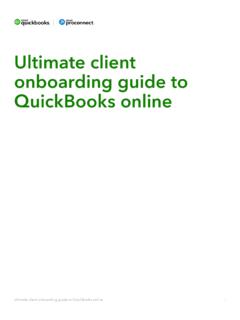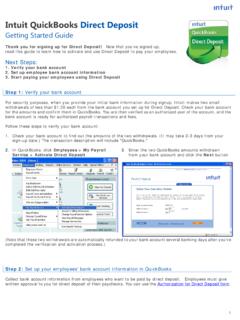Transcription of QuickBooks User Guide
1 User GuideQuickBooks Basic for WindowsQuickBooks Pro for WindowsQuickBooks Premier for WindowsCopyrightSTATEMENTS IN THIS DOCUMENT REGARDING THIRD-PARTY STANDARDS OR SOFTWARE ARE BASED ON INFORMATION MADE AVAILABLE BY THIRD PARTIES. INTUIT AND ITS AFFILIATES ARE NOT THE SOURCE OF SUCH INFORMATION AND HAVE NOT INDEPENDENTLY VERIFIED SUCH INFORMATION. THE INFORMATION IN THIS DOCUMENT IS SUBJECT TO CHANGE WITHOUT and PatentsIntuit, the Intuit logo, QuickBooks , EasyStart, QuickBase, Quicken, TurboTax, QuickTax, ProSeries, WillExpert, Lacerte, EasyStep, and QuickZoom, among others, are registered trademarks and/or registered service marks of Intuit Inc. in the United States and other countries. Other parties trademarks or service marks are the property of their respective owners and should be treated as such. Various QuickBooks products and services are protected by one or more of the following patents: 5134564, 5423033, 5842185, , conditions, features, service offerings, prices, and hours referenced in this document are subject to change without notice.
2 We at Intuit are committed to bringing you great online services through QuickBooks . Occasionally, we may decide to update our selection and change our service offerings, so please check for the latest information, including pricing and availability, on our products and QuickBooks account details: QuickBooks License Key:_____QuickBooks Customer Number:_____Installation Key Code (IKC) :_____Copyright 2004 Intuit Inc. All rights printing, July 2004 Intuit CanadaBox 4182 Edmonton, Alberta T6E 4T2iiiContentsChapter 1 System requirements and installation, 1 Hardware and software requirements, 2 Network requirements for multiple-user networking, 3 Installing your new software, 3 Installing QuickBooks 2005, 4 Installing the QuickBooks Pro Timer from the CD-ROM, 6If you need to reinstall QuickBooks , 7 What s next after you ve installed QuickBooks , 7 Information for upgraders, 8 Updating your company files, 8If an update problem occurs, 11 Activating QuickBooks , 12 Activation using the Internet, 12 Activation using the telephone, 13 What s next after you ve activated QuickBooks , 14 Working with multiple users, 14 Setting up multiple-user networking, 14 Chapter 2 Setting up a new company, 19 Decisions to make before you start, 20 Locating an advisor to help you with QuickBooks .
3 20 How many companies should you set up?, 21 What accounting method should I use?, 22 What accounting do I need to know?, 23 What s the best way to track my type of detail?, 26 Reports to measure profitability, 30 Setting up your company in QuickBooks , 33 Determining a start date, 33 Information to collect, 34 Using the EasyStep Interview, 36 Should I track customers and jobs?, 38 What does QuickBooks mean by a customer?, 38 What does QuickBooks mean by a job?, 38 Changing the opening balance for a customer or job, 39iv Why you probably need to set up items, 40 Items for what you sell, 40 Items for services or products you purchase, 41 Deciding how items should affect accounts, 42 How many different items do you need?, 43 Setting up items, 44 Where to find information about your items, 44 Types of QuickBooks items, 46 Setting up your items with different units of measure, 48 Reporting in different units of measure, 52 Adding items to your Item or Fixed Asset Item list, 53 Items for reimbursable costs ( QuickBooks Pro and better)
4 , 54 Working with items, 57 Using items, saving time, 57 Using items to subtotal on sales forms, 58 Showing partial payments received at the time of sale, 60 Changing prices or rates, 62 Editing item information, 62 Final steps to complete your setup, 63 Fine-tune your accounts, 63 Enter your company s historical transactions, 65 Complete your customer, vendor, and item information, 67 Adjusting opening balances for balance sheet accounts, 67 Setting up accounts to track equity details, 69 Things to think about after you re finished, 70 Create reports to check your setup, 70 Maintain your previous accounting system, 70 Set up other company files, if needed, 71 Connect QuickBooks to the Internet, 71 Update QuickBooks to the latest release, 73 Set number, currency, time, and date formats in QuickBooks , 76vChapter 3 Importing and exporting data, 77 Converting data from Quicken, 78 Preparing your Quicken data for conversion, 78 Converting your Quicken file to QuickBooks , 80 Fine-tuning your data after converting to QuickBooks , 81 How QuickBooks converts accounts receivable transactions, 84 Changing to QuickBooks accounts payable, 85 Comparing QuickBooks and Quicken, 87 New and renamed balance sheet accounts, 88 When you convert from Quicken, 89 Should you continue using Quicken for some things?
5 , 89 Converting data from MYOB, 90 What s Next after conversion, 90 Setting up your payroll in QuickBooks , 92 Importing from / exporting to other software, 100 Importing from other software, 100 Exporting to other software, 101 Give your accountant permission to access your QuickBooks file remotely, 102 Exporting data for your accountant (Accountant s Review), 102 Chapter 4 QuickBooks basics, 107 Getting around in QuickBooks , 108 About the Getting Started window, 108 Navigating in the working area, 108 Using lists, forms, and registers, 109 QuickBooks Keyboard Shortcuts, 111 Using the Help system in QuickBooks , 112 Context-sensitive help, 113 Getting your questions answered, 114 Learning with the QuickBooks Coach tutorial, 115 Exploring QuickBooks with a sample company, 116 Getting information about your company, 116 Creating reports, 117 Understanding QuickBooks file types, 120 Customizing your forms, 121vi Backing up your company data, 123 Recommended backup routine, 124 Backing up to a CD-R or CD-RW, 125 Backing up to a Zip drive, 126 Backing up to a tape, 126 Backing up to a floppy disk, 127 Using the QuickBooks Backup Service, 129 Searching for your backup file, 129 Restoring your backup file.
6 130 Condensing your company file, 130 Reconciling bank and credit card accounts, 134 Matching bank deposits and credit card deposits ( QuickBooks Credit Card Service users), 135 Setting up online banking (account access and payment), 136 Going online for the first time, 136 Reconciling online accounts, 137 Working with multiple users, 138 Users and passwords, 139 Recording who changed what in the Audit Trail, 142 Gathering income tax information, 143 How QuickBooks tracks tax information, 143 Reporting income tax information, 145 Solving printing problems, 148 When should I reinstall my printer driver?, 148 Nothing happens when you try to print, 148 The form is clipped on the top, bottom, left, or right, 148 Dates and the bottoms of letters are clipped on forms, 151 Printing is slow, 152viiChapter 5 Tracking and paying sales taxes, 153 Sales tax information for upgraders, 154 Does your business need to be registered?
7 , 156 How QuickBooks calculates the GST and PST, 156 Setting up sales taxes, 157 Entering sales tax liabilities as of your start date, 158 Changing the default tax codes, 159 Assigning tax codes to items, 160 Assigning tax codes to customers , 161 Using tax codes on sales and purchases, 161 Finding and paying your sales tax liabilities, 163 Creating GST and PST Liability reports, 163 Recording reductions in PST (compensation or commission), 164 Remitting your tax liability to the government, 164 Adjusting your GST Payable or PST Payable account, 167 Locking older transactions after paying your GST/PST liabilities, 171 Chapter 6 Doing business internationally, 173 Multicurrency: an overview, 174 Setting up multicurrency, 174 Using the currency list, 179 Using the currency calculator, 181 Exchange rates and how they affect your transactions, 181 Unrealized gains and losses, 182 Realized gains and losses, 183 Dealing with foreign customers, 184 Creating invoices for foreign customers, 184 Receiving payments from foreign customers, 185 Dealing with foreign vendors, 186 Creating purchase orders for a foreign vendor, 186 Paying bills from foreign vendors, 187 Transferring foreign funds, 188viii Chapter 7 Payroll and employees, 189 Payroll: before you , 190 Membership in the QuickBooks Payroll Service, 190If you don t use the payroll feature in QuickBooks , 190 Setting up payroll.
8 An overview, 191 Collecting the information you ll need, 192 Payroll expense and liability accounts, 194 Customizing payroll accounts, 194 Setting up your payroll items, 195 The importance of payroll items, 195 About the default payroll items, 195 Creating new payroll items, 196 Setting up employees, 205 Employee defaults: entering common employee information, 205 Setting up employees, 206 Summarizing amounts for this year to date, 210 Entering year-to-date summaries for each employee, 210 Entering year-to-date summaries of liability payments, 214 Making sure your payroll data is complete, 215 Managing payroll and employee information, 216 Changing payroll item information, 216 Changing employee information, 217 Running payroll and paying taxes, 221 Selecting employees to pay, 221 Previewing, adjusting, and creating pay cheques, 222 Printing pay cheques and pay stubs, 224 Paying payroll liabilities and filing payroll forms, 225 Creating year-end T4 and Relev 1 slips, 229 Preparing year-end payroll forms, 229 Getting information about your payroll, 233 QuickBooks Payroll Reports, 233ixChapter 8 Time and cost tracking, 237 Should I track time?
9 , 238 Should I make time billable?, 238 Should I track time for subcontractors?, 239 How much detail should I track for time activities?, 239 Setting up QuickBooks to track time, 241 Setting up to use time tracking with payroll, 242 Viewing, editing, and printing time data, 242 Setting up and using the Timer, 243 How the Timer works with QuickBooks , 243 Setting up the Timer, 244 Using the Timer, 245 Importing Timer data into QuickBooks , 248 Using the Stopwatch to time an activity, 249 Entering time manually into QuickBooks , 250 Paying for time worked, 251 Charging customers for time worked and other costs, 254 Timer Reference Sheet, 260 Appendix A Contacting Intuit, 263 QuickBooks Support, 264 Telephone support, 264 Web-based support, 264 Miscellaneous services, 265 Solving problems on your own, 265 Speaking with a QuickBooks Expert, 266 Intuit Contact Information, 267 Ordering QuickBooks products and services, 267 QuickBooks activation, 268 QuickBooks delivery, billing, and account inquiries.
10 268 QuickBooks product support, 269 Glossary of terms, 271 Index, 275x Chapter 11 Welcome to QuickBooks ! This chapter helps you install and activate your new software on your 1 The User Guide covers QuickBooks Basic, QuickBooks Pro, QuickBooks Premier as well as the QuickBooks Premier Custom Editions. When the name QuickBooks is used, it refers to all of these programs. When there is an important distinction between the versions of QuickBooks , the proper name of the software is used in the you ve been using Quicken as your accounting software, turn to Converting data from Quicken on page requirements and installationHow do I install and activate QuickBooks ?Hardware and software requirements2 Installing your new software3 Information for upgraders8 Activating QuickBooks12 Working with multiple users142 Chapter 1 System requirements and installationHardware and software requirementsTo use QuickBooks 2005, you need the following: An IBM-compatible computer with a 200 MHz (megahertz) Intel Pentium processor is required; a 350 MHz Pentium II or better processor is recommended.