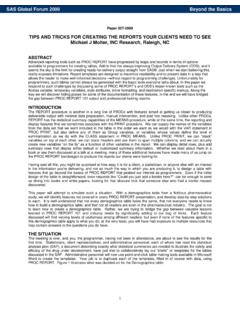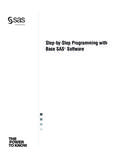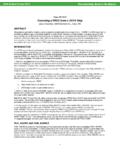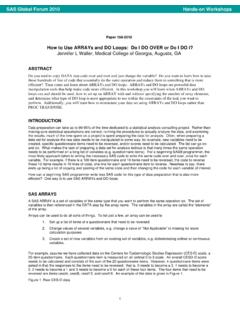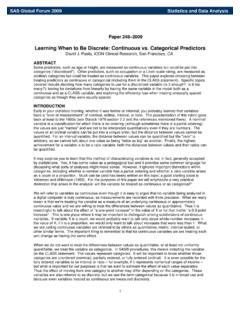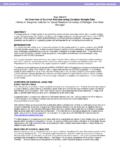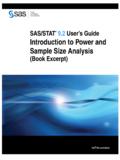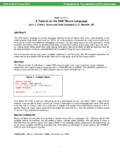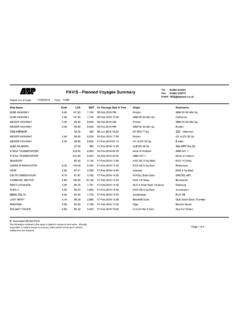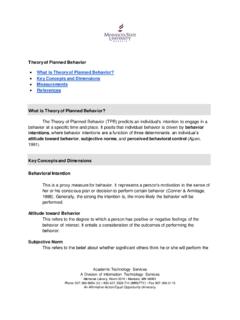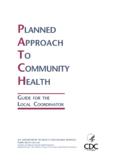Transcription of QuickStart Guide: SAS® 9.4 Planned Deployments …
1 Continued on back QuickStart Guide: SAS Planned Deployments using electronic software delivery To prepare for your deployment , use the information below to confirm the contents of your software order and review its critical documentation. After you complete those sections of the QuickStart Guide, follow the numbered steps to perform your software deployment . Confirm your order Confirm that your SAS software Order Email lists the software that you expect to it is not what you expected, contact SAS Customer Service at software list is also in the SAS Order Information document available from your SAS software Depot (therepository for your SAS software )
2 At <depot location>/install_doc/<order number> complete list of every product in your software order is available at <depotlocation>/install_doc/<order number> If you have not downloaded your software , follow the instructions in the SAS software Order SAS Download Manager stores your software in a SAS software Depot at the location you critical documentation If you have not reviewed them yet, refer to the System search for system requirements documentation for SAS Foundation and the other products in your softwareorder, use the Quick Links listed here: reference information is available from Third Party software Requirements, steps in this QuickStart Guide address requirements that are described in the following locations: the checklist that is included with the deployment Plan the readme files in <depot location>/install_doc/<order number>/ReadmeFiles Review the appropriate requirements for the SAS Installer account:oFor Windows, the installer account must have Administrator rights (user must be a local administrator on themachine and/or a member of the administrators group; for details ).
3 OFor UNIX, the installer account must be the sas account with a umask of 022. If you use the root accountinstead, your deployment will fail. For more information, see the SAS Intelligence Platform: Installation and Configuration Guide, Second Edition If you are migrating from SAS or SAS , you must prepare your software for migration to SAS prepare, follow the instructions in the SAS Intelligence Platform: Migration Guide, located If you have an existing SAS deployment , you must prepare for modifications associated with your software you perform the deployment , follow instructions at your software Deployment1If you are modifying an existing SAS deployment , perform a backup before you install your new SAS software order.
4 Back up the existing SASHOME directory (for example, C:\Program Files\SASHome) and configurationdirectories. Follow your site s established backup procedures. Back up your metadata. For information, see the Backing Up and Restoring Your SAS Content sectionof the System Administration Guide. The guide is located on the Product Documentation website for SAS Intelligence Platform: the pre-installation checklist appropriate for each of your software orders. Standard deployment plans with checklists are available in Install Center If a consultant provided a customized deployment plan, use one of the checklists included with that plan.
5 Your checklist identifies third-party software that must be installed before you begin to deploy your SASsoftware. If necessary, retrieve that software and install it according to the vendor s and all other SAS Institute product or service names are registered trademarks or trademarks of SAS Institute Inc. in the USA and other countries. Other brand and product names are registered trademarks or trademarks of their respective companies. indicates USA registration. Copyright 2017 SAS Institute Inc. Cary, NC, USA. All rights reserved. 31 May 2017 3 Follow the supplemental instructions for deploying SAS software and required third-party software .
6 If your order contains alternate or supplemental instructions for certain products, these products are listedin product readme files found in your SAS software Depot. The readme files are located in <depot location>/install_doc/<order number>/ReadmeFiles4To install your software order, use the SAS deployment Wizard in your SAS software Depot. Each software order contained in your SAS software Depot must be installed using the SAS DeploymentWizard, which presents a set of dialogs to help you install and configure your software . The dialogs can vary depending on the contents of the order and your selections in previous dialogs.
7 If the order you are installing contains updates or maintenance for software that is currently installed onyour system, the SAS deployment Wizard will present dialogs about applying them to your existing environment. Use the method appropriate for the host where the software will be installed:oWindows users should double-click the at the root of your SAS software Depot to start theSAS deployment Wizard. You may have to right-click the and select Run as users should execute at the root of the SAS software Depot. Use the dialogs to install and configure your software .
8 F or more information about the choices available ineach dialog, use the Help button. The SAS deployment Wizard and SAS deployment Manager : User s Guide is available steps may be required for your deployment . If you applied updates to an existing deployment , follow the additional post-update steps that areavailable from For UNIX, three files located in the !SASROOT/utilities/bin directory must be setuid root. Fordetails, see Follow any product-specific post-installation steps associated with your operating system or steps are described in the configuration guides that are available from Install Center, Notes For the latest installation news, visit this site for Alert Notes: For general SAS information, visit this site for the SAS FAQ: Support If you need assistance with the software , we ask that only SAS support personnel call our Technical Support Division.
9 For and Canadian customers, support is provided from our corporate headquarters in Cary, North may call (919) 677-8008, Monday through Friday. Customers outside of the can obtain local-language technical support through the local office in theircountries. Customers in these locations should contact their local office for specific support hours. See for contact information for local you call, you may want to explore the SAS Support website at site offers access to the SAS Knowledge Base, as well as discussion forums, Technical Support contact options, and other support materials that may answer your questions.
10