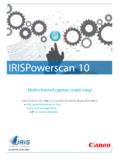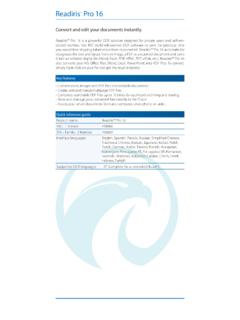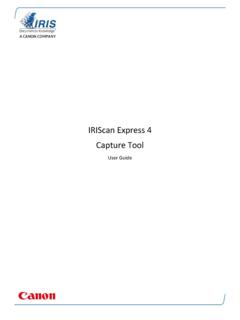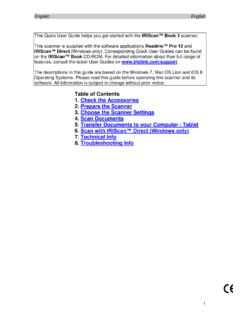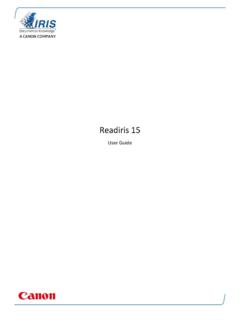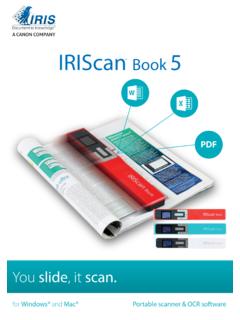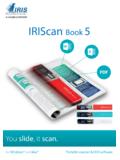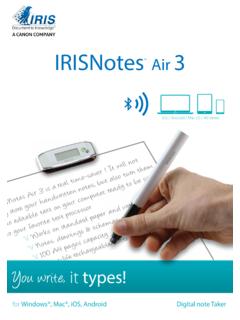Transcription of Readiris 17 - irislink.com
1 No retyping. No paper. Just smart Windows #1 Conversion SoftwareReadiris 17i Table of Contents Readiris 17 .. 1 Introducing Readiris .. 1 What's new in Readiris 17 .. 2 Legal Notices .. 3 Section 1: Installation and Activation .. 5 System Requirements .. 5 Installing Readiris .. 6 Activating Readiris .. 7 Software Registration .. 8 Search for updates .. 9 Uninstalling Readiris .. 10 Technical Support .. 11 Section 2: Getting Started .. 12 Using Readiris for the first time .. 12 Exploring the interface .. 13 Customizing the interface .. 16 Changing the user interface language .. 18 Configuring your scanner .. 19 Section 3: Basic Document Processing .. 22 Basic Document Processing .. 22 Saving the processing settings.
2 24 Loading settings .. 25 Restoring factory settings .. 25 Using the Wizard .. 26 Section 4: Selecting the Recognition Options .. 28 Recognition Options .. 28 Document Language .. 28 Other Recognition Options ( Readiris Pro + Corporate) .. 28 Other Recognition Options ( Readiris Corporate only) .. 30 Advanced Recognition Options .. 32 Acquire 33 Font type and Character pitch .. 33 Barcodes .. 34 Document Processing .. 34 Teaching options .. 34 Language options .. 34 Section 5: Scanning and Opening Documents .. 35 Scanning Documents .. 35 Selecting the Scanner Settings .. 36 Scanning batches of documents .. 39 Opening Image Files .. 42 Table of Contents ii Opening options .. 43 Other ways of opening image files.
3 43 Processing Batches of Image Files .. 44 Teaching Mode .. 45 Section 6: Adjusting the Image Quality .. 48 Section 7: Editing the Recognized Documents .. 52 Modifying the Page Options .. 53 Editing the Recognition Zones .. 55 Using Zoning templates .. 61 Using the Text 62 Section 8: Adding Annotations for PDF export .. 64 Using Annotations .. 64 Annotation types .. 67 Text to Speech .. 67 Watermark .. 69 Sticky Note .. 71 Free text .. 72 Web Link .. 74 Audio Record .. 75 File Attachment .. 77 Highlight, Underline or Strikethrough Text .. 78 Stamp .. 79 Section 9: Saving Documents .. 82 Available Output Formats .. 85 Adding Properties to Documents .. 89 Saving Scanned Documents as Image Files.
4 90 Selecting the Formatting Options .. 91 Layout Options .. 93 General Options .. 96 SpreadsheetML Options .. 97 Paper Size .. 98 Pictures .. 99 Selecting the PDF Options ..100 Selecting the PDF Options ..100 Compressing PDF documents ..102 Password-protecting PDF Digitally Signing PDF Documents ..105 Selecting the XPS Options ..106 Selecting the XPS Options ..106 Compressing XPS Documents ..108 Section 10: Sending Documents to the Cloud ..109 Configuring the Connectors ..109 RI_17_UserGuide_EN iii Sending Documents ..110 Sending Indexed Documents to the Cloud ..111 How to ..112 How to configure your scanner in Readiris ..112 How to obtain good recognition results ..115 How to scan multiple documents.
5 116 How to process digital camera images ..117 Tips for taking pictures with your digital camera ..117 How to recognize barcodes ..118 How to separate document batches ..119 How to separate batches of image How to process low-resolution images ..123 How to do a right-click conversion ..124 1 Readiris 17 Welcome to the Readiris documentation. The aim of this documentation is to help you get up to speed with using Readiris . It covers Readiris ' installation and setup, the basic processing steps and the application's commands and working areas. At the end of the documentation you find an How to section in which particular questions are addressed. The procedures described in this documentation are based on the Windows 7 and Windows 10 operating systems.
6 This documentation is written with the assumption that you know how to work in a Microsoft Windows environment. Consult your Windows documentation if necessary, in case you are not familiar with menu commands, dialog boxes, drop-down lists, docking windows and so on. The information in this documentation is subject to change without prior notice. For additional information about Readiris , open the Help menu. There, you have access to Getting Started videos, a Knowledge Base, support, etc. Readiris offers various features that come unlocked depending on the license number that is purchased. Three editions are available: Readiris PDF, Pro or Corporate. This documentation describes all the features available in the Corporate Edition.
7 To verify what features are covered by your purchased edition, please see the comparison table on our website at You can easily upgrade your license number if needed. Introducing Readiris Readiris is ' flagship document recognition software. With Readiris you can scan paper documents, open Microsoft Office documents, image files and digital camera images and turn them into fully editable text documents and text-searchable PDF documents you can save, share and send to the Cloud. Readiris supports a wide range of output formats, the most important ones being Microsoft Word, Microsoft Excel and PDF. The documents Readiris generates can either be saved on your computer, directly sent via e-mail or exported to Cloud applications such as Evernote, Dropbox, Google Drive, Box and OneDrive.
8 With Readiris Corporate you can also send documents to Microsoft SharePoint, Therefore, IRISNext and FTP. Readiris recognizes documents in 137 languages. All American and European languages, including the Central-European, Baltic and Cyrillic languages as well as Greek and Turkish are supported. Readiris also recognizes Arabic, Farsi and Hebrew, as well as four Asian languages: Japanese, Simplified and Traditional Chinese and Korean. Besides text recognition, Readiris offers powerful compression features for PDF and XPS files, thanks to ' compression technology iHQC. 2 What's new in Readiris 17 Adding Annotations exportable in the PDF output format An annotation associates an object such as a note, sound, or text with a location on a page of a document.
9 Readiris includes a PDF Annotations tab that allows you to add annotations in your documents before you export them into a PDF format. That function can be useful in a revision process. Among the annotation types supported is the Text to Speech (TTS) annotation. Other Output formats than PDF do not support annotations. Those annotations are fully compatible with Adobe Reader. The best result cannot be guaranteed with any another PDF viewer. MP3 Output Format A new available output format is MP3 (compressed audio format). JPEG Output Format The JPEG output format allows one page/image per file only. Improved performances A new OCR engine increases the quality and the speed of the character recognition.
10 3 Legal Notices RI_17_sjo_20180701_01 Copyright 2018 All Rights Reserved. owns the copyrights to the Readiris software, to the online help system and to this publication. The information contained in this document is the property of Its content is subject to change without notice and does not represent a commitment on the part of The software described in this document is furnished under a license agreement which states the terms of use of this product. The software may be used or copied only in accordance with the terms of that agreement. No part of this publication may be reproduced, transmitted, stored in a retrieval system, or translated into another language without the prior written consent of This documentation uses fictitious names as examples; references to actual persons, companies or organizations are strictly coincidental.