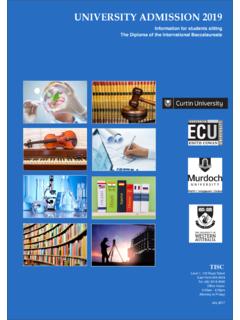Transcription of ReadyDATA 5200 Hardware Manual - Netgear
1 350 East Plumeria DriveSan Jose, CA 95134 USAD ecember 2012202-11024-03 ReadyDATA 5200 Hardware Manual2 Netgear ReadyDATA 5200 SupportThank you for selecting Netgear products. After installing your device, locate the serial number on the label of your product and use it to register your product at You must register your product before you can use Netgear telephone support. Netgear recommends registering your product through the Netgear website. For product updates and web support, visit (US & Canada only): (Other Countries): Check the list of phone numbers at , the Netgear logo, and Connect with Innovation are trademarks and/or registered trademarks of Netgear , Inc.
2 And/or its subsidiaries in the United States and/or other countries. Information is subject to change without notice. 2012 All rights of ContentsChapter 1 Getting StartedFront Panel .. 5 Rear Panel .. 7 Status and Shutdown .. 7 Boot Menu .. 9 Factory Settings .. 11 Technical Specifications .. 12 Chapter 2 Expansion Disk ArraysFront Panel .. 14 Rear Panel .. 16 Status Information .. 17 Technical Specifications .. 17 Chapter 3 MaintenanceFront Bezel .. 20 Disks.. 22 Failed Disk Notification .. 22 Add a Disk .. 23 Replace a Disk .. 27 System Components .. 30 Power Supply .. 30 System Interior.
3 30 Fan .. 31 Battery .. 32 Appendix A Warnings and PrecautionsSafety Warnings .. 34 Electrical Safety Precautions .. 34 General Safety Precautions .. 35 Electrostatic Discharge (ESD) Precautions .. 36 Appendix B Notification of Compliance411. Getting StartedCongratulations on your purchase of a Netgear ReadyDATATM 5200. This ReadyDATA 5200 Hardware Manual describes the physical features of the ReadyDATA 5200. This chapter includes the following sections: Front Panel Rear Panel Status and Shutdown Boot Menu Factory Settings Technical Specifications This Manual assumes that your ReadyDATA 5200 has been installed in a rack according to the instructions in the Netgear ReadyDATA 5200 Installation detailed information about configuring, managing, and using your ReadyDATA 5200 storage system, see the ReadyDATA OS Software Manual .
4 Which is available on the Resource CD that came with your storage system and at Started5 Netgear ReadyDATA 5200 Front PanelThe following figure shows the front panel of the ReadyDATA 5200 with the optional front bezel 1. ReadyDATA 5200 front panel1. Drive bays with disk status LEDs 2. Control panel The following figure shows the control panel in more detail. 12345678 Figure 2. ReadyDATA 5200 control panel1. Power button 2. Reset button 3. Power LED 4. Ethernet LED 5. Power diagnostic LED 6. Disk activity LED 7. Ethernet LED 8. Information LEDG etting Started6 Netgear ReadyDATA 5200 Each drive bay features a latch that releases the pop-out tray handle, as shown in the following 3.
5 Disk tray handle and release latch1. Disk tray handle 2. Disk tray release latchWARNING:No matter how many hard drives are installed in your system, ensure that all drive trays remain in the drive bays to maintain proper more information about adding and replacing disk drives, see Add a Disk on page 23 and Replace a Disk on page ReadyDATA 5200 comes with an front bezel that protects the drive bays with a lockable cover. You can operate the ReadyDATA 5200 with or without the front bezel. The following image shows a ReadyDATA 5200 with the front bezel 4. ReadyDATA 5200 with front bezel installedFor more information about installing and removing the front bezel, see Front Bezel on page Started7 Netgear ReadyDATA 5200 Rear PanelThe following figure shows the rear panel of the ReadyDATA 5200.
6 123456789 Figure 5. ReadyDATA 5200 rear panel1. Power supplies 2. PS2 keyboard and mouse ports 3. USB ports 4. RS232 console port 5. VGA monitor port 6. 1-gigabit Ethernet ports with status LED status indicators 7. 10-gigabit Ethernet ports with status LED status indicators 8. SAS output port 9. Maintenance portStatus and ShutdownYou can obtain information about the status of your unit by reviewing the indicators listed in the following 1. Status indicators IndicatorDescriptionPower LEDThe LED has these states: On. The unit is powered on. Off. The unit is powered activity LEDThe LED has these states: On.
7 A disk is active. Off. No disk is diagnostic LEDThe LED has these states: On. Power failure Off. Normal operationGetting Started8 Netgear ReadyDATA 5200 You can shut down your unit in these ways: Using the Power button: Preferred shutdown. Press the Power button two times to initiate a graceful shutdown. Forced shutdown. If the unit is hung, press the Power button and hold for 5 seconds to force a shutdown. Using Dashboard. For information about using Dashboard to shut down your unit, see the ReadyDATA OS Software LEDThe LED has these states: On. Overheating or fan failure Off.
8 Normal operationDisk LEDs on disk tray with SAS drives or SSD with SAS interfaceThe top LED indicates disk activity as follows: Blinking. The disk in the bay is active. On. The disk in the bay is bottom LED indicates disk failure, as follows: Off. Normal operation On. Disk failureDisk LEDs on disk tray with SATA drive or SSD with SATA interfaceThe top LED indicates disk activity as follows: Blinking. The disk in the bay is active. Off. The disk in the bay is bottom LED indicates disk failure, as follows: Off. Normal operation On. Disk failureEthernet LEDs (front panel)The Ethernet port LEDs have these states: Green.
9 An Ethernet cable is connected. Blinking. An Ethernet cable is active. Off. An Ethernet cable is Ethernet port LEDs (rear panel)The Ethernet port LEDs have these states: Amber. The LAN port is operating at 1 Gbps. Green. The LAN port is operating at 100 Mbps. Off. The LAN port is operating at 10 Ethernet ports (rear panel)The Ethernet port LEDs have these states: Green. The LAN port is operating at 10 Gbps. Amber. The LAN port is operating at 1 1. Status indicators (continued)IndicatorDescriptionGetting Started9 Netgear ReadyDATA 5200 Boot MenuUse the boot menu to restart or troubleshoot your ReadyDATA 5200.
10 It has the following boot modes: Normal. Initiates a normal boot process, just like booting using the Power button. Factory default. Initiates a reboot process that resets the system to factory settings and clears all :This boot mode erases all data. If your system has data that you want to save, back it up to another storage device before performing a factory default reboot. OS reinstall. Reinstalls the firmware from the internal flash to the disks. Use the OS reinstall boot mode when the system crashes and corrupts some configuration files. OS reinstall boot mode also resets some settings on your unit, such as Internet protocol settings and the administrator password, to defaults.