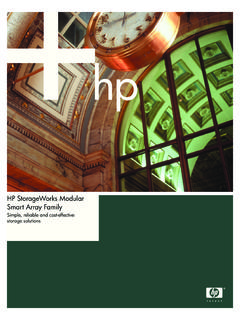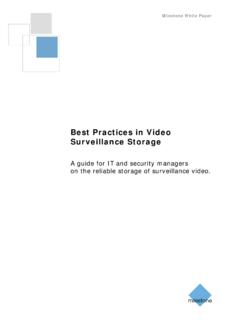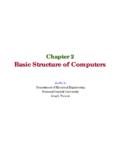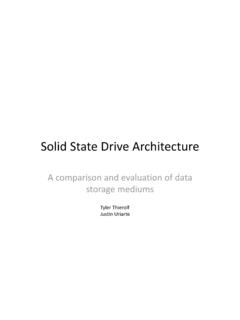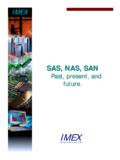Transcription of ReadyNAS OS 6 Rack-Mount Storage Systems Hardware …
1 NETGEAR ReadyNAS OS 6. Rack-Mount Storage Systems Hardware Manual Models: R eadyNAS 2 12 0. R eadyNAS 3 22 0. R eadyNAS 4 22 0. September 2013. 202-11272-02. 350 East Plumeria Drive San Jose, CA 95134. USA. NETGEAR ReadyNAS OS 6 Rack-Mount Storage Systems Support Thank you for purchasing this NETGEAR product. After installing your device, locate the serial number on the label of your product and use it to register your product at You must register your product before you can use NETGEAR telephone support. NETGEAR recommends registering your product through the NETGEAR website.
2 For product updates, additional documentation, and support, visit Phone (US & Canada only): 1-888-NETGEAR. Phone (Other Countries): Check the list of phone numbers at Trademarks NETGEAR, the NETGEAR logo, and Connect with Innovation are trademarks and/or registered trademarks of NETGEAR, Inc. and/or its subsidiaries in the United States and/or other countries. Information is subject to change without notice. NETGEAR All rights reserved. 2. Contents Chapter 1 Getting Started Additional Documentation.. 6. Setup Location .. 6. Supported Operating Systems .
3 7. Supported Browsers .. 7. Diskless Storage system .. 7. Chapter 2 ReadyNAS 2120. Front Panel .. 9. Rear Panel .. 10. Status Information .. 11. Power On and Shut Down .. 12. Power On .. 12. Preferred Shutdown .. 12. Forced Shutdown .. 12. Power State .. 13. Boot Menu .. 13. Chapter 3 ReadyNAS 3220 and 4220. Front Panel .. 16. 3220 Rear Panel.. 18. 4220 Rear Panel.. 19. Status Information .. 20. Boot Menu .. 21. Rack-Mount Setup .. 23. Installation .. 23. Chapter 4 Disks Disk Tray .. 26. Supported Disks .. 27. Previously Formatted Disks .. 27. Reformat Previously Formatted Disks.
4 27. Migrate a Volume .. 28. Add a Disk .. 29. Replace a Disk .. 34. 3. NETGEAR ReadyNAS OS 6 Rack-Mount Storage Systems Chapter 5 Maintenance Access the Inside of the Storage system .. 40. Replace a Fan .. 42. Replace the On-board Battery .. 45. Appendix A Defaults and Technical Specifications Factory Default Settings .. 48. ReadyNAS 2120 Technical Specifications .. 49. ReadyNAS 3220 Technical Specifications .. 50. ReadyNAS 4220 Technical Specifications .. 51. Safety Warnings .. 52. Electrical Safety Precautions .. 52. General Safety Precautions.
5 53. Electrostatic Discharge (ESD) Precautions .. 54. Rack-Mount Precautions .. 54. Appendix B Notification of Compliance 4. 1. Getting Started 1. Congratulations on your purchase of a NETGEAR ReadyNAS Storage system . This manual describes the physical features of the ReadyNAS OS 6 Rack-Mount Storage Systems . This chapter contains the following sections: Additional Documentation Setup Location Supported Operating Systems Supported Browsers Diskless Storage system 5. NETGEAR ReadyNAS OS 6 Rack-Mount Storage Systems Additional Documentation For detailed information about configuring, managing, and using your ReadyNAS Storage system , see the ReadyNAS OS 6 Software Manual, which is available at NETGEAR maintains a community website that supports ReadyNAS products.
6 Visit for reviews, tutorials, a comparison chart, software updates, documentation, an active user forum, and much more. Setup Location Your ReadyNAS Storage system is intended for installation in a restricted access location (dedicated equipment rooms, service closets, and the like) only. Keep the following considerations in mind as you install your system : Ambient operating temperature. If the system is installed in a closed or multiunit rack assembly, the ambient operating temperature of the rack environment might be greater than the ambient temperature of the room.
7 Therefore, consider installing the equipment in an environment compatible with the maximum rated ambient temperature. See Appendix A, Defaults and Technical Specifications. Reduced airflow. mount the equipment into a rack so that the amount of airflow required for safe operation is not compromised. Mechanical loading. mount the equipment into a rack so that a hazardous condition does not arise due to uneven mechanical loading. Circuit overloading. Consider the equipment's connection to the power supply circuitry and the effect that any possible overloading of circuits might have on overcurrent protection and power supply wiring.
8 Consider equipment nameplate ratings when addressing this concern. Reliable grounding. This product requires reliable grounding to be maintained at all times. To ensure this, ground the rack itself. Pay particular attention to power supply connections other than the direct connections to the branch circuit (for example, the use of power strips). Clearance. Leave enough clearance in front of the rack (about 25 inches) to enable you to open the front door completely and in the back of the rack (about 30 inches) to allow for sufficient airflow and ease in servicing.
9 Getting Started 6. NETGEAR ReadyNAS OS 6 Rack-Mount Storage Systems Supported Operating Systems The ReadyNAS Storage system is supported on the following Systems : Microsoft Windows 8. Microsoft Windows 7. Microsoft Windows Vista Apple Mac OS X Leopard or later Linux, UNIX, Solaris Apple iOS. Google Android Supported Browsers The ReadyNAS local admin page supports the following browsers: Microsoft Internet Explorer +. Apple Safari, +. Google Chrome 20+. Mozilla Firefox 14+. If you have difficulty accessing the local admin page or if you notice unexpected behavior, try using another browser.
10 For more information about the ReadyNAS local admin page, see the ReadyNAS OS 6 Software Manual. Diskless Storage system If you purchased a ReadyNAS Storage system without a preinstalled disk drive or drives, you must add at least one disk to your system before you use the system . You can add a hard disk drive, a hard disk drive, or a solid-state drive to an empty disk bay. For information about how to install a disk, see Add a Disk on page 29. Use only supported SATA hard disk drives (HDDs) or solid-state drives (SSDs) in your ReadyNAS Storage system .