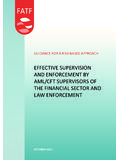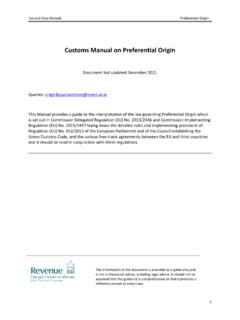Transcription of Registering a Business on the CARM Client Portal - CSCB
1 Registering a Business on the CARM Client Portal Have the following information on hand before you start. Identify your Business Account Manager (BAM). The Business Account Manager is responsible for all activities associated to the management of the Business account in the CARM Client Portal . The first individual who 1 links their user account to the Business automatically becomes the Business Account Manager. Name: _____ Email: _____. Each user, including the BAM, needs to create a user profile within the CARM Client using one of the sign in options GCKey and Sign-in Partner are authentication processes that allows an individual access to Government of canada online Portal accounts.
2 Users may: Use an existing GCKey that has been created for other Government of canada portals Create a new GCKey specifically for the CARM Client Portal 2 Use the Sign-In Partner where users authenticate themselves using their own banking credentials For information on GCKey go to: GCKey - FAQ ( ). For information on Sign-in partner go to: Sign-in Partners Help and FAQs - Once the BAM has selected their user credentials, they will be able to create a user profile in the CARM Client Portal . Have your Business number (BN9) and importer/exporter program account identifier (for example: RM0001) information ready This number may be found on CBSA related documents such as a completed B3 canada Customs Coding form, a Daily Notice, Statement of Account, a completed B2 Adjustment Request, and/or Detailed Adjustment Statement.
3 3 BN9 #: _____ RM: _____. If your Business does not have a Business number, OR the Business has a Business number, but not an importer/exporter program account, you will need to register with the CRA: How to register for a Business number or canada revenue Agency program accounts - CARM CBSA Assessment and revenue Management CARM CBSA Assessment and revenue Management Find the following Business information Important: For security purposes, the BAM will be asked to enter information that will be used to authenticate that they are a delegated individual of the company before the CBSA.
4 Will allow the activation of the Business account in the Portal . The following information must match exactly to CBSA records (this includes spaces, punctuation, upper and lower case letters). All information provided must be related to the BN/RM importer program account being used to register the Business . Legal entity name of the Business : The legal name may be found on CBSA related documents such as a Daily Notice, Statement of Account, and/or Detailed Adjustment Statement. 4 Legal Name: _____. Full legal physical or mailing address of the Business : The legal address may be found on CBSA related documents such as a Daily Notice or Statement of Account.
5 Street and Number: _____. City: _____. Province/State Code: _____. Country: _____. Postal/Zip Code: _____. Have the following transaction information ready You may/will be asked to answer 2 of 3 question regarding your Business . All of the information that is needed to activate your CCP Business account may be found on Daily Notices and Statement of Account documents. Recent transaction numbers: The CARM Client Portal will ask you to provide the total duties and taxes for 1 of your 5 most recent importations that were accounted for on a B3. ( canada Customs Coding form) or through the electronic data interchange process for the 5 Business number/importer program account you will be using to register.
6 There is a random selection process so be sure to have all five recent transactions ready. Transaction numbers may be found on Daily Notices or on the presented B3 canada Customs Coding form that was presented and accepted by the CBSA. If your company has opted to receive these documents they should be on file in your accounting or administrative files. If your company has contracted the services of a Customs Broker, you may or may not have received these. Contact your customs broker to see if they might be able to assist you. 2. CARM CBSA Assessment and revenue Management Transaction Number Field 51 Total Duties & Taxes #_____ $ #_____ $ #_____ $ #_____ $ #_____ $ Last transaction payment amount: The BAM will be asked to enter the last registered payment amount that was accepted by the CBSA.
7 The most recent payment amount is available on your Daily Notice $ Last Statement of Account balance: The BAM will be asked to enter the last statement of account balance. $_____. If you are not successful in activating your Business account with the information you have in your own Business records or with information provided to you by your customs broker(s), you may opt in to receive Daily notices (DNs) and Statement of Account (SOA). documents directly from the CBSA. You may do so by complete the web contact form provided below. Select the topic of Online Portal support and CARM Client Portal setting up my Business account with a description of: I would like to request to receive Daily notices and statement of accounts.
8 Once we receive the request, we will contact you to follow through on next steps. You are now ready to log on to the CARM Client Portal and begin the registration process. CARM Client Support Helpdesk Hours of Operation Monday to Friday: 07:00 to 20:00 ET. Web Contact form: Telephone: 1-800-461-9999, press Option 2 for CARM assistance 3.