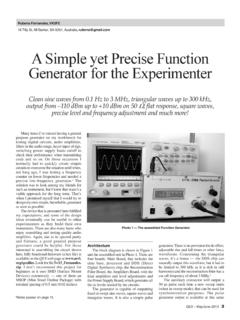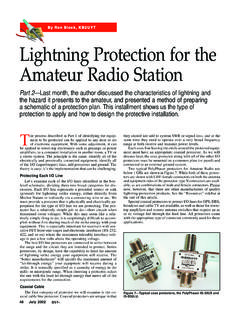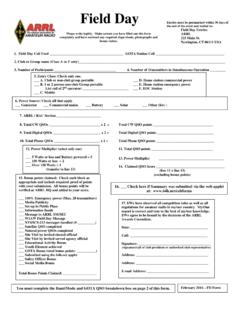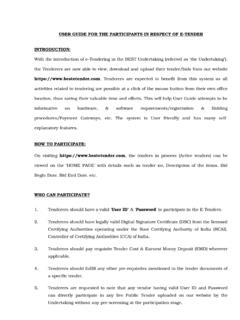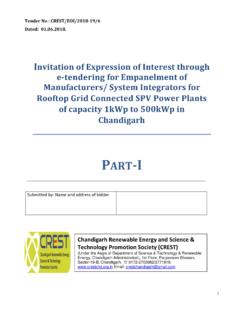Transcription of Requesting Your Certificate - American Radio Relay League
1 Step 2 Requesting your Call Sign Certificate Logbook of The World uses private key public key encryption. The Trusted QSL software that you downloaded and installed on your computer is the program that you use to request Call Sign Certificates. A Certificate request (TQ5 file) is sent to ARRL and is answered with a TQ6 file. When the TQ6 file is loaded into TQSL CERT you will have your Certificate , as indicated by the gold ribbon next to your call sign, which you will use to electronically sign your log files. The TQ5 and TQ6 files contain unique digital signatures and must match each other like two halves of a torn ticket.
2 Any previous Certificate request is nullified when a new request is made so do not delete or alter any files after making a Certificate request. Do not make more than one Certificate request. If you believe that your request was not successful send an e-mail to Because the request and response must match the entire process must be completed from the same computer. Once you have a complete Certificate moving it to a new or second computer is only matter of a few clicks with your mouse. (See Secondary Operations, Moving To a New or Second Computer.)
3 Requesting a Certificate is not difficult. It is simply a matter of entering some basic information about you and your call sign then saving a file TQ5 and sending the file to LoTW. In this procedure we are going to request a Certificate for your current call sign. The procedure below will guide you through each screen of the process. Let s begin. 1 After you have installed the Trusted QSL software you will have a program icon on your desktop. 1. Open the TQSL program by double clicking the icon on your desktop. When opening the TQSL for the first time you will get an alert stating that you have no certificates and asks if you would like to request a Certificate .
4 Click YES. If you inadvertently answered NO to the above question Select Call sign Certificate tab then select Request New Call sign 2 2. Enter your CURRENT CALL SIGN without any portable identifiers. This is your primary call sign. Later you will be able to request certificates for additional or secondary call signs such as old calls or portable calls. 3. Use the drop down menu to select the DXCC entity that matches your call and where you are operating. If you hold a KH6 or KL7 call sign and your FCC address is Hawaii or Alaska then your DXCC entity will be Hawaii or Alaska.
5 your FCC address is in the continental United States then your DXCC entity will be United States of America. 3 DL stations: your DXCC entity is Federal Republic of Germany (FRG). From DXCC Deleted Countries notes. 18 (DA-DM) Only contacts made September 16, 1973, and before, count for this entity. Contacts made September 17, 1973, and after, count as either FRG (DA-DL) or GDR(Y2-Y9). 19 (DM, Y2-Y9) Only contacts made from September 17, 1973 and October 2, 1990 count for this entity. On October 3, 1990 the GDR became part of the FRG. For DXCC prior to Sept 17, 1973 West Germany was GERMANY If you operated form any of the German nations prior to September 17, 1973 this is what you will have to do: 1.
6 First you will get your primary UNSIGNED Certificate DL#xxx starting September 17, 1973 and the country will be Federal Republic of Germany. 2. After the Certificate is process and you have the gold ribbon in TQSL CERT Next you will request a SIGNED Certificate from the date you received the call sign (after November 11,1945) until Sept 16, 1973 for DL#xxx and the country will be GERMANY. 3. Ops from the former East Germany will have to get a third Certificate to cover the time from Sept 17, 1973 until October 2, 1990 when they were German Democratic Republic (GDR) 4 The QSO Date Range will determine which QSOs in your log can be uploaded to Logbook of The World.
7 It is important that you enter correct information. The QSO date range cannot be changed once the Certificate is issued. 4. QSO BEGIN date should be the date that this call sign was first issued to you. If you are unsure of this date then use the earliest date in your log for QSOs using this call sign. Do not use today s date. This may not necessarily be the date you were first licensed if you held another call prior to your current call sign. Do not use your birthday or any other date. Currently active calls will not have a QSO END DATE.
8 Entering a QSO END DATE for a current call will limit the QSOs that can be uploaded for this call. 5 5. Enter your name and address. For licensees this must match your FCC address. Click NEXT. 6. Enter your e-mail address. Make sure that your e-mail provider allows attachments. You will receive your TQ6 Certificate file, username and website password in an e-mail. 6 This next step is optional. A password is recommended if you use a public computer or run LoTW/TQSL with a portable computer. If you choose to use a private key password please write it down so you do not forget it.
9 If you lose or forget this password ARRL cannot help you. To fix a lost private key password, you will need to apply for a new Certificate . 7. Enter a password if you choose this option. You may leave this blank for no password. (Recommended) Remember that if you lose or forget this password we cannot help you. 7 8. Be sure that your request is UNSIGNED. Because this is your first Certificate request your only choice should be UNSIGNED. 9. You will be asked if you want to send this request to LoTW. If you have an internet connection then click YES and the request will be uploaded to the LoTW server.
10 You will receive a message in the Status Log showing the result of your upload. You will be contacted by ARRL only if there is a problem. Certificate Request uploaded with result "Started processing your New Certificate DO NOT resubmit your request. your Certificate request processing is completed."8 When done correctly your TQSL CERT window should look like this with a slashed red circle Do Not Enter sign, your call sign and your DXCC entity. We kindly ask that you please do not make more than one Certificate request. If you believe that your request was not successful or you did not achieve the red slashed circle then send an e-mail to It is important that you do not delete or move or rename any files or folders.