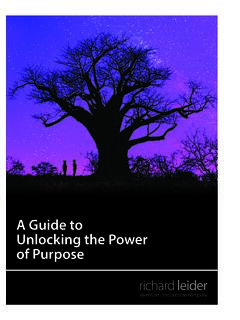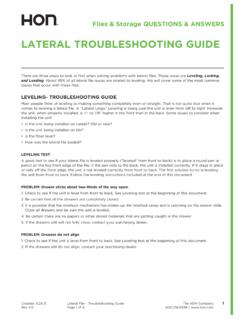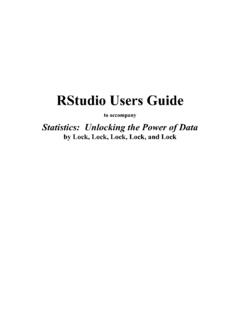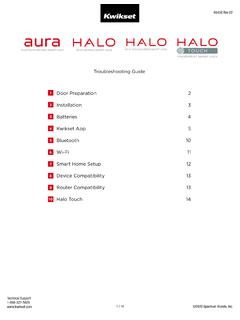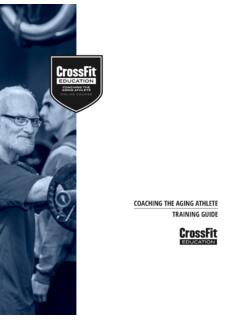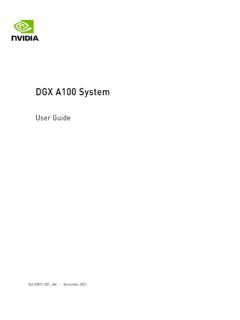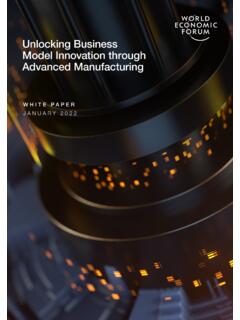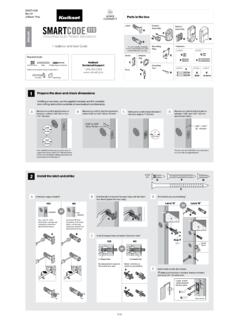Transcription of SafeNet Authentication Client User’s Guide
1 SafeNet Authentication Client (Windows)Version SP1 Revision AUser s GuideCopyright 2011 SafeNet , Inc. All rights attempts have been made to make the information in this document complete and , Inc. is not responsible for any direct or indirect damages or loss of business resulting from inaccuracies or omissions. The specifications contained in this document are subject to change without and SafeNet Authentication Client are either registered with the Patent and Trademark Office or are trademarks of SafeNet , Inc., and its subsidiaries and affiliates, in the United States and other countries. All other trademarks referenced in this Manual are trademarks of their respective Hardware and/or Software products described in this document may be protected by one or more Patents, foreign patents, or pending patent contact SafeNet Support for details of FCC Compliance, CE Compliance, and UL of publication: October 2011 Last update: Tuesday, October 04, 2011 6:44 pmiiiSupportWe work closely with our reseller partners to offer the best worldwide technical support services.
2 Your reseller is the first line of support when you have questions about products and services. However, if you require additional assistance, you can contact us directly at:TelephoneYou can call our help desk 24 hours a day, seven days a week:USA: 1 800 545 6608 International: +1 410 931 7520 EmailYou can send a question to the technical support team at the following email can submit a question through the SafeNet Support portal: DocumentationWe recommend reading the following SafeNet publications: SafeNet Authentication Client SP1 Administrator s Guide SafeNet Authentication Client SP1 ReadMeivTable of Contents1. 1 Overview .. 2 SafeNet Authentication Client Main Features .. 2 Supported 2 Supported Localizations .. 32. SafeNet Authentication Client User Interfaces .. 5 Overview of SafeNet Authentication Client User Interfaces .. 6 SafeNet Authentication Client Tray Icon .. 6 Starting SafeNet Authentication Client .. 7 Closing SafeNet Authentication 7 Opening the Tray Menu.
3 7 SafeNet Authentication Client Tray Menu 7 SafeNet Authentication Client Icon Functions (BSec-Compatible Mode) .. 8 SafeNet Authentication Client 9 SafeNet Authentication Client Tools Toolbar .. 10 Opening the Simple 11 Opening the Advanced 143. Token 29 Selecting the Active Token .. 31 Viewing and Copying Token 32 Logging On to the Token as a 34 Renaming a 35 Changing the Token Password .. 36 Unlocking a Token by the Challenge-Response 39 Unlocking an iKey Token .. 42 Deleting Token Content .. 44 Importing a Certificate onto a Token .. 46 Exporting a Certificate from a Token .. 50 Viewing Supported Cryptographic Providers ..51viSetting a Certificate as KSP or 52 Setting a Certificate as Default or Auxiliary .. 54 Clearing a Default Certificate ..56 Deleting a 57 Logging On to the Token as an Administrator ..59 Changing the Administrator Password .. 60 Unlocking a Token by an Administrator .. 62 Synchronizing 64 Working with IdenTrust ..65 Using the Identity PIN (Legacy).
4 65 Reader Settings .. 664. Token of Token Initialization .. 70 Configuring Initialization 70 Configuring Advanced Initialization Settings ..73 Setting the RSA Key Secondary Authentication Field ..77 Changing the Token Initialization 79 Configuring Common Criteria Settings .. 815. SafeNet eToken Virtual ..83 Overview of SafeNet eToken Virtual Products .. 84 Connecting a SafeNet eToken 84 Disconnecting or Deleting a SafeNet eToken Virtual a SafeNet eToken Virtual to Replace a Lost Token ..87 Unlocking a SafeNet eToken 87 Generating a One-Time Password (OTP) .. 88 Using a SafeNet eToken Virtual on an External Storage Device .. 89 Using an Emulated SafeNet eToken Virtual .. 906. Client Password 92 Copying User Certificates to a Local Store .. 93 Copying CA Certificates to a Local Store ..94 Enabling Single Logon .. 95 Allowing Password Quality Configuration on Token after Initialization ..96 Allowing Only an Administrator to Configure Password Quality on Token.
5 97 Showing SafeNet Authentication Client Tray 97 Defining Automatic Logging .. 997. Token Settings .. 101 Setting Token Password Quality .. 102 Setting Private Data Caching Mode .. 106 Setting RSA Key Secondary Authentication .. 1088. Licensing ..111 Viewing and Importing Chapter 1 IntroductionSafeNet Authentication Client enables token operations and the implementation of token PKI based this chapter: Overview SafeNet Authentication Client Main Features Supported Tokens Supported Localizations2 OverviewSafeNet Authentication Client is Public Key Infrastructure (PKI) middleware that provides a secure method for exchanging information based on public key cryptography, enabling trusted third party verification of user identities. It utilizes a system of digital certificates, Certificate Authorities, and other registration authorities that verify and authenticate the validity of each party involved in an internet Authentication Client provides easy to use configuration tools for users and Authentication Client Main FeaturesSafeNet Authentication Client incorporates features that were supported by previous releases of eToken PKI Client and SafeNet Borderless Security (BSec).
6 It provides a unified middleware Client for a variety of SafeNet smart cards, SafeNet iKey tokens, and SafeNet eToken backward compatibility means that customers who have been using eToken PKI Client or SafeNet Borderless Security Client (BSec) can continue to use deployed eToken and iKey TokensSafeNet Authentication Client SP1 supports the following tokens: SafeNet eToken 5100/5105 SafeNet eToken 5200/5205 SafeNet eToken 4100 SafeNet eToken PRO SafeNet eToken PRO Anywhere SafeNet eToken PRO Smartcard SafeNet eToken NG OTP SafeNet eToken NG FlashSupported Localizations3 SafeNet eToken NG Flash Anywhere SafeNet eToken Virtual Family SafeNet iKey: FIPS and non FIPS 2032, 2032u, 2032i SafeNet Smartcard: FIPS and non FIPS SC330, SC330u, SC330i SafeNet Smartcard SC400 SafeNet iKey 4000 Supported LocalizationsNote:Localizations are not supported in the BSec utility Authentication Client SP1 supports the following languages: Chinese (Simplified) Czech English French (European) French (Canadian) German Hungarian Italian Japanese Korean Lithuanian Polish Portuguese (Brazilian) Romanian Russian Spanish Thai Vietnamese4 Chapter 2 SafeNet Authentication Client User InterfacesThis section describes the SafeNet Authentication Client user :If a customized version of SafeNet Authentication Client is installed, the graphics you see may be different than those displayed in this this chapter: Overview of SafeNet Authentication Client User Interfaces SafeNet Authentication Client Tray Icon SafeNet Authentication Client Tools6 Overview of SafeNet Authentication Client User InterfacesSafeNet Authentication Client provides two user interfaces.
7 SafeNet Authentication Client Tray Icon for quick access to many of the functions in the application SafeNet Authentication Client Tools provides information about each connected token, including its identification and capabilities has access to information stored on each connected token, such as keys and certificates enables management of token content, such as password profilesSafeNet Authentication Client Tray IconThe SafeNet Authentication Client tray icon offers a shortcut menu to many of the application s :To display the icon if it is hidden, see Showing SafeNet Authentication Client Tra y Icon on page SafeNet Authentication Client is closed, the tray icon is not the standard SafeNet Authentication Client installation, the tray icon is displayed as:In the BSec UI compatible SafeNet Authentication Client installation, the tray icon is displayed as: (token connected) (token disconnected) SafeNet Authentication Client Tray Icon7 Starting SafeNet Authentication ClientTo start SafeNet Authentication Client : From the Windows taskbar, select Start > Programs > SafeNet > SafeNet Authentication Client > SafeNet Authentication SafeNet Authentication ClientTo close SafeNet Authentication Client : Right click the SafeNet Authentication Client tray icon, and from the shortcut menu, select the Tray MenuTo access the shortcut menu from the SafeNet Authentication Client tray icon: Right click the SafeNet Authentication Client tray Authentication Client Tray Menu FunctionsThe following functions can be accessed quickly from the tray menu: Change Token Password: opens the Change Password window for the selected token.
8 Select token: allows you to select one of the connected tokens to be the active token. This function is available only when more than one token is connected. Tools: opens SafeNet Authentication Client To o l s. About: displays product version information and license information, and enables license import. Exit: closes SafeNet Authentication Client and the tray following functions may be displayed, depending on the configuration of the system: Open eToken SSO: launches the eToken Single Sign On application. This function is available only if eToken SSO is installed. SAM Agent: launches the SAM Desktop Agent application. For more information, see the SafeNet Authentication Manager User s Guide . Delete Token Content: removes the deletable data from the selected token. Generate OTP: generates an OTP on the selected SafeNet eToken Virtual token. This function is available only if the selected SafeNet eToken Virtual is configured to support this Authentication Client Icon Functions (BSec-Compatible Mode)The following functions can be accessed quickly from the tray menu: Change PIN: opens the Change PIN window for the selected token.
9 Disable Event Notifications: disables the Event Notification function. Enrollment: opens the Enrollment feature in the SafeNet Token Manager utility application. Enrollment Update: opens the Enrollment Update feature in the SafeNet Token Manager utility application. Certificate Information: opens the To k e n Certificate Information window. Select Token: allows you to select one of the connected tokens to be the active token. This function is available only when more than one token is connected. About: displays product information. Exit: closes SafeNet Authentication Client and the tray Authentication Client Tools9 SafeNet Authentication Client ToolsAdministrators use SafeNet Authentication Client Tools to set token policies. Users use SafeNet Authentication Client Tools to perform basic token management functions, such as changing passwords and viewing certificates on a connected token. In addition, SafeNet Authentication Client Tools provides users and administrators with a quick and easy way to transfer digital certificates and keys between a computer and a Authentication Client Tools includes an initialization feature allowing administrators to initialize tokens according to specific organizational requirements or security modes, and a password quality feature which sets parameters to calculate a Token Password quality :Do not disconnect a token from the USB port, or a smart card from the reader, during an operation.
10 This may cause corruption of the data on the token or smart Authentication Client Tools includes two viewing options: Simple view: to perform common Opening the Simple View on page 11. Advanced view: for extensive control over SafeNet Authentication Client and your connected Opening the Advanced View on page view displays two panes: The left pane indicates which token (Simple view) or which object (Advanced view) is to be managed. The right pane enables the user to perform specific actions to the selected token or toolbar at the top of the window enables certain actions to be initiated in both :If a customized version of SafeNet Authentication Client is installed, the graphics you see may be different than those displayed in this Authentication Client Tools ToolbarA toolbar is displayed at the top of SafeNet Authentication Client Tools, in both Simple and Advanced views. The toolbar contains the following icons:Icon Action Advanced View switches from the Simple to the Advanced viewSimple View switches from the Advanced to the Simple viewRefresh refreshes the data for all connected tokensAbout displays product version information and license information, and enables license importHelp opens the Help featureHome opens the company websiteSafeNet Authentication Client Tools11 Opening the Simple ViewWhen SafeNet Authentication Client Tools is opened, the Simple view is open SafeNet Authentication Client Tools:Do one of the following: Right click the SafeNet Authentication Client tray icon, and from the shortcut menu, select Tools.