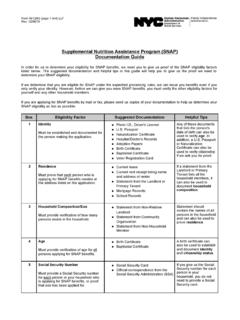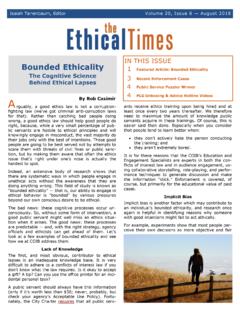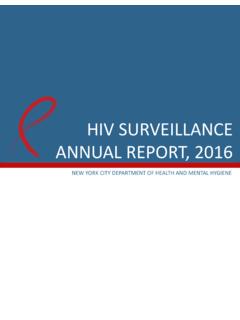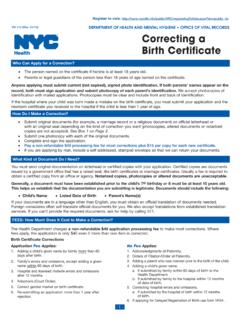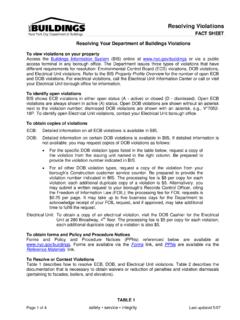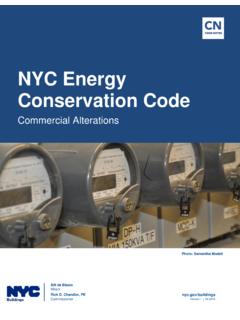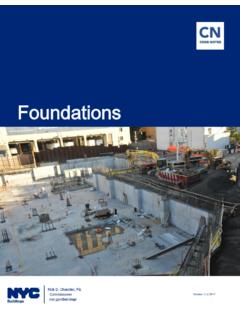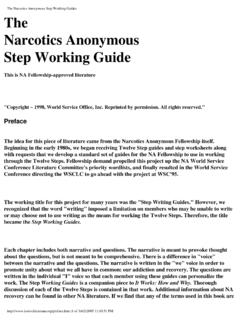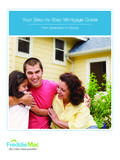Transcription of Safety Elevators: Periodic Inspections Step-By-Step Guides
1 Safety ELEVATORS : Periodic Inspections Step-By-Step Guides DOB NOW Safety : Elevator PVT Industry September 5, 2018 1 Safety Elevators: Periodic Inspections Step-By-Step Guides In this Step-By-Step guide , you will learn how to: Login to DOB NOW: Safety Elevator _____ 2 Create a Periodic Inspection/Test Report (ELV3) for PVT or QC _____ 5 Upload Required Documents _____ 21 Complete Statements and Signatures _____ 26 Preview to File _____ 28 Safety ELEVATORS : Periodic Inspections Step-By-Step Guides DOB NOW Safety : Elevator PVT Industry September 5, 2018 2 Login to DOB NOW: Safety Elevator Complete the following steps to login to DOB NOW: Safety Elevator step Action Note In order to Log-in to DOB NOW, you must be registered for eFiling. Additionally, DOB recommends that users turn off pop-up blockers to successfully navigate within DOB NOW.
2 For Step-By-Step instructions, please refer to : How to Register for eFiling How to Turn Off Pop-up Blockers 1. Access the Internet. 2. Enter in the URL field at the top of the browser window. 3. Press Enter on your keyboard. Safety ELEVATORS : Periodic Inspections Step-By-Step Guides DOB NOW Safety : Elevator PVT Industry September 5, 2018 3 step Action The DOB Login page displays. 4. Enter your Email and Password. 5. Click Login. 6. Hover your cursor over the DOB NOW Safety box, Click Elevator. Safety ELEVATORS : Periodic Inspections Step-By-Step Guides DOB NOW Safety : Elevator PVT Industry September 5, 2018 4 step Action The Elevators Safety Filings Dashboard displays. You have completed the Login to DOB NOW: Safety Elevator Step-By-Step guide : continue to the Create a Periodic Inspection/Test Report (ELV3) for PVT or QC Step-By-Step guide .
3 Safety ELEVATORS : Periodic Inspections Step-By-Step Guides DOB NOW Safety : Elevator PVT Industry September 5, 2018 5 Create a Periodic Inspection/Test Report (ELV3) for PVT or QC Complete the following steps in DOB NOW: Safety Elevator to create a new Inspection/Test Report (ELV3) filing with the following Inspection Type: Periodic Inspection /Test Report. step Action Note Only Agency Directors/Co-Directors and Agency Inspectors (also known as Inspectors) have access to create and enter a Periodic Inspection /Test Report. 1. Click + Inspection/Test Report (ELV3) tab to initiate a new job filing. 2. A Notification pop-up window displays with the following message: NOTE: Hazardous conditions cannot be submitted in DOB NOW: Safety . NOTE: Witnessing agency signatures are not required for private residential elevators, conveyors, dumbwaiters or material lifts.
4 (Requirements can be found in the 2014 Building Code, Appendix K, Table N1.) . Click OK to close the Notification pop-up window. Safety ELEVATORS : Periodic Inspections Step-By-Step Guides DOB NOW Safety : Elevator PVT Industry September 5, 2018 6 step Action A new Inspection/Test Report form is generated; the General Information menu displays on the left side of the page. Report Type and Inspection Type(s) are auto-populated based on the Inspection/Test Report type.. Note Fields denoted with a red asterisk ( ) are required fields and must be completed in order to successfully submit a filing 3. Select the applicable radio button to Search by, ( , Address). 4. Enter the required Address fields. House No(s) Street Name Borough Safety ELEVATORS : Periodic Inspections Step-By-Step Guides DOB NOW Safety : Elevator PVT Industry September 5, 2018 7 step Action 5.
5 Click Search. Note Address: If searching by Address, and there are no devices associated with the address entered, a Notification pop-up window displays with the following message, No devices found at this address. Please enter a valid address. Device: If searching by Device, and there are no devices found with the device number entered, a Navigation pop-up window displays with the following message, No devices found. Please enter a valid Device ID. BIN: If searching by BIN, and there are no devices associated with the BIN Number entered, a Navigation pop-up window displays with the following message, No devices found for this BIN. Please enter a valid BIN. Click OK to close the Notification pop-up window. The Device Search Results pop-up window displays.
6 Safety ELEVATORS : Periodic Inspections Step-By-Step Guides DOB NOW Safety : Elevator PVT Industry September 5, 2018 8 step Action 6. Click the plus sign icon above each Device Details for each device being inspected. A check-mark indicates that the device has been selected, and the Inspection Date field(s) is active. 7. Enter the following: PVT Inspection Date (Month, Date, and Year). Inspection Start Time. Inspection End Time. Note Repeat Steps 5 and 6 for each device being inspected. 8. Click Add in the lower right hand corner of the page. Depending on the number of items displayed, it may be necessary to scroll down the page in order to see the Add button. Safety ELEVATORS : Periodic Inspections Step-By-Step Guides DOB NOW Safety : Elevator PVT Industry September 5, 2018 9 step Action 9.
7 A Notification pop-up window displays with the following message: 1 device has been successfully added to the Inspection/Test . Click OK to close the Notification pop-up window. The device(s) displays in the Device List section with the following details: Device ID Device Type Inspection Type Inspection Date Action The Device ID is a combination of the Borough, Device Type and Serial Number. ( , 1P1580). Note Users may add up to five (5) devices per PVT Report; each device will generate a unique report. Applicant cannot modify data that is auto-populated from BIS. Safety ELEVATORS : Periodic Inspections Step-By-Step Guides DOB NOW Safety : Elevator PVT Industry September 5, 2018 10 step Action Location Information and Owner Information auto populates from eFiling and BIS based on Device ID, and is read only.
8 10. Enter the Approved Agency, Director/Co-Director E-Mail address, created as part of eFiling Registration. Safety ELEVATORS : Periodic Inspections Step-By-Step Guides DOB NOW Safety : Elevator PVT Industry September 5, 2018 11 step Action 11. The registered E-Mail address displays in blue beneath the E-Mail field. Select the Blue email address. All fields, except License Type, License Number and Agency Certification # auto populate from eFiling. 12. Select the License Type from the drop-down list ( , PVT Director). Safety ELEVATORS : Periodic Inspections Step-By-Step Guides DOB NOW Safety : Elevator PVT Industry September 5, 2018 12 step Action License Number and Agency Certification # auto-populate. 13. Under the Inspector Information section of the page, Enter the Inspector eFiling E-Mail address.
9 Safety ELEVATORS : Periodic Inspections Step-By-Step Guides DOB NOW Safety : Elevator PVT Industry September 5, 2018 13 step Action All fields, except License Type, License Number and Agency Certification # auto populate from eFiling. 14. Select the License Type from the drop-down list ( , PVT Inspector). License Number and Agency Certification # auto-populate, and are read only. Safety ELEVATORS : Periodic Inspections Step-By-Step Guides DOB NOW Safety : Elevator PVT Industry September 5, 2018 14 step Action 15. Click Save in the upper right corner of the page. 16. A Notification pop-up window displays with the following message: Test Report saved successfully . Click OK to close Notification pop-up window. A Test Inspection Report filing number is generated.
10 From the top of the page, the Status Bar displays, showing the status of the filing ( , Pre-Filing). Under the General Information tab, on the left side of the page, additional tabs display: Device Details Documents Statements and Signatures Safety ELEVATORS : Periodic Inspections Step-By-Step Guides DOB NOW Safety : Elevator PVT Industry September 5, 2018 15 step Action 17. Click Device Detail number ( , 1P1580) The Device Information section and the Periodic Inspection sections of the report display; the majority of both sections of the report auto-populate. 18. Under the Periodic Inspection section of the Report, Click the Disposition ( , Defect Found). Safety ELEVATORS : Periodic Inspections Step-By-Step Guides DOB NOW Safety : Elevator PVT Industry September 5, 2018 16 step Action 19.