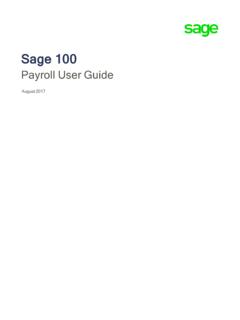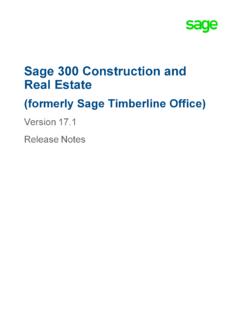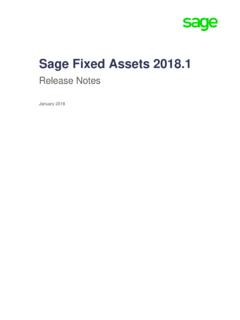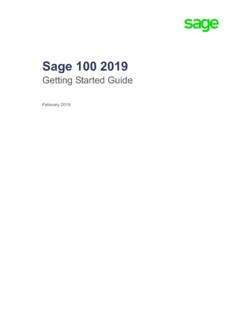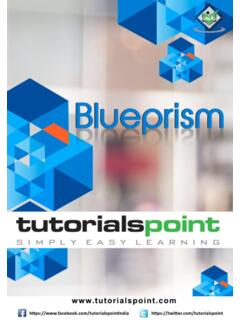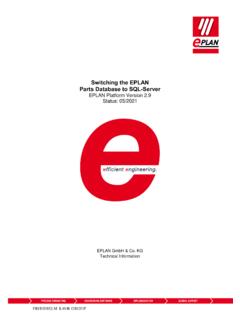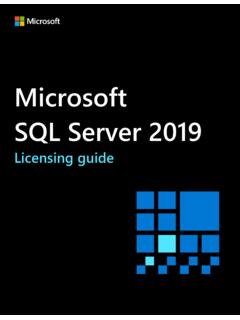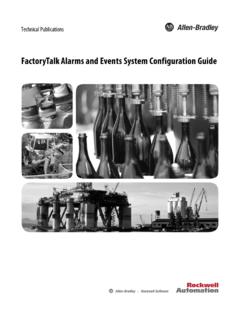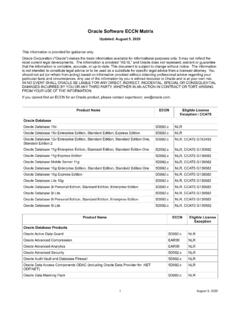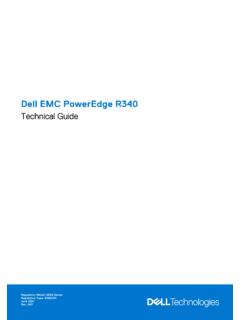Transcription of Sage 300 2020 Installation and Administration Guide
1 Sage3002020 InstallationandAdministrationGuideAugust 2019 ThisisapublicationofSageSoftware,Inc. ,Sagelogos, :August12,2019 Installation and Administration Guide iii Contents Chapter 1: Introduction System Requirements .. 1 1 Network Configuration .. 1 2 Typical Network Configurations .. 1 3 Where To Now? .. 1 5 Chapter 2: Installing Sage 300 Programs Before You Begin .. 2 1 Installation Considerations .. 2 1 Using Sage 300 Sample Data .. 2 3 Installing Sage 300 .. 2 4 Installing the Programs .. 2 4 Entering License Information .. 2 6 Setting Up Workstations .. 2 8 Workstation Setup 2 8 Setting Up a Workstation.
2 2 9 Running Sage 300 Intelligence Reporting for the First Time .. 2 9 Where To Now? .. 2 10 Chapter 3: Database Setup Overview of Database Setup .. 3 1 Creating System, Company, and Portal Databases .. 3 1 Creating Microsoft SQL server Databases .. 3 2 Setting Up Company and System Databases .. 3 9 Setting Up a System Database .. 3 9 Assigning Company Colors .. 3 12 Setting Up a Company Database .. 3 13 Setting Global Security Options .. 3 15 Where To Now? .. 3 17 iv Sage 300 Chapter 4: Activating Sage 300 Before You Begin .. 4 1 Signing On to a New Company .. 4 2 Creating the Company Profile .. 4 4 Entering Company Information.
3 4 5 Activating Your Data .. 4 8 Change the Administrator s Password .. 4 10 Change the ADMIN Password .. 4 11 Where To Now? .. 4 12 Chapter 5: Configuring Sage 300 Web Screens 5 1 Configuring Security for Web Screens .. 5 2 Configuring the Portal Database .. 5 3 Configuring a Microsoft SQL server Express 5 4 Configuring English Windows to Display Chinese .. 5 5 Setting Up a User Account for IIS and Windows 5 5 Starting the Sage 300 Web Screens .. 5 6 Chapter 6: Performing Administrative Tasks Add Users .. 6 1 Using Windows as the Authentication Method .. 6 3 Set Up Security Groups and Assign User Authorizations.
4 6 5 Create Security Groups .. 6 5 Authorizing Users .. 6 6 Create and Assign UI Profiles for Customized User Interface Forms .. 6 7 Set Up Customization Directories .. 6 11 Remove Sage 300 Programs .. 6 11 Chapter 7: Licensing Sage 300 Licensing Products and Users .. 7 1 LanPak Licenses .. 7 2 Creating a Temporary LanPak License .. 7 2 Requesting Activation Codes .. 7 4 Updating Your Sage 300 Licenses .. 7 5 Viewing License Information .. 7 7 Monitoring LanPak Activity .. 7 7 Installation and Administration Guide 1 1 Chapter 1 Introduction Read all chapters in this Guide before you install or set up a new Installation of Sage 300.
5 This Guide provides the information you need to: Install Sage 300. Set up databases for use with Sage 300. Set Sage 300 security. Set up Workstations to run Sage 300. Activate your data for new accounting programs. Configure the Sage 300 web screens. Set up users and groups, and perform other administrative tasks. Understand Sage 300 licensing. The order of topics in this self-teaching Guide matches the sequence of tasks you would typically perform to install and set up Sage 300. Integration with Sage CRM To find out how to integrate Sage 300 with Sage CRM, see the Sage CRM Integration Guide . Important!
6 This Guide contains troubleshooting tips and technical information on configuring supported operating systems and database engines for use with Sage 300. However, this Guide is not a replacement for a qualified network or database administrator. Depending on your purchase agreement, some features described in this Guide may not be available in your product. System Requirements Before you can install Sage 300, your hardware and your operating system must be correctly configured and fully operational. For a complete list of hardware and operating system requirements for workstations and servers, see the Compatibility Guide : Network Configuration 1 2 Sage 300 Network Configuration You can configure Sage 300 in a number of ways.
7 The best configuration for your company depends on the number of users who need to use Sage 300 programs and data concurrently, and your network setup. Each network configuration contains the following components: server The computer that hosts the Sage 300 data, and optionally, Sage 300 programs. In a small workgroup, a workstation may act as a server , providing other workstations with access to Sage 300 data and programs. Workstation A computer that connects to a server to access Sage 300 programs and/or data. A workstation may: Run the Sage 300 desktop. Connect to Sage 300 via an Internet browser. Connect to another workstation or server using Remote Desktop Protocol (RDP).
8 Database Engine The software used to create, retrieve, update, and delete data from a database. Sage 300 works with the Microsoft SQL server database engine only. Refer to the System Requirements section for supported versions. Sage 300 Program Files These include: The Sage 300 System Manager. Accounting applications, such as Accounts Receivable and Accounts Payable. Sage 300 Shared Data This includes: Site folder. User folder. Data. Company folder. License Files (*.lic). Sage 300 Databases In Sage 300, there are two types of databases: The System database s tores information on users, passwords, security groups, security settings, and currency for all the companies that are linked to it.
9 The Company database c ontains information that is shared by all the company s accounting applications. This includes the company Network Configuration Installation and Administration Guide 1 3 profile, fiscal calendar, optional field data, tax information for both sales and purchases, bank information, and all the accounting data for the company. Each company database must be linked to a system database. Typical Network Configurations This section describes the most common network configurations, including: Single computer. Windows peer-to-peer network. Client- server network. Single S tandalone Computer Installing on a single computer is the simplest configuration.
10 All components are installed on one computer. Windows Peer-to-Peer Network A Windows peer-to-peer network allows the server and workstations to share resources. This type of network is good for small workgroups, consisting of two to five workstations networked together using Microsoft Windows Network. One of the workstations acts as a server , allowing other computers to access data stored on its hard drive. If more than two users require concurrent access to Sage 300 data or programs, the workstation acting as the server should be dedicated. You may encounter performance issues if you run Sage 300 on the server at the same time as other users are accessing Sage 300 from their workstations.