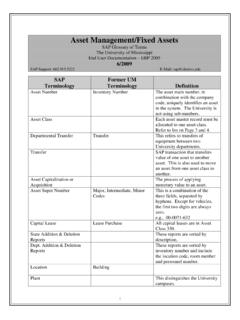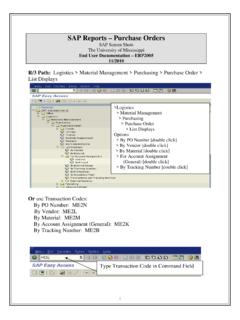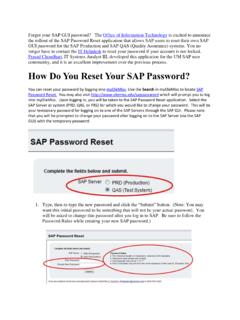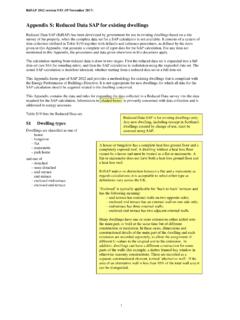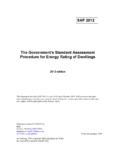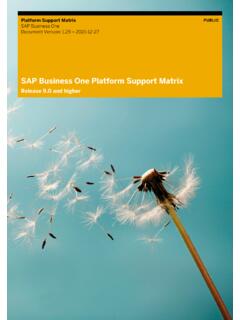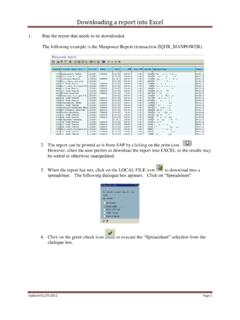Transcription of SAP Reports - Work Orders
1 1 SAP Reports - work Orders The University of Mississippi End User Documentation Enterprise 2005 11/2011 SAP Support: Reviewing PM ( work order ) charges to your cost object R/3 Path: Logistics > Plant maintenance > Maintenance processing > order > order List > Display [double-click] Transaction Code: IW39 order Status You must select at least one order status. Period You should select the period you wish to review. The default is the current date. Settlement receivers You MUST narrow the search by selecting the Settlement receivers icon on Function Bar . NOTE: A settlement receiver means, who (department) is going to be charged for this work . Search Criteria Enter the criteria you wish to search for data. Execute Left click on Execute Icon. (This should take you back to Display PM Orders : Selection of Orders . Execute Left click on Execute Icon.)
2 Creating your own Variant Creating a variant will allow you to show additional information on a report that currently is not shown. Execute Execute whatever report you are working on and then select Variant Icon. Variant Icon Left click on Variant Icon Hidden Fields On the right of your screen, the fields listed are hidden from view in the executed report . Move Hidden Field Highlight the hidden field you wish to view, left click on the arrow icon. Column content The highlighted field should now appear on the left of your screen under Column content. Copy When you are finished with your selection of hidden fields, left click on the copy green check icon. NOTE: Once you have copied the variant to the viewable report , you may name and save the variant by selecting the save icon. 2 SAP Reports - work Orders Reviewing PM ( work Orders ) charges to your Cost Object SAP Screen Shots The University of Mississippi End User Documentation Enterprise 2005 09/2007 SAP Support: SAP Web Site E-Mail: R/3 Path: Logistics > Plant Maintenance > Maintenance processing > order > order List > Display [double-click] Transaction Code: IW39 > Logistics > Plant Maintenance > Maintenance processing > order > order List > Display [double click] 3 order Status Select all three order status boxes for Outstanding, In Process and Completed.
3 This will capture any work Orders that are currently in progress as well as those that have been finished. Period - You should select the period you wish to review. The default is the current date. Settlement receivers - You MUST narrow the search by selecting the "Settlement receivers" icon on the bottom row of icons. A settlement receiver means, "who is going to be charged for this work ." You must select at least one order status. 1 You should select the period you wish to review. The default is the current date. 2 Input the criteria you wish to search for data. 1 Execute 2 Settlement receivers 3 4 After you input the criteria, the system will take you back to Display PM Orders : Selection of Orders . Execute Left click on Execute Icon. Example of report When you left double click in the TEXT area of a report , you can view the actual work order in more detail. The screen will appear as follows: Left double click to view the work order .
4 5 The path to look at a detailed list of charges on the work order is: HINT: A second way to look at a detailed list of charges is to go to the Costs tab, then select the Rep. Plan/Act. button to view the work order cost detail. The Debit section of the screen involves the Physical Plant cost centers. The Settlement section of the screen are charges posted to settlement receivers (cost centers or internal Orders ). work order settlement charges are posted the last day of the month. >Extras >Cost Reports >Planned/Actual Comparison 6 You will see a screen that appears as follows: You can change the information displayed in the report by choosing the Change Layout icon. This icon will display a screen that appears as follows: Change Layout Save Layout Icon Select Layout Icon 7 The left column lists columns that are displayed in your report . The right column lists columns that are available for display in your report . To add a column, highlight it on the right side and click the Show Selected Fields icon.
5 The name of the column should then be displayed on the left side. To delete a column, highlight it on the left side and click the Hide Selected Fields icon. Fields that you will want to include in your report are order , Cost Center, Material (Text), Cost Element, Total Actual Quantity, Total Actual Cost. You can hide the fields for Total Plan Costs, Plan/Actual Variance, and Plan/act. Cost var(%). Once you have the fields selected that you would like to view in your report , hit enter (or the icon with the green check) to generate your report . The report format can be saved for future use by selecting the Save Layout icon and naming the report . When you want to review information in the future in this format, click on the Select Layout icon and choose the report format that you had previously saved. Show Selected Fields Hide Selected Fields 8 Your cost center/internal order was charged for any amount displayed next to it. Double click on the line containing your cost center/internal order to view the details of the charges.
6 At this point, you can add other information such as a date that the amount was charged. Use the green arrow at the top center of the screen to return to the original report . To View a Single work order After a department submits a notification, an e-mail confirmation will be sent back to the department providing the work order number from notification conversion. To look up a specific work order , use transaction IW39. In the order status box, check the Outstanding, In Process and Completed boxes. In the order selection box, put the work order number in the order field and click on the execute button. This will take you straight to the work order . Note: if you have problems pulling up the order , you may need to change the dates in your period field for an older work order . 9 Creating your own variant Variant icon - Left click on Variant icon Fields hidden from view in executed report . 2 Fields displayed as columns on executed Reports .
7 4 When finished, select "Copy" to view report . 5 Select specific items to move from side to side by highlighting the field. Move items from side to side by using the arrow icons. 3 Variant icon 1 NOTE: Once you have copied the variant to the viewable report , you may name and save the variant by selecting the save icon on the top row of icons. 6 10 SAP Reports - work Orders Reviewing PM ( work Orders ) charges to your Cost Object SAP Screen Shots The University of Mississippi End User Documentation Enterprise 2005 09/2007 SAP Support: SAP Web Site E-Mail: Any charge for a work order will appear on Reports for cost centers/internal Orders as a contractual service under a six digit general ledger account that is in the format of 59 XXXX as follows: Period Profit ctr Partner PC Account In PCLC 35344 004 211127005A 211127615A 590025 PM Material Charge 35344 004 211127005A 211127615A 590025 PM Material Charge 35344 004 211127005A 211127615A 590045 PM Labor Charge 35345 004 211127005A 211127635A 590045 PM Labor Charge 35346 004 211127005A 211127607A 590025 PM Material Charge 35347 004 211127005A 211127614A 590045 PM Labor Charge 36510 004 211127005A 211127013A 590040 TE Labor Charge 36510 004 211127005A 211127013A 590040 TE Labor Charge 36540 004 211127005A 211127013A 590020 TE Material Charge Please note that charges from the work order
8 System can only be charged to your cost center or internal order as Contractual Services. The only exceptions are when you purchase fuel at the service station or supplies at the PPD storeroom. Note: PM indicates charges from Physical Plant while TE indicates charges from Telecommunications. 11 There may be multiple charges in multiple periods for a single work order . When you drill down on one of the lines in your report , you will see a screen that appears as follows: You may also view the work order to see total charges for the order through the following path: >Logistics >Plant Maintenance >Maintenance Processing > order >Display {Double Click} The transaction code for this path is IW33. work order number 12 SAP EXERCISES work Orders The University of Mississippi 09/2007 SAP Support: SAP Web Site E-Mail: 1.
9 Create a report showing all work Orders for cost center 100110305A since 07/01/2006. 2. Display work order 182197. 3. Display the costs for work order 182197. 4. Display a report showing each line item (credits) charged to the cost center for work order 182197. Hint use the Costs tab. 5. Add a column(s) to your report showing additional fields. Several helpful fields are material text (can see Storeroom materials), cost center, cost center text, order and order text. Save this report as a variant. 6. Return to the report showing all work Orders for the cost center. Display the costs for work order 185953 using the variant saved in Step 5. 7. Return to the SAP Main Menu. Display work order 185953 using transaction IW33.