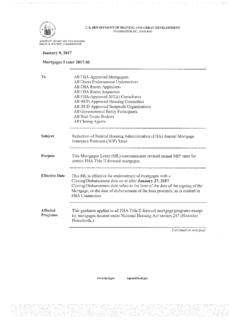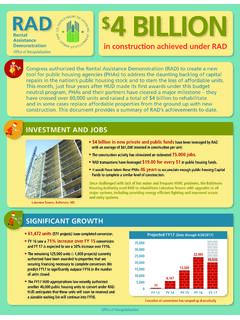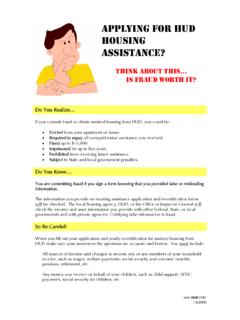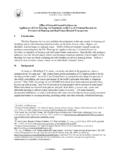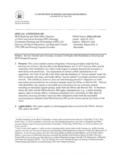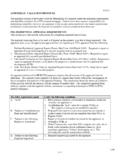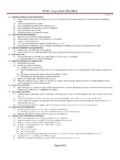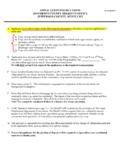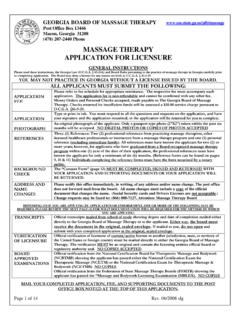Transcription of SECTION 3 PERFORMANCE EVALUATION AND …
1 May 2017 SECTION 3 PERFORMANCE EVALUATION AND registry system (SPEARS) SECTION 3 ANNUAL REPORT - FORM HUD 60002 VERSION USER instructions 2 SECTION 3 Applicability The following agencies that are direct recipients of the following HUD assistance are required to submit Form HUD 60002: a. Public and Indian Housing (PIH) funding: (1) development assistance pursuant to SECTION 5 of the Housing Act of 1937; (2) operating assistance pursuant to SECTION 9 of the Housing Act of 1937; (3) modernization grants pursuant to SECTION 14 of the Housing Act of 1937; and (4) certain other competitive PIH grant funding, such as HOPE VI or Choice Neighborhoods1. SECTION 3 applies to all funding listed above, regardless of the dollar amount provided to the direct recipient. EXEMPTION PHAs that only receive or administer tenant-based Housing Choice ( SECTION 8) Vouchers and do not utilize any of the financial assistance in connection with construction or rehabilitation or in conjunction with the funding described above.
2 B. Housing and Community Development Assistance (HCD) funding: SECTION 3 applies to training, employment, contracting and other economic opportunities arising in connection with the expenditure of housing assistance (including SECTION 8 assistance, and other housing assistance) and community development assistance that is used for the following projects; (1) Housing rehabilitation (including reduction and abatement of lead-based paint hazards, but excluding routine maintenance, repair and replacement); (2) housing construction; and (3) other public construction. SECTION 3 applies to all construction related activities and projects when the direct recipient receives more than $200,000 from all sources of HCD funding in a given 12-month reporting period. 1 SECTION 3 Reporting Requirements Direct recipients of HUD funding subject to SECTION 3 requirements are required to submit SECTION 3 reports for each type of covered funding received during their fiscal cycle or program year by submitting Form HUD 60002 in accordance with the following: a.
3 If the program providing covered HUD funding requires an annual PERFORMANCE report ( , CAPERs report, etc.), Form HUD 60002 is due and shall be submitted electronically at the same time the program PERFORMANCE report is due. b. If an annual PERFORMANCE report is not required, Form HUD 60002 shall be submitted electronically by January 10th of each year. c. If the grantee received funding for a project ( , HOPE VI, Lead Hazard Control grant, etc.) that ends before December 31, Form HUD 60002 shall be submitted electronically with each annual PERFORMANCE report and/or within 10 days of project completion. 1 See the specific HUD Notice of Funding Availability (NOFA) to determine SECTION 3 applicability for competitive funding.
4 3 Form HUD 60002 should not to be submitted by sub-recipients or contractors that receive funding from direct recipients of covered assistance. These entities must consult the direct recipient of covered funding to determine their SECTION 3 reporting requirements. Recipients that submit false or erroneous data into this SPEARS will be subject to sanctions as set forth in the program NOFA or regulation governing the financial assistance used, such sanctions may include repayment of HUD funding or civil and criminal penalties. 2 Submitting Form HUD 60002 to HUD The SECTION 3 PERFORMANCE EVALUATION and registry system (SPEARS) is a Web-based system that allows direct recipients of HUD funding that are covered by SECTION 3 to submit Form HUD 60002. To access this system , users must obtain a user ID and password in HUD s Web Access Secure Systems (WASS) and have access to the FHSEC3 system in WASS.
5 Visit the 60002 User Registration Guide for information on how to register in WASS for access to SPEARS. SECTION 1 User Login Page 1. Login to Secure Systems URL: 2. Enter User ID and Password 3. [Click] the Login Button 4. 4 User Login Page [Click] Accept 5 Main Menu Page [Select] SECTION 3 PERFORMANCE EVALUATION and registry system (SPEARS) from the Main Menu Page 6 SECTION 2- SPEARS Home Page 1. [Select] the Disbursement Agency from the Drop-Down List o Disbursement agency is the agency that is the direct recipient of HUD funding NOTE: If you are filing as an entity other than the agency which is described as the Disbursement Agency from, you may identify your Reporting Entity later 2. [Click] the CONTINUE button 7 SPEARS Home Page SPEARS will automatically retrieve disbursement (or drawdown) data from HUD s Line of Credit Control system (LOCCS).
6 This process may take several minutes to complete. 8 SECTION 3 Agency Fiscal Year - New After agency disbursement data has been loaded, the Agency Fiscal Year Verification screen may be displayed. This is a one-time verification for your agency. Once the fiscal year has been verified for your agency, this screen will no longer appear in future visits to SPEARS. a. [Select] Fiscal Cycle Begins from the drop down menu. This is the first month of your agency s fiscal year. b. [Click] Start Report to continue. SECTION 4 Agency Summary The Agency Summary screen will be displayed. From this page, users may view notices, view/start expected reports, start a custom report, view/print/save past reports, request to unlock or delete reports and view details on unreported disbursements.
7 1. View Notices a. The HUD 60002 system sends email notices when exected reports are due. A copy of recent notices emailed to your agency are available for viewing. b. [Click] Read notice to view recent notices. 9 2. Start Expected Report Period Program Area Amount Start 03/01/2016 02/28/2017 Emergency Shelter Grants (EMRG) $1,183, 10/01/2016 02/28/2017 HOME Program (HOME) $817, 10/01/2016 02/28/2017 Community Devel Block Grants (CDB1) $8,581, 10/01/2016 02/28/2017 Urban Revitalization Program(Hope6) (URP) $271, 10/01/2016 02/28/2017 Hsg Opport for Persons with AIDS (HPWA) $1,480, a. A list of Expected Reports for your agency is displayed. b. [Click] to start a report for the selected disbursement. 3. Start Custom Report Start custom The Start Custom Report screen is used to start a report for disbursements not listed in Expected Reports or when a report must be filed for dates different than an agency s fiscal cycle.
8 10 a. [Click] Start Custom report to generate a report not aligned with your fiscal year. b. [Select] a Program Area, Month, and Year from the drop down menus. Note: Moving to Work agencies will not need to select a program area. c. [Click] Start Report to continue. SECTION 5 New Report Page 1. Disbursement Details - This page is automatically populated with the disbursement agency name, address, and tax ID with the program area, reporting period and the amount disbursed as reported in HUD s Line of Credit Control (eLOCCS) system . 2. Preliminary Questions a. Select the yes or no answer option for both preliminary questions. b. The icon will display information for each question. 3. Reporting Entity a. By default, the Reporting Entity details will be filled with the disbursement agency s details.
9 B. If the reporting entity is different from the disbursement agency, enter the reporting entity details. c. Fill in all required information. Fields marked with an asterisk (*) are required. d. Note: If a previous report has been submitted for a reporting entity different from a disbursement agency, the name and details will be available under the Past Entities drop down menu. 11 4. Contact Person a. Enter the name and contact information for the person who will be responsible for the report. b. Note: If a previous Report has been submitted, contact information will be available under the Past Contact Persons drop-down menu. c. Under Reporting Entity SECTION , next to Past Entities, [Select] Add New from the dropdown box if another entity is submitting this report on behalf of the recipient agency, and enter the entity s Name and Address 12 SECTION 6 Short Report Preliminary Questions: SECTION 3 requirements are only triggered when the expenditure of HUD funds results in new hires or contract awards.
10 Answering YES to one or both of the preliminary questions indicates that the recipient agency has SECTION 3 obligations and must complete Form HUD 60002 in its entirety in SPEARS. Answering NO to both of the preliminary questions indicates that the recipient agency did not trigger the requirements of SECTION 3 during the expenditure of the covered funds disbursed. SPEARS will advance the user to the SUBMIT FORM PAGE where they will be required to certify that this information is accurate and submit Form HUD 60002 to HUD. 13 SUBMIT FORM PAGE Users that answered NO to both of the Preliminary Questions will be directed to the SUBMIT FORM PAGE where they will be required to certify that this information is accurate and Submit Form HUD 60002 to HUD. a. Verify that the information is correct.