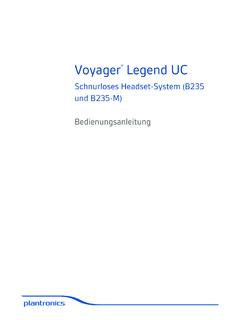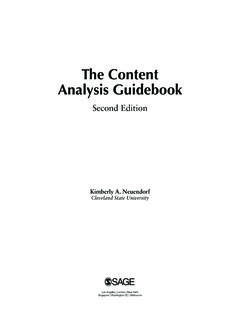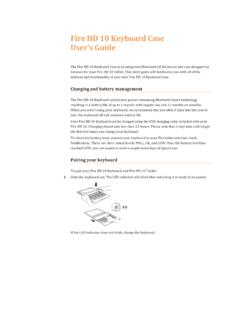Transcription of Set Up Your Echo Dot - cdn.billiger.com
1 Set Up Your Echo Dot You can place Echo Dot in a variety of locations, including your kitchen counter, your living room, your bedroom nightstand, or anywhere you want a voice-controlled computer. Echo Dot can be used without other Alexa devices. Before you begin using your Echo Dot and the Alexa Voice Service, connect it to a Wi-Fi network, and then register it to your Amazon account from the Alexa app. To do this, follow the steps below: 1. Download the Alexa app and sign in. With the free Alexa app, you can set up your device, manage your alarms, music, shopping lists, and more. The Alexa app is available on phones and tablets with: fire OS or higher Android or higher iOS or higher To download the Alexa app, go to the app store on your mobile device and search for "Alexa app.
2 " Then select and download the app. You can also select a link below: Apple App Store Google Play Amazon Appstore You can also go to from Safari, Chrome, Firefox, Microsoft Edge, or Internet Explorer (10 or higher) on your Wi-Fi enabled computer. Note: Kindle fire (1st Generation), Kindle fire (2nd Generation), Kindle fire HD 7 (2nd Generation), and Kindle fire HD (2nd Generation) tablets do not support the Alexa app. 2. Turn on Echo Dot. Place your Echo Dot in a central location (at least eight inches from any walls and windows). Then, plug the included power adapter into Echo Dot and then into a power outlet. The light ring on Echo Dot turns blue, and then orange. When the light turns orange, Alexa greets you.
3 Note: Other USB power adapters, like phone chargers, may not provide enough power to Echo Dot. 3. Connect Echo Dot to a Wi-Fi network. In the Alexa app, follow the instructions to connect Echo Dot to a Wi-Fi network. To learn more, go to: Connect Echo Dot to Wi-Fi Tips: If the setup process does not automatically start, press and hold the Action button on Echo Dot for five seconds. Then, open the Alexa app, and go to Settings > Set up a new device. If Echo Dot doesn't connect to your Wi-Fi network, restart Echo Dot by unplugging and plugging the device in again. If you still have trouble, reset your Echo Dot to its factory settings and set it up again. To learn more, go to: o Reset Your Echo Dot (2nd Generation) 4. Talk to Alexa.
4 You can now use your Echo device. To get started, say the "wake word" and then speak naturally to Alexa. Your Echo device is set to respond to the wake word "Alexa" by default, but you can use the Alexa app to change the wake word at any time. In the app, go to Settings, select your Echo device, and then select Wake word. 5. Optional: Connect Echo Dot to an External Speaker While Echo Dot has a speaker, you can connect it to external speakers with the included audio cable or through Bluetooth. For more information, go to: Connect Echo Dot to Bluetooth Speakers Connect Echo Dot to External Speakers (Audio Out) Connect Echo Dot to Wi-Fi Your Echo Dot requires an active Wi-Fi connection to speak, process your commands, and stream media.
5 Before you begin Plug your Echo Dot into a power outlet. Open the Alexa app. Echo Dot connects to dual-band Wi-Fi ( GHz / 5 GHz) networks that use the / b / g / n standard. Echo Dot does not connect to ad-hoc (or peer-to-peer) networks. 1. In the Alexa app, open the left navigation panel and then select Settings. 2. Select your device and then select Update Wi-Fi. If you're adding a new device to your account, select Set up a new device instead. 3. On your Echo device, press and hold the Action button for five seconds. The light ring changes to orange, and your mobile device connects to your Echo device. A list of available Wi-Fi networks appear in the app. Note: The Alexa app may ask you to manually connect your device to your Echo device through your Wi-Fi settings.
6 4. Select your Wi-Fi network and enter the network password (if required). If you don't see your Wi-Fi network, scroll down and select Add a Network (for hidden networks) or Rescan. MAC address: If you need to add your Alexa device to your router's list of approved devices, scroll down on this screen until you see the MAC address. Optional - Save your Wi-Fi password to Amazon: Any Wi-Fi passwords saved during setup automatically appear when you connect a new Alexa device to the same Wi-Fi network. The password is also remembered if you switch between saved Wi-Fi networks. For more information, go to: o Saving Your Wi-Fi Passwords to Amazon FAQs Optional - Connect to a public network: Enter any required information if you are connecting to a public network that requires a web browser to sign in, like a school or hotel.
7 The information could be a pre-shared password, room number, or just a button to accept conditions for using the network. This information cannot be saved to Amazon. Contact the network owner for more information. Select Connect. After your device connects to your Wi-Fi network, a confirmation message appears in the app. You're now ready to use Alexa. Reset Your Echo Dot (2nd Generation) If your Echo Dot (2nd Generation) is unresponsive, or you want to give your device to someone else, you can reset the device. After you reset your Echo Dot, you need to register it to an Amazon account and reenter any device settings to use it again. Note: Having trouble with your Echo Dot? Restart your device first to see if it resolves your problem.
8 To restart your Echo Dot, unplug the power adapter from the back of the device or from the wall outlet. Then, plug the power adapter back in. To reset your Echo Dot that has volume buttons: 1. Press and hold the Microphone off and Volume down buttons at the same time until the light ring turns orange (about 20 seconds). Then light ring turns blue. 2. Wait for the light ring to turn off and on again. The light ring then turns orange again, and your Echo Dot enters setup mode. 3. Open the Alexa app to connect your device to a Wi-Fi network and register it to your Amazon account. To learn more, go to: Set Up Your Echo Dot 4. If your Echo Dot has a volume ring instead of volume buttons, follow the directions in Reset Your Amazon Echo or Echo Dot (1st Generation) Connect Echo Dot to Bluetooth Speakers You can stream audio from Echo Dot through another Bluetooth speaker.
9 Before you begin: Set your Echo Dot and Bluetooth speaker at least three feet apart. When Echo Dot is close to external speakers, it may be more difficult for Alexa to hear the wake word and other requests. For best results, use a Bluetooth speaker certified for use with Echo Dot. For more information, go to Certified Speakers and Supported Bluetooth Profiles for Echo Dot. Make sure you can connect your speaker to other Bluetooth devices, like a mobile phone. Turn your Bluetooth speaker on and turn the volume up. Disconnect any other Bluetooth devices from Echo Dot. Echo Dot can only connect to one Bluetooth device at a given time. To connect Echo Dot to a Bluetooth speaker: 1. Turn on pairing mode on your Bluetooth speaker.
10 If you don't know how to do this, refer to the user guide for your Bluetooth speaker. 2. Open the Alexa app and select Settings. 3. Select your device, and then select Bluetooth > Pair a New Device. Your Echo Dot enters pairing mode. When Echo Dot discovers your Bluetooth speaker, the speaker appears in the list of available of devices in the Alexa app. 4. Select your Bluetooth speaker. Echo Dot connects to the speaker and Alexa then tells you if the connection is successful. 5. In the Alexa app select Continue. Your Bluetooth speaker is now paired with your Echo Dot. 6. If you want to play audio from another device on your Bluetooth speaker, say "Disconnect." Tips: To control audio volume when connected to a Bluetooth speaker, use your Echo Dot (by voice or the light ring) and the volume controls on your external speaker.
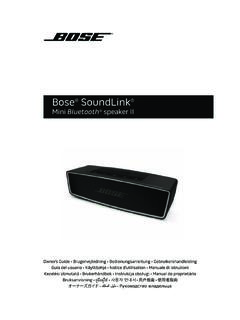

![Accu-Chek Aviva Gebrauchsanweisung [PDF-Datei]](/cache/preview/7/1/b/0/5/c/3/3/thumb-71b05c330f2542a7d541375b4efa84ed.jpg)