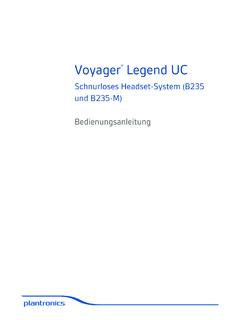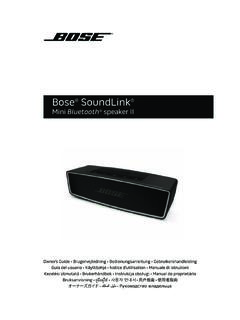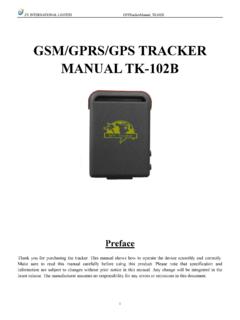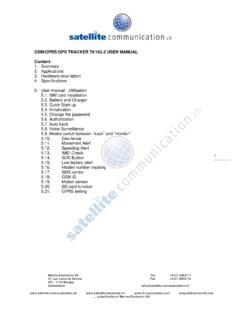Transcription of TK STAR GPS TRACKER USER MANUAL - cdn.billiger.com
1 TK star GPS TRACKERUSER MANUAL 1 PREFACET hank you for purchasing the GPS TRACKER . This MANUAL shows how to operate the device smoothly and correctly. Make sure to read this MANUAL carefully before using this product. Please note that specification and information are subject to changes without prior notice in this MANUAL . Any change will be integrated in the latest release. The manufacturer assumes not to be responsible for any errors or omissions in this SUMMARYW orking Based on existing GSM/GPRS network and GPS satellites, this product can locate and monitor any remote targets by SMS or internet.
2 The most advanced technology of GPS and A GPS dual positioning. LED INDICATOR STATUSMEANINGLeft GREEN Not litDevice fault or GREEN Continuously litNo GPRS GREEN FlashingGSM/GPRS communication RED Not litFully RED Solid RED FlashingLow BLUE Not litNo power to the unit or the unit can t BLUE Continuously litSearching for GPS BLUE FlashingGPS location successful. 2 2. INSTALLATION2. 1 SIM CARD INSTALLATION1)Open the rear cover by removing the screws with a )Push the metal piece forward3)Place the SIM card into the card )Press the metal piece back into its original )Push the metal piece back into place.
3 USE THE GPS DEVICE Turn on the unit outdoors by pressing the on/off button until the indicator is on. For first use, please initialize the unit and restore it to default setting. (Please refer to for instruction.) In 10 or 40 seconds, the unit will begin to work and acquire the GSM signals as well as the GPS signals. The indicator will keep flashing every 3 seconds when the unit has received the signals. When this unit receives GPS signals normally, you can use it and do any setting as the instructions of this MANUAL . 3 EXPLANATION OF PARAMETERS/CODES IN SMS Maps link: This is the link to the Google map showing the position of the TRACKER click the link, if a map is displayed, there is GPS information for the unit.
4 If there is no may, there is no GPS information for the :A/V: Indicates GPS signal. V:A indicates there is a GPS signal; V:V indicates there is no GPS 08 30 20:54:15: The date and time stamp when the unit last received a GPS : 000km/h: This indicates the last known speed of the : The approximate amount of battery charge remaining. The value is between 1 and 9, with 9 being fully : 4102000759: The ID code of TRACKER device. This number is used for tracking website and the ; plmn: 46001 The GSM operator data from the cell towers. You can safely ignore this : 9516,cellid: 23596: Location based service data that indicates if the data came from a cell tower, GPS, or SMS Tracking1)Call the SIM card phone number in the device by other cell phone2)Receive a Google Maps link by SMS to your mobile phone3)Click on the Google Maps link 4)
5 Now it displays the position of Command Instruction INSTRUCTION COMMANDREPLYR eboot the devicebegin123456begin okSMS TrackG123456#Switch to the monitor modemonitor123456monitor okSwitch to the tracking modetracker123456tracker okSet authorized numberadmin123456 phone numberadmin ok 4 noadmin123456 phone number noadmin okSet SOS phone number sos123456 phone numbersos number okSet GMT time zone numbertimezone123456 4time okChange the device into sleep modesleep123456sleep oknosleep123456no sleep okFormat the device must send by authorized number ONLINE COMMAND INSTRUCTION TO SET THE ACCES POINT NAME (APN) START ONLINE TRACKING Platform : IMEI No.
6 : In the back side of cover Password: APPLICATIONS FOR ANDROID/iOSAndroid: for the latest releases of the Android GPS applications. iOS: search TKSTARGPS in the Apple App Store to install the applications on your iOS device. 5 NAMEINSTRUCTIONCOMMANDREPLYFOR EXAMPLEAPNSet new APN( old one will be replaced)apn+123456+apn contentapn okapn123456 apnAPN userSet APN usernameapnuser+123456+space+contentapnu ser ok apnuser123456 userAPN password Set APN passwordapnpasswd+123456+space+content apnpasswd ok apnpasswd123456 passwor

![Accu-Chek Aviva Gebrauchsanweisung [PDF-Datei]](/cache/preview/7/1/b/0/5/c/3/3/thumb-71b05c330f2542a7d541375b4efa84ed.jpg)