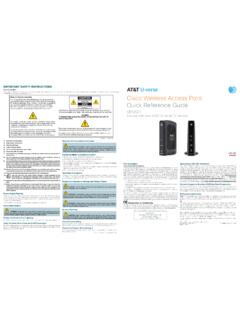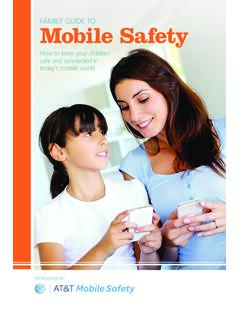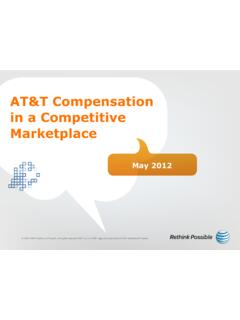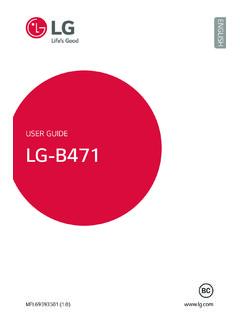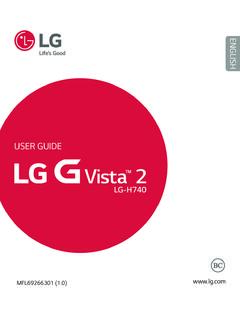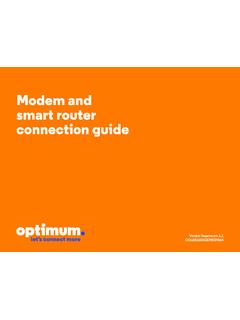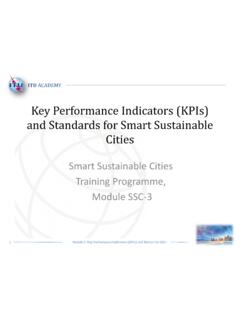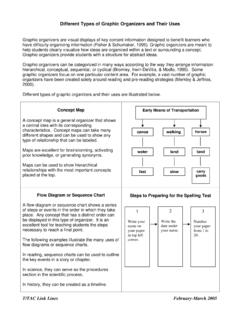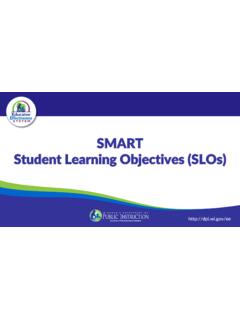Transcription of Setting up your Smart Wi-Fi Extender - AT&T Official Site
1 1. Setting up your Smart Wi-Fi Extender Choose 1 of 4 simple setup options 1 Connect with AT&T's Smart Home Manager app 2 Connect with seamless pairing 3 Connect with wireless pairing system 4 Connect with Ethernet 5 Troubleshooting and tips Tip: Control your home Wi-Fi network with the Smart Home Manager app. The Smart Home Manager app is also the best way to set up your Wi-Fi Extender . Do everything from troubleshoot to manage devices from almost anywhere. 1. 2. Option 1: Connect with AT&T's Smart Home Manager app You need to have AT&T Internet service for your new Wi-Fi Extender to work.
2 Check the compatibility with your Wi-Fi gateway at The Extender needs to be in the room next to the gateway during setup. 1. Download the Smart Home Manager app from your The Smart Home app store or go to Manager app Control and manage your home Wi-Fi network with Smart Home Manager app. Troubleshoot, check your Wi-Fi connection strength, and manage devices from pretty For quick setup, open the camera on your smartphone much anywhere. and hold the camera over the QR code for a few seconds. Note: AT&T Smart Home Manager is available to AT&T. Internet service customers with a compatible AT&T Wi-Fi 2.
3 Sign in with your AT&T user ID and password. gateway. Features may depend upon gateway models. Data rates may apply for download and usage. Need help? 3. Select Help Network Home Network Hardware Add Extender . Once you see the WHITE light, you're all set. 2. 3. Option 2: Connect with seamless pairing You need to have AT&T Internet service for your new Wi-Fi Extender to work. Check the compatibility with your Wi-Fi gateway at The Extender needs to be in the room next to the gateway during setup. 1. Connect the power supply to the Extender and plug the other end into an electrical outlet in close proximity to the gateway (not controlled by a light switch).
4 It should automatically pair with the gateway. 2. Once paired, unplug it, and move it to the room you want your Extender in. Once you see the WHITE light, you're all set. Tip: The lights will stop flashing once it's paired. This may take up to 5-6 minutes. For more help, use the Smart Home Manager app or 3. 4. Option 3: Connect with wireless pairing system You need to have AT&T Internet service for your new Wi-Fi Extender to work. Check the compatibility with your Wi-Fi gateway at The Extender needs to be in the room next to the gateway during setup. 1. Connect the power supply to the Extender and plug the other end into an electrical outlet in close proximity to the gateway (not controlled by a light switch).
5 Push the WPS button and watch for the light to blink GREEN. Tip: Make sure the Extender is plugged in near the gateway. Both radio bands need to be enabled on the gateway and have the same network name. For help, use the Smart Home Manager app or go to 2. Press and release the WPS button on the gateway. Then, press the WPS button on the back of the Extender . The light will turn solid WHITE when paired and ready to use or move. Note: your gateway should look like one of these. 3. Unplug the Extender from the outlet. Move it between the gateway and the area where you want a stronger signal.
6 Plug the Extender into a known working outlet and wait for the WHITE light. Once you see the solid WHITE light on the Extender , you're all set. 4. 5. Option 4: Connect with Ethernet You need to have AT&T Internet service for your new Wi-Fi Extender to work. Check the compatibility with your Wi-Fi gateway at The Extender needs to be in the room next to the gateway during setup. 1. Attach the Extender to the gateway by connecting one end of the YELLOW Ethernet cable to one of the YELLOW Ethernet ports on the back of the gateway. Attach the other end of the cable to the YELLOW.
7 Ethernet slot on the back of the Extender . Tip: Make sure the Ethernet cable is firmly connected. Once both ends are properly connected, the Ethernet port LED will turn solid GREEN. 2. Connect the power supply to the Extender and plug it into an electrical outlet (not controlled by a light switch). The power jack LED on the back of the Extender should turn solid GREEN. Once you see the solid WHITE light on the front of the Extender indicating you're paired, you're all set. Tip: The power light should turn GREEN within one second and the Extender front light will begin to blink WHITE within 5 seconds.
8 Then, it will begin to boot. 3. Unplug the Extender and move it in to the room you want the Extender 5. 6. Troubleshooting and tips Do not place the Extender on the floor. Visit to help detect the best placement for your Extender . Check if your Extender is working. Paired and functioning (solid WHITE light). Troubleshooting Device is out Not paired Out of range Light will flash of range Only applicable to WPS Pairing or if up to 5 minutes Wi-Fi signal is out of range. while connecting Check all cables and cords and reboot the Extender using the reset button on the back.
9 Need more help? Additional information Go to or Manage your account. Available 24/7. Download the myAT&T app at Accessibility support. Braille or large print: call Go to for additional Extender support and a list of compatible Hablas espa ol? Visita y haz clic en gateways. Ver en espa ol al final de la pagina. Tambien puedes consultar la guia del extensor de senal Smart Wi-Fi de AT&T para ver mas detalles. 2021 AT&T Intellectual Property. All rights reserved. AT&T, the AT&T logo and all other marks contained herein are trademarks of AT&T Intellectual Property and/or AT&T affiliated companies.
10 All other marks are the property of their respective owners. 6.