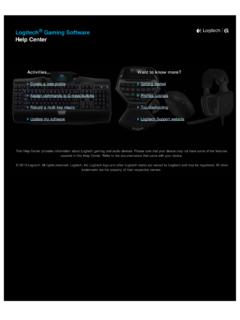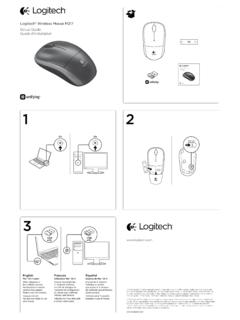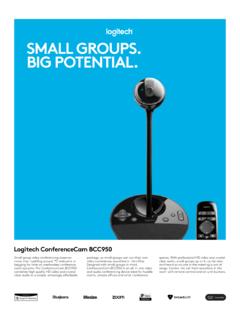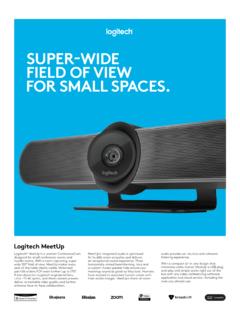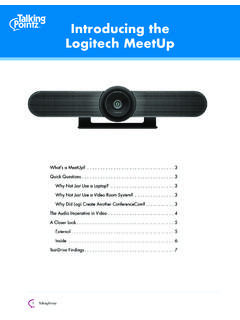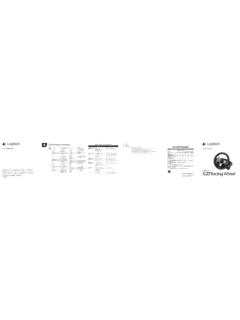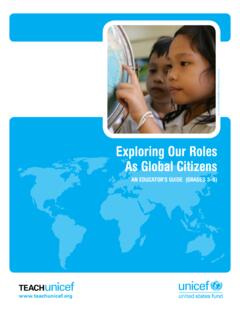Transcription of Setup Guide | Guide d’installation
1 K800. Setup Guide | Guide d'installation English .. 3. Fran ais .. 9. Espa ol .. 15. Portugu s .. 21. 2. WHAT'S IN THE BOX. Important Safety, Compliance and Warranty Information Informations importantes concernant la s curit , la mise en conformit . et la garantie English 3. SET UP. 1. 2. 3 Software installation 4 English KEYBOARD FEATURES. 2 3. 1 4. 6 78. 5. 1. Application zone 3. Multimedia 5. key + F 1 Launch Internet navigation zone 6. Automatic light browser + F9 Launch media + F 2 Launch e-mail sensor (ALS). + F10 Previous track application + F11 Play/Pause 7. Battery status + F 3 Launch Search indicator + F12 Next track + F4 Flip 4. Multimedia 8. Keyboard power 2. Convenience zone switch. volume zone + F 5 Backlight down by 25% Mute + F 6 Backlight up by 25% Volume down + F 7 Battery check Volume up + F 8 Sleep mode Calculator English 5. RECHARGING UNIFYING. Recharging the keyboard Logitech Unifying technology Typically, you can expect about connects up to six compatible 10 days of battery life before you Logitech mice and keyboards will need to recharge the keyboard to the same receiver, using only battery.
2 * If the backlighting level is one USB port for multiple devices. set to 100%, you have about 15 hours To learn more, visit: of battery life. To recharge the keyboard, connect it to your computer using the USB. recharging cable. A full battery recharge takes about 5 hours and only 3 hours if the keyboard has been switched off. Battery life varies with usage, backlighting level, and computing conditions. Heavy usage usually results in shorter battery life. 6 English TROUBLESHOOTING. Keyboard not working? 1. Slide the keyboard's Off/On switch 5. Try reconnecting the keyboard to Off and then On. The keyboard's and Unifying receiver using battery status indicator LEDs the Logitech Unifying software should light up. (see the Unifying section). 2. Confirm that the keyboard 6. Restart the computer. is charged. The battery status indicator is red when the battery is low. 3. Try plugging the Unifying receiver into another USB port.
3 4. Move the Unifying receiver closer to the keyboard. English 7. BATTERY REMOVAL INFORMATION. 1. 4. 2. 5. 3. 6. 1. Remove 1 screw and battery door. 2. Remove bottom panel. 3. Remove 17 screws. 4. Remove top case. 5. Remove 6 screws. 7. 6. Remove keyframe, light Guide panel and metal plate. 7. Remove tape, then disconnect the battery cables from the main circuit board, remove battery from the bottom case. 8. Dispose of the battery and 8. product according to local laws. 8 English CONTENU DU COFFRET. Important Safety, Compliance and Warranty Information Informations importantes concernant la s curit , la mise en conformit . et la garantie Fran ais 9. CONFIGURATION. 1. 2. 3 Installation du logiciel 10 Fran ais FONCTIONNALIT S DU CLAVIER. 2 3. 1 4. 6 78. 5. 1. Zone d'applications 3. Zone de navigation 5. Touche + F1 Lance le navigateur multim dia 6. Capteur de luminosit . Internet + F9 Lance un dispositif + F2 Lance l'application multim dia automatique de courrier + F10 Piste pr c dente 7.
4 T moin de charge lectronique + F11 Lecture/Pause des piles + F3 Lance la recherche + F12 Piste suivante + F4 Basculer 8. Bouton 4. Zone de volume d'alimentation 2. Zone de fonctions multim dia du clavier. pratiques Sourdine + F5 R duit le r tro clairage de 25 % Volume - + F6 Augmente le Volume +. r tro clairage de 25 % Calculatrice + F7 V rifie le niveau de charge de la batterie + F8 Mode de veille Fran ais 11. RECHARGE UNIFYING. Recharge du clavier La technologie Logitech Unifying G n ralement, vous pouvez compter permet de connecter jusqu' . sur environ 10 jours d'autonomie six claviers et souris Logitech avant de devoir recharger les piles compatibles au m me r cepteur, du clavier.** Si le niveau de le tout avec un seul port USB. r tro clairage est d fini sur 100 %, Pour en savoir plus, visitez le site: votre autonomie est d'environ 15 heures. Pour recharger le clavier, branchez-le l'ordinateur l'aide du c ble de recharge USB.
5 Une recharge compl te prend environ 5 heures et seulement 3 heures si le clavier est hors tension. La dur e de vie des piles est susceptible de varier en fonction de l'environnement, du niveau de r tro clairage et du mode d'utilisation. Une utilisation quotidienne prolong e a pour effet d' courter la dur e de vie des piles. 12 Fran ais D PANNAGE. Votre clavier ne fonctionne pas? 1. Faites glisser le commutateur On/ 5. Reconnectez le clavier Off du clavier en position Off, au r cepteur Unifying l'aide puis en position On. Le t moin du logiciel Logitech Unifying lumineux de charge des piles (voir la section Unifying). du clavier doit s'allumer. 6. Red marrez l'ordinateur. 2. V rifiez que le clavier est charg . Le t moin lumineux de charge des piles est rouge lorsque le niveau est faible. 3. Branchez le r cepteur Unifying sur un autre port USB. 4. Rapprochez le r cepteur Unifying du clavier. Fran ais 13. INSTRUCTIONS DE RETRAIT DE LA BATTERIE.
6 1. 4. 2. 5. 3. 6. 1. Retirez une vis et le capot du compartiment de la batterie. 2. Retirez la partie inf rieure du bo tier. 3. Retirez les 17 vis. 4. Retirez la partie sup rieure 7. du bo tier. 5. Retirez les 6 vis. 6. Retirez le plateau de clavier, le panneau de guidage optique et la plaque m tallique. 7. Retirez le ruban et d connectez 8. Mettez la batterie les c bles de batterie de la carte au rebut conform ment de circuit imprim principale, la r glementation puis retirez la batterie du bo tier 8. locale. inf rieur. 14 Fran ais CONTENIDO DE LA CAJA. Important Safety, Compliance and Warranty Information Informations importantes concernant la s curit , la mise en conformit . et la garantie Espa ol 15. INSTALACI N. 1. 2. 3 Instalaci n de software 16 Espa ol CARACTER STICAS DEL TECLADO. 2 3. 1 4. 6 78. 5. 1. Secci n de 3. Secci n 5. Tecla aplicaciones de navegaci n 6. Sensor de luz + F 1 Abrir navegador de multimedia autom tico Internet + F 9 Abrir multimedia + F 2 Abrir aplicaci n de + F10 Pista anterior 7.
7 Indicador de estado correo electr nico de bater a + F11 Reproducir/Pausa + F 3 Iniciar b squeda + F4 Voltear + F12 Pista siguiente 8. Conmutador de 4. Secci n de encendido de teclado. 2. Secci n de acceso volumen multimedia r pido Silencio + F 5 Retroiluminaci n reducida en un 25% Bajar volumen + F 6 Retroiluminaci n Subir volumen aumentada en un 25% Calculadora + F 7 Comprobaci n de bater a + F 8 Modo de suspensi n Espa ol 17. RECARGA UNIFYING. Recarga del teclado La tecnolog a Logitech Unifying Por lo general, la carga de la bater a conecta hasta seis mouse y teclados deber a durar 10 d as antes de Logitech al mismo receptor, la siguiente recarga.* Si el nivel de con lo que se usa un solo puerto USB. retroiluminaci n est configurado para varios dispositivos. como 100%, la bater a durar Para m s informaci n, visita: aproximadamente 15 horas. Para recargar el teclado, con ctalo a la computadora mediante el cable de carga USB.
8 Un proceso de carga completa de la bater a tarda unas 5 horas (pero s lo 3 horas si el teclado est apagado). * La duraci n de la bater a depende del uso, del nivel de retroiluminaci n y del entorno inform tico. Cuanto m s intensivo sea el uso, menos durar . la bater a. 18 Espa ol RESOLUCI N DE PROBLEMAS. El teclado no funciona? 1. Desliza el conmutador de 5. Vuelve a conectar el teclado encendido/apagado del teclado y el receptor Unifying mediante a la posici n de apagado y luego el software Logitech Unifying a la de encendido. Los LED (consulta la secci n Unifying). indicadores de estado de la bater a 6. Reinicia la computadora. del teclado deber an iluminarse. 2. Comprueba si el teclado est . cargado. La luz roja de estado de la bater a indica que el nivel de carga es bajo. 3. Conecta el receptor Unifying a otro puerto USB. 4. Acerca el receptor Unifying al teclado. Espa ol 19. EXTRACCI N DE LA BATER A. 1.
9 4. 2. 5. 3. 6. 1. Quita 1 tornillo y la tapa del compartimento. 2. Quita el panel inferior. 7. 3. Quita 17 tornillos. 4. Quita la tapa superior. 5. Quita 6 tornillos. 6. Extrae el armaz n, el panel de gu a luminosa y la placa met lica. 7. Quita la cinta, desconecta los 8. Deshazte de la bater a cables de la bater a de la placa de y del producto teniendo circuitos principal y saca la bater a 8 en cuenta las leyes del compartimento. locales. 20 Espa ol ITENS INCLU DOS NA EMBALAGEM. Important Safety, Compliance and Warranty Information Informations importantes concernant la s curit , la mise en conformit . et la garantie Portugu s 21. INSTALA O. 1. 2. 3 Instala o do software 22 Portugu s RECURSOS DO TECLADO. 2 3. 1 4. 6 78. 5. 1. Zona de aplicativos 3. Zona de navega o 5. Tecla + F 1 Iniciar browser de multim dia 6. Sensor de ilumina o da Internet + F 9 Iniciar m dia + F 2 Iniciar aplica o autom tico + F10 Faixa anterior de e-mail (Automatic light + F11 Reproduzir/Pausar + F 3 Iniciar pesquisa sensor - ALS).
10 + F12 Pr xima faixa + F4 Virar 7. Indicador do estado 4. Zona de volume das pilhas 2. Zona de conveni ncia multim dia + F 5 Diminuir luz Sem som 8. Interruptor de fundo em 25%. Diminuir volume de alimenta o + F 6 Aumentar luz de fundo em 25% Aumentar volume do teclado. + F 7 Verificar bateria Calculadora + F 8 Modo de suspens o Portugu s 23. RECARREGAMENTO UNIFYING. Recarregamento do teclado A tecnologia Logitech Unifying Geralmente, pode-se esperar cerca conecta ao mesmo receptor at . de 10 dias de dura o de bateria at seis mouses e teclados compat veis ser necess rio recarregar a bateria da Logitech, usando somente uma do teclado.* Se a luz de fundo estiver porta USB para v rios dispositivos. definida para 100%, voc tem cerca Para saber mais, visite: de 15 horas de dura o da bateria. Para carregar o teclado, conecte-o ao computador com o cabo de carregamento USB. O carregamento completo da bateria demora cerca de 5 horas e apenas 3 horas se o teclado for desligado.