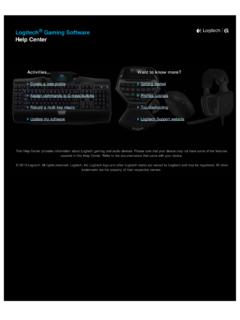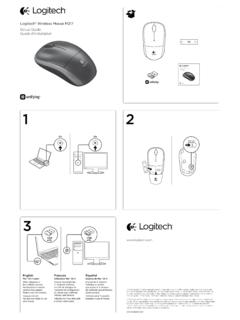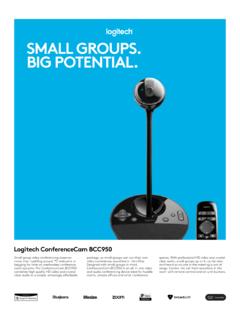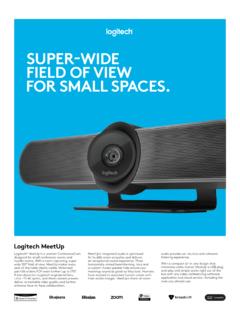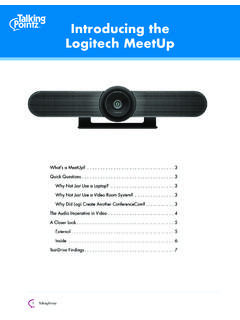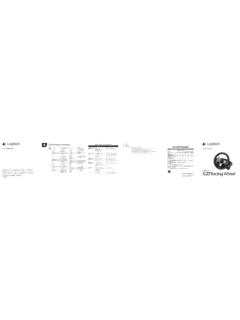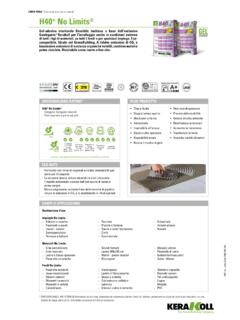Transcription of Setup Guide Logitech® USB Headset H540
1 Setup Guide logitech USB Headset H540. logitech USB Headset H540 logitech USB Headset H540. English .. 3 esk verze ..59 Know your product 1 1. USB Headset H540. Deutsch .. 7 Po polsku .. 63. 2. Adjustable headband Fran ais .. 11 Eesti .. 67 3. Volume (+/ ) control 2 4. Microphone mute Italiano .. 15 Latviski ..71. 5. Microphone mute LED1. Espa ol ..19 Lietuvi .. 75 6. Microphone boom 7. Microphone Portugu s .. 23 Hrvatski .. 79. 8. Documentation Nederlands .. 27 Srpski .. 83 9. USB connector 3 1 Turns red when the microphone is on mute. Svenska ..31 Sloven ina .. 87. 4. Dansk .. 35 Sloven ina .. 91. 6. Norsk .. 39 Rom n .. 95. 7. Suomi .. 43 Български ..99.. 47 Укра нська .. 103 5 Setup Guide Guide d'installation 8 logitech USB Headset H540. По-русски .. 51 T rk e .. 107. 9. Magyar .. 55 111 .. 115. 2 English 3. logitech USB Headset H540 logitech USB Headset H540. Visit Product Central Troubleshooting There's more information and support Headset not working Windows Vista and Windows 7.
2 Online for your product. Take a moment Adjust Headset volume. 1. Go to Start > Control Panel > Sound >. to visit Product Central to learn more about Make sure the microphone is not on Playback tab. your new Headset . mute. The microphone mute LED turns 2. Choose logitech USB Headset Browse online articles for Setup help, red when mute has been activated. H540.. usage tips, or information about additional features. Check the USB cable connection to 3. Click Set Default, and then click USB your computer. Try a different USB port Connect with other users in our Community OK.. on your computer. Connect directly Forums to get advice, ask questions, 4. Select the Recording Tab. to your computer. Do not use a USB hub. and share solutions. 5. Choose logitech USB Headset At Product Central, you'll find a wide In your application and operating Set up your product system, check the volume and H540.. selection of content: 1.
3 Turn on your computer. microphone settings. Restart your 6. Click Set Default, and then Tutorials click OK.. 2. Connect the Headset to a computer application. Troubleshooting USB port. Close all applications and make sure Support community the Headset is the default input/output Software downloads device for your operating system: Online documentation Warranty information Spare parts (when available). Go to 4 English English 5. logitech USB Headset H540 logitech USB Headset H540. Windows 8 Mac OS X Produkt auf einen Blick 1. From Start Menu, select Desktop tile 1. Open System Preferences and select 1 1. USB Headset H540. 2. From Charms menu, select Sound. 2. Verstellbarer Kopfb gel Settings>Control Panel>Hardware 2. Select the Input tab, and then choose and Sound 3. Lautst rkeregler (+/ ). logitech USB Headset H540.. 3. Go to Sound>Playback tab 2 4. Mikrofon-Stummschalter 3. Select the Output tab, and then 4.
4 Choose logitech USB Headset choose the logitech USB Headset 5. Mikrofon-Stummschalter-LED1. H540. H540. Close the window. 6. Mikrofonb gel 5. Click Set Default, and then click No emergency calls with Skype 7. Mikrofon OK. 8. Bedienungsanleitung Skype is not a replacement for your 6. Select the Recording Tab. ordinary telephone and can't be used 9. USB-Stecker 7. Choose logitech USB Headset for emergency calling. 3 1 Leuchtet rot, wenn das Mikrofon stummgeschaltet ist. H540.. 8. Click Set Default, and then click 4. OK.. 6. What do you think? 7. Please take a minute to tell us. Thank you for purchasing our product. 5 Setup Guide Guide d'installation 8 logitech USB Headset H540. 9. 6 English Deutsch 7. logitech USB Headset H540 logitech USB Headset H540. Produktzentrale Fehlerbehebung Hier erhalten Sie weiterf hrende Das Headset funktioniert nicht Windows Vista und Windows 7. Informationen und den Online-Kunden- Passen Sie die Lautst rke 1.
5 Klicken Sie auf Start >. dienst f r Ihr Produkt. Nehmen Sie sich des Headsets an. Systemsteuerung > Sounds . einen Augenblick Zeit und besuchen Sie Vergewissern Sie sich, dass das Mikrofon und w hlen Sie die Registerkarte die Produktzentrale, um mehr ber nicht stummgeschaltet ist. Die Mikrofon- Wiedergabe . Ihr neues Headset herauszufinden. Stummschalter-LED leuchtet rot, 2. W hlen Sie logitech USB. USB Durchsuchen Sie Online-Artikel zur wenn die Stummschaltung aktiviert ist. Headset H540 aus. Unterst tzung beim Einrichten, f r Tipps zur Nutzung und f r Informationen berpr fen Sie die Verbindung des USB- 3. Klicken Sie auf Als Standard . zu weiteren Funktionen. Kabels zum Computer. Verwenden Sie und anschlie end auf OK . einen anderen USB-Anschluss Treten Sie in unseren Community-Foren 4. Klicken Sie auf die Registerkarte Einrichtung des Produkts mit anderen Benutzern in Verbindung des Computers. Stellen Sie eine Aufnahme.
6 1. Schalten Sie den Computer ein. direkte Verbindung zum Computer her. und holen Sie sich Tipps, stellen Sie Fragen 5. W hlen Sie logitech USB. Verwenden Sie keinen USB-Hub. 2. Schlie en Sie das Headset an einen USB- und teilen Sie Ihre Probleml sungen Headset H540 aus. Anschluss des Computers an. mit anderen. berpr fen Sie die Lautst rke- und Mikrofoneinstellungen sowohl in der 6. Klicken Sie auf Als Standard . In der Produktzentrale finden Sie ein Anwendung als auch im Betriebssystem. und anschlie end auf OK . umfangreiches Informationsangebot: Starten Sie die Anwendung neu. Tutorials Fehlerbehebung Schlie en Sie alle Anwendungen und Support-Community achten Sie darauf, dass das Headset als Standard-Ausgangsger t bzw. Software-Downloads -Eingangsger t Ihres Betriebssystems Online-Bedienungsanleitungen eingerichtet ist: Garantieinformationen Ersatzteile (falls verf gbar). ffnen Sie die Seite support/H540.
7 8 Deutsch Deutsch 9. logitech USB Headset H540 logitech USB Headset H540. Windows 8 Mac OS X Pr sentation du produit 1. W hlen Sie aus dem Startmen 1. ffnen Sie die Systemeinstellungen 1 1. Casque USB Headset H540. die Desktop-Kachel. und w hlen Sie die Registerkarte Ton . 2. Bandeau r glable 2. W hlen Sie im Charms-Men 2. Klicken Sie auf Eingabe 3. R glage du volume (+/ ). Einstellungen > Systemsteuerung > und w hlen Sie logitech USB. Hardware und Sound Headset H540 aus. 2 4. Mise en sourdine du microphone 3. W hlen Sie Sound > Wiedergabe 3. Klicken Sie auf Ausgabe 5. T moin de sourdine du microphone1. 4. W hlen Sie logitech USB Headset und w hlen Sie logitech USB 6. Tige de micro H540 aus. Headset H540 aus. Schlie en Sie 7. Microphone das Fenster. 5. Klicken Sie auf Als Standard 8. Documentation und anschlie end auf OK . Keine Notrufe ber Skype 9. Connecteur USB. 6. Klicken Sie auf die Registerkarte Skype ersetzt nicht Ihr regul res 3 1 S'allume en rouge lorsque la sourdine du microphone Aufnahme.
8 Telefon und kann nicht f r Notrufe est activ e. verwendet werden. 4. 7. W hlen Sie logitech USB. Headset H540 aus. 8. Klicken Sie auf Als Standard 6. und anschlie end auf OK . 7. Ihre Meinung ist gefragt. 5 Setup Guide Guide d'installation Bitte nehmen Sie sich etwas Zeit, um einige Fragen zu beantworten. 8 logitech USB Headset H540. Vielen Dank, dass Sie sich f r unser Produkt entschieden haben. 9. 10 Deutsch Fran ais 11. logitech USB Headset H540 logitech USB Headset H540. Visite des pages Produits D pannage Des informations et une assistance Le casque ne fonctionne pas? Windows Vista et Windows 7. suppl mentaires sont disponibles en ligne R glez le volume du casque. 1. Acc dez D marrer > Panneau de pour votre produit. Prenez le temps de Assurez-vous que la sourdine du configuration > Sons > onglet Lecture. visiter les pages Produits pour en savoir plus sur votre nouveau casque. microphone est d sactiv e.
9 Le t moin 2. Choisissez logitech USB. de sourdine du microphone s'allume en Headset H540. Parcourez les articles en ligne pour obtenir rouge lorsque la sourdine est activ e. de l'aide en mati re de configuration, 3. Cliquez sur D finir par d faut, USB V rifiez que le c ble USB est bien des conseils d'utilisation ou des informations puis sur OK. sur les fonctions suppl mentaires. connect votre ordinateur. Essayez 4. S lectionnez l'onglet Enregistrement. un autre port USB sur l'ordinateur. Connectez-vous avec d'autres utilisateurs 5. Choisissez logitech USB. Connectez le casque directement . sur nos forums communautaires pour Configuration du produit demander des conseils, poser des l'ordinateur sans utiliser de hub USB. Headset H540. 1. Mettez l'ordinateur sous tension. questions et partager des solutions. V rifiez les param tres de volume 6. Cliquez sur D finir par d faut, 2. Connectez le casque un port USB et du microphone dans le syst me puis sur OK.
10 Dans les pages Produits, vous trouverez de l'ordinateur. un large ventail de contenu: d'exploitation et dans l'application. Red marrez l'application. Didacticiels D pannage Fermez toutes les applications et v rifiez Communaut d'entraide que le casque est le dispositif d'entr e/. sortie par d faut pour le syst me Logiciels en t l chargement d'exploitation: Documentation en ligne Informations sur la garantie Pi ces de rechange (si disponibles). Rendez-vous sur le site support/H540. 12 Fran ais Fran ais 13. logitech USB Headset H540 logitech USB Headset H540. Windows 8 Mac OS X Panoramica del prodotto 1. Dans le menu D marrer, 1. Ouvrez la fen tre Pr f rences 1 1. USB Headset H540. s lectionnez la vignette Bureau. Syst me et s lectionnez Son. 2. Fascia per la testa regolabile 2. Dans le menu d'ic nes, 2. S lectionnez l'onglet Entr e, 3. Controllo volume (+/ ). s lectionnez Param tres > Panneau puis cliquez sur logitech USB.