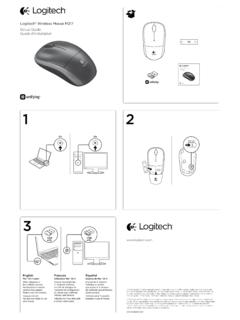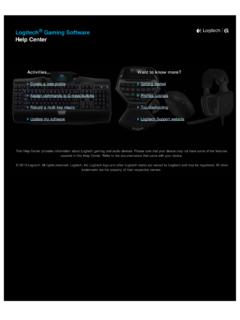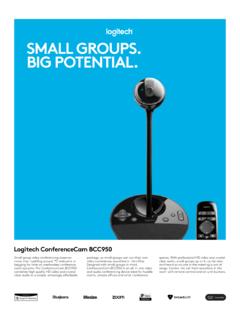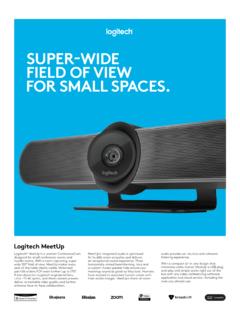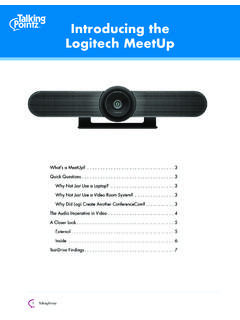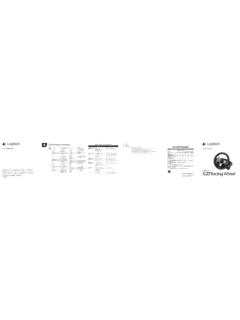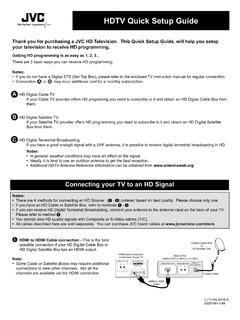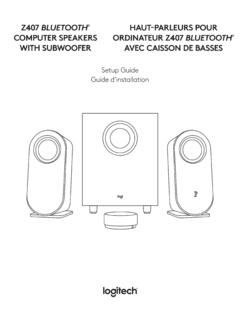Transcription of Setup Guide - Logitech
1 Harmony 350 RemoteSetup GuideHarmony 350 Remote2 AAAAUSBH armony 350 RemoteEnglish 3 Buttons1. Watch TV button: Powers devices on/off for your Watch TV Activity2. Device buttons: Set the remote to control specific devices3. Favorite Channel buttons: Configure these buttons for quick access to favorite TV Color buttons: Navigate menus and select options on some TVs, cable/ satellite receivers, DVRs, and Blu-ray players5. Power button: Select one of the Device buttons, then use the Power button to turn that device on or 350 Remote4 EnglishHow the remote worksHarmony 350 is an infrared (IR) remote that controls other IR devices such as TVs, audio/video receivers, and cable/ satellite receivers. Visit to create an account and set up your new Harmony TV buttonSet up a Watch TV Activity to automatically power on/off devices you use to watch TV, such as your TV, audio/video receiver, and cable/ satellite receiver.
2 After pressing the Watch TV button, be sure to keep the remote pointed at your devices until the Device buttons turn off. Press the Watch TV button again to turn off all the buttonsControl up to eight devices individually using these four Device buttons, each with a short press or a longer two second press. Each Device button will light up when an IR command is being Channel buttonsProgram up to five Favorite Channels for your TV or cable/ satellite make changes after Setup , sign in to your account at 350 RemoteEnglish 5 Setting up your Harmony 3501. Install the batteriesInsert the two AA batteries (included) into the battery Gather your device informationIn order for Harmony 350 to control your entertainment system, we ll need to know the manufacturer and model number of each of the devices you manufacturer and model number of your devices are typically printed on the front bezel, or on a label located on the bottom or the back of your entertainment devices.
3 Write them down in the table provided on the back page of this Setup Guide for quick reference during 350 Remote6 English3. Complete Setup the Setup online via Connect your Harmony 350 to your computer using the supplied USB Open a browser and go to Follow the on-screen instructions to create a Harmony account and set up your your remoteOnce you ve completed the online Setup and synced your Harmony 350, please test Unplug your Harmony 350 from your computer and take it to your entertainment To test your remote, press the Watch TV button. Make sure to keep the remote pointed at your devices until the Device buttons are no longer lit. If you did not set up a Watch TV Activity, test by pressing the Power button to power a device on and To make changes, connect the remote to your computer and sign in to your account at : Once Setup is complete, use Harmony 350 as your only remote; using other remotes could cause the devices in Watch TV Activity to become out of 350 RemoteEnglish 7 Frequently asked questions How do I customize buttons or change my Favorite Channels?
4 Sign in to your account on , plug in your remote using the included USB cable, then click on the Buttons tab to customize buttons and the Favorites tab to change Favorite Channels. When changes are completed, be sure to sync your The remote does not seem to work with my ensure that fresh batteries are inserted properly into the remote. Then check that one of the four Device buttons should flash when a button is pressed. Refer to for more information. Pressing the Watch TV button does not properly turn on all my devices and set them to the correct devices must be in the same power state, on or off, at all times in order for the Watch TV button to function properly. Use the Device buttons in combination with the Power button to keep the devices in the same power state.
5 Refer to for more 350 Remote8 EnglishGet supportFor more detailed information, please visit Finding answers to questionsVisit our knowledgebase at Getting help with online setupMany screens and pages presented to you during the online Setup contain Learn more or Help links designed to provide additional information or assistance with various features. Logitech s Harmony Remote user forumsVisit the Harmony Remote User Forums located at 350 Remote9 Harmony 350 Remote10 Harmony 350 Remote11 2014 Logitech . Logitech , the Logitech logo, Harmony, the Harmony logo, and other Logitech marks are owned by Logitech and may be registered. All other trademarks are the property of their respective owners. Logitech assumes no responsibility for any errors that may appear in this manual.
6 Information contained herein is subject to change without ( ,. Sony , Pioneer )Model Number ( ,. DV-414, Explorer 3100)