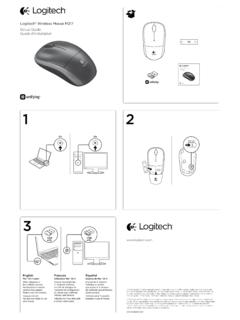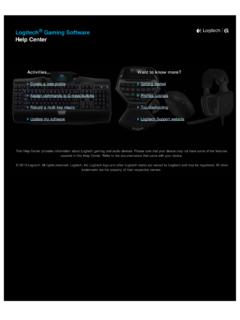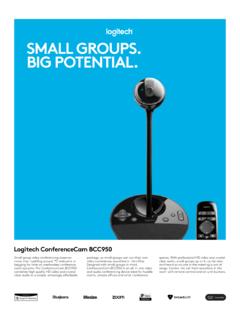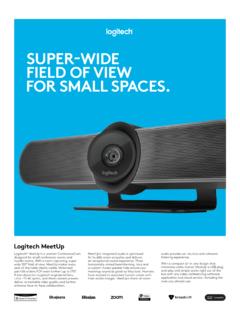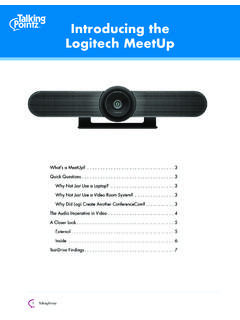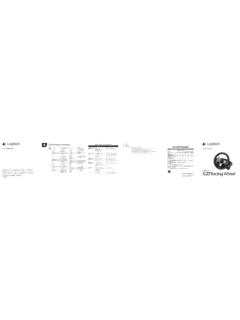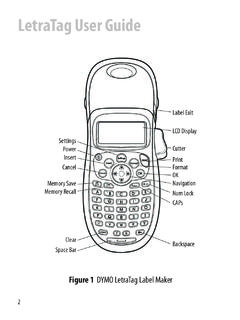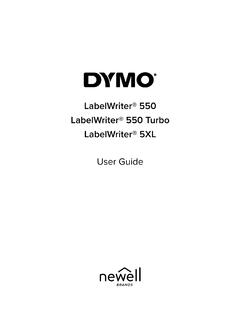Transcription of Setup Guide - Logitech
1 R A L LYSetup Guide 2 English 3 Deutsch 10 Fran ais 17 Italiano 24 Espa ol 31 Portugu s 38 Nederlands 45 Svenska 52 Dansk 59 Norsk 66 Suomi 73 80По-русски 87Po polsku 94 Magyar 101 esk verze 108 Sloven ina 115Укра нська 122 Eesti 129 Latviski 136 Lietuvi 143Български 150 Hrvatski 157 Srpski 164 Sloven ina 171 Rom n 178Tu rk e 185192 199 English 31.
2 Power2. Mic Pod3. Future Expansion4. Connection To Display Hub5. HDMI 1 In6. HDMI 2 In7. Meeting Room Computer USB8. Future Expansion9. Security Slot10. Power LEDWHAT S WHATTABLE HUB 109123456784 English1. Speaker2. Power3. Connection To Table Hub4. HDMI 1 Out5. HDMI 2 Out6. Meeting Room Computer USB7. Camera8. Security Slot9. Remote Control Pairing10. Power LEDDISPLAY HUB 10981234567 English 5 CAMERA 12456731. Remote control pairing button2. USB3. Status LED4. Security slot5. MIPI6. Tripod Thread7. Expansion Slot6 EnglishREMOTE5768923141. Bluetooth pairing2. Call answer3. Call end4. Microphone mute5. Zoom in/out6. Volume up/down7. Home8. Camera pan/tilt9. Camera presetsAfter completing the installation, the system can be checked by running the diagnostic application available at Logitech com/support/Rally English 7 MAKE RALLY THE DEFAULT DEVICEE nsure that R A LLY is chosen as the camera, speaker and microphone in your video conferencing applications Please consult the application documentation for further instructions on how to do this STARTING A VIDEO CALLA fter installing R A LLY and ensuring it is the default device in your video conferencing application, simply start the application in the normal manner and enjoy the benefits of improved audio and video PAIRING RALLY TO A BLUETOOTH DEVICEYou can use R A LLY for audio calls when paired to a Bluetooth device To pair your Bluetooth device to R A LLY, follow these simple step:1.
3 Press and hold the Bluetooth button on the remote control until you see a flashing blue light on the camera and microphones 2. Place your mobile device in Bluetooth pairing mode and select Logitech Rally 3. You are now ready to use R A LLY for audio calls 8 EnglishPAIRING A REMOTE CONTROL TO R A LLYRALLY and the remote control are paired at the factory You can pair up to 5 remote controls to RALLY to make it easier to control the system in larger rooms Or, if you need to pair a remote to the camera, such as when replacing a lost remote, do the following: 1. Press and hold the button on the camera until the LED flashes 2. Press and hold the button on the Display Hub until the LED flashes 3. Press and hold the Bluetooth button on the remote control until the LEDs on both the camera and Display Hub stop flashing 4.
4 If the pairing fails, repeat from step 1 CAMERA SETTINGS APPLICATIONUse this program to control the camera pan, tilt, zoom, focus, and image quality (like brightness and contrast) from your computer The software can be downloaded from www Logitech com/support/Rally English 9 ENHANCING RALLYT here are several optional accessories that ease installation and allow RALLY to be used in larger rooms:1. Rally Mounting Kit: Mounting brackets for the Table Hub, Display Hub, Camera and Speakers 2. Extra Mic Pods: R A LLY can support up to 7 Mic Pods allowing great flexibility in room size and configuration 3. Mic Pod Hub: Used to branch microphone routing and run most of the Mic Pod cabling is below the table The Mic Pod Hub has 3 jacks that can be connected to a combination of Mic Pods or other Mic Pod Hubs 4.
5 TV mount: Works with one of either the Camera or Speaker mounting brackets The TV Mount can be used in pairs to mount the Camera and Speaker above and below the TV FOR MORE INFORMATIONYou can find additional information on RALLY including:- FAQ s- Software to enable functions in various application- How to order replacement parts and more atwww Logitech com/support/Rally10 Deutsch1. Stromversorgung2. Mikrofon-Eingang3. Erweiterungsm glichkeiten4. Verbindung mit Bildschirm-Hub5. HDMI-1-Eingang6. HDMI-2-Eingang7. USB-Verbindung fu r den Konferenzraum-Computer8. Erweiterungsm glichkeiten9. Sicherheitsschlitz10. Betriebs-LEDWAS IST WASTISCH-HUB 10912345678 Deutsch 111. Lautsprecher2. Stromversorgung3. Verbindung mit Tisch-Hub4. HDMI-1-Ausgang5. HDMI-2-Ausgang6. USB-Verbindung fu r den Konferenzraum-Computer7.
6 Kamera8. Sicherheitsschlitz9. Fernbedienungs-Pairing10. Betriebs-LEDBILDSCHIRM-HUB 1098123456712 DeutschKAMERA 12456731. Taste fu r Fernbedienungs-Pairing2. USB3. Status-LED4. Sicherheitsschlitz5. MIPI6. Stativ-Gewinde7. ZusatzanschlussDeutsch 13 Nach Abschluss der Einrichtung kann das System gepru ft werden durch Ausfu hren der Diagnose-App, die verfu gbar ist unter Logitech com/support/Rally FERNBEDIENUNG5768923141. Bluetooth-Pairing2. Anruf annehmen3. Anruf beenden4. Mikrofon-Stummschaltung5. Vergr ern/Verkleinern6. Lautst rkeregelung7. Start8. Schwenk- und Neige-Funktion der Kamera9. Kamera-Voreinstellungen14 DeutschRALLY ALS STANDARDGER T EINRICHTENS tellen Sie sicher, dass R A LLY als Kamera, Lautsprecher und Mikrofon in Ihrer Videokonferenz-Anwendung festgelegt ist Weitere Informationen zur Vorgehensweise finden Sie in der bedienungsanleitung der Anwendung SO STARTEN SIE EINEN VIDEOANRUFWenn Sie R A LLY installieren und als Standardger t in Ihrer Videokonferenz-Anwendung festlegen, k nnen Sie die Anwendung einfach aufrufen und so die Vorteile besserer Audio- und Videoqualit t genie en PAIRING VON RALLY MIT EINEM BLUETOOTH-GER TSie k nnen R A LLY fu r Audiogespr che verwenden, wenn es mit einem Bluetooth-Ger t gepairt ist F u hren Sie zum Pairen Ihres Bluetooth-Ger ts mit R A LLY diese einfachen Schritte durch:1.
7 Dr u cken und halten Sie die Bluetooth-Taste auf der Fernbedienung, bis Sie auf der Kamera und den Mikrofonen ein blaues Licht blinken sehen 2. Versetzen Sie Ihr Mobilger t in den Bluetooth-Pairing-Modus und w hlen Sie Logitech Rally 3. R A LLY ist jetzt fu r Audiogespr che einsatzbereit Deutsch 15 PAIRING EINER FERNBEDIENUNG MIT RALLYRALLY und Fernbedienung sind bei Auslieferung bereits gepairt Sie k nnen bis zu 5 Fernbedienungen mit RALLY pairen, um das Steuern des System in gr eren R umen zu vereinfachen Oder tun Sie zum Pairing einer Fernbedienung mit der Kamera, beispielsweise, weil eine abhanden gekommene Fernbedienung ersetzt werden muss, Folgendes: 1. Halten Sie die Taste an der Kamera gedru ckt, bis die LED blinkt 2. Halten Sie die Taste am Bildschirm-Hub gedru ckt, bis die LED zu blinken beginnt 3.
8 Halten Sie die Bluetooth-Taste an der Fernbedienung gedru ckt, bis die LEDs an der Kamera und am Bildschirm-Hub nicht mehr blinken 4. Wenn das Pairing fehlschl gt, wiederholen Sie den Vorgang ab Schritt 1 KAMERAEINSTELLUNGS-APPD ieses Programm dient zur Steuerung der Schwenk-, Neige- und Zoom-Funktionen der Kamera sowie zum Anpassen der Bildqualit t (wie zum Beispiel Helligkeit und Kontrast) von einem Computer aus Die Software ist zum Download verfu gbar unter www Logitech com/support/Rally 16 DeutschERWEITERUNGS- M GLICHKEITEN F R RALLYEs sind mehrere optionale Zubeh rartikel verfu gbar, die das Einrichten einfacher machen und das Verwenden von RALLY in gr eren R umen erm glichen:1. Rally Montage-Kit: Montage-Halterungen fu r das Tisch-Hub, das Bildschirm-Hub, die Kamera und die Lautsprecher 2.
9 Zus tzliche Mikrofon-Eing nge: R A LLY unterstu tzt bis zu 7 Mikrofon-Eing nge und erm glicht so ein hohes Ma an Flexibilit t in Bezug auf Raumgr e und Raumkonfiguration 3. Hub fu r Mikrofon-Eing nge: Wird verwendet zum Einrichten zus tzlicher Mikrofon-Verbindungen, wobei die meisten Kabelverbindungen fu r einen Mikrofon-Eingang unterhalb des Tisches verlaufen Das Hub fu r Mikrofon-Eing nge ist ausgestattet mit 3 Buchsen, die sich mit unterschiedlichen Mikrofon-Eing ngen oder anderen Hubs fu r Mikrofon-Eing nge verbinden lassen 4. TV-Halterung: Funktioniert mit einer Halterung, entweder mit einer Kamera-Halterung oder einer Lautsprecher-Halterung Die TV-Halterung l sst sich paarweise verwenden zum Anbringen von Kamera und Lautsprecher oberhalb und unterhalb des TV-Bildschirms WEITERE INFORMATIONENW eiterfu hrende Informationen zu RALLY wie zum Beispiel: FAQs H ufig gestellte Fragen Software zum Aktivieren von Funktionen in unterschiedlichen Apps Bestellen von Ersatzteilen und mehr aufwww Logitech com/support/RallyFran ais 171.
10 Alimentation2. Module audio3. Extension possible4. Connexion au hub pour cran5. Entr e HDMI 16. Entr e HDMI 27. USB ordinateur de salle de r union8. Extension possible9. Emplacement de s curit 10. T moin d'alimentationDISPOSITIFHUB POUR TABLE 1091234567818 Fran ais1. Haut-parleur2. Alimentation3. Connexion au hub pour table4. Sortie HDMI 15. Sortie HDMI 26. USB ordinateur de salle de r union7. Cam ra8. Emplacement de s curit 9. Couplage par t l commande10. T moin d'alimentationHUB POUR CRAN 10981234567 Fran ais 19 CAM RA 12456731. Bouton de couplage par t l commande2. USB3. T moin d' tat4. Emplacement de s curit 5. MIPI6. Filetage du tr pied7. Fente d'extension20 Fran aisT L COMMANDE5768923141. Couplage Bluetooth2. Prise d'appel3. Fin d'appel4. Sourdine du microphone5. Zoom avant/arri re6.