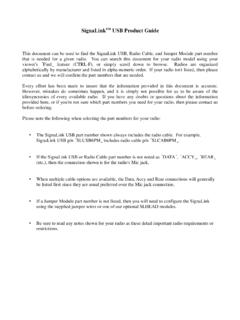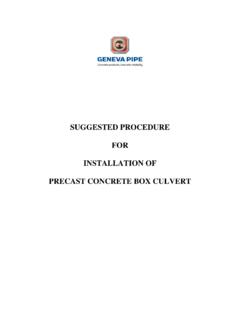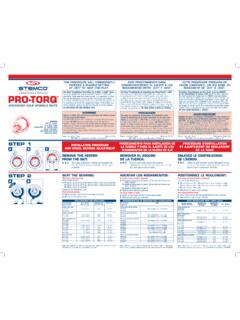Transcription of SignaLink - Detailed jumper installation procedure
1 1 SignaLinkTM Detailed jumper installation procedure This guide can be used to install the SignaLink jumper wires for virtually any radio connection. Before beginning, be sure to check the jumper Settings page of our website at to see if jumper settings for your radio are already listed. Most common radios are covered there and some have multiple cable options, so be sure to check carefully. Some SignaLink radio cables also include a printed document showing the required jumper settings. If jumper settings were supplied with your radio cable then you should install the jumpers as shown on that document. If we do not have jumper settings available for your radio then you can follow the steps below to correctly identify and install them. Be sure to double-check your work. Both the SignaLink and the radio can be damaged by incorrect jumper settings.
2 Signal Lines - Every installation requires connecting the SignaLink to at least three pins on the radio s Mic, Data, or Accessory connector. On the Mic connector these are Mic Input , PTT , and Ground . On the Data or Accessory Port, these same basic signals are used, but they are usually labeled differently. The table in Figure 1 shows the common Mic signals and their Data / Accessory port equivalents. Please refer to this table if you are installing the SignaLink USB on your radio s Data or Accessory port. Mic Signal Data/Accessory Port Signal PTT (Push-To-Talk) Standby, PKS, or Packet Standby Mic / Mic Input TX Data, Data Input, PKD, or Mod In AF Out / Speaker RX Data, Data Out, RXD, or RX Audio PTT GND PTT Ground, Chassis Ground Mic GND Signal GND, Mic GND Figure 1 - Data / Accessory Port Signal Names Note that many radios actually have multiple ground connections (Mic Ground, PTT Ground, etc.)
3 The Programming Socket has multiple ground (G) connections for this reason. On many radios the Mic, Data, and Accessory connectors also provide access to Speaker Audio. If Speaker Audio (or the equivalent Data / Accessory Port signal) is not available from the connector on your radio, then you will need to install the provided mono cable from the External Speaker or Headphone jack on your radio, to the SPKR jack on the rear panel of the SignaLink USB. If this signal is available on the connector, then you will connect it later in this section. Before proceeding with jumper installation you should verify in your radio manual that the radio PTT requirements do not exceed the specifications of the SignaLink keying circuit. Verify that the PTT is Grounded to make the radio transmit and the PTT signal does not exceed 1 Amp at 90V.
4 This should be within the ratings of all modern radios but could be a problem on some older rigs. If your radio exceeds these specifications or requires some other keying arrangement, then you will need to key the radio using a low voltage/low current relay. Please feel free to contact Technical Support if you need assistance with this. Connectors With More Than Eight Pins The jumper installation procedure in this manual is for use with radio connectors that have 8 pins or less. If you are installing the SignaLink on a 13-pin Accessory port (currently the only radio connector with more than eight pins), then you will either be using a fully assembled cable that we have provided, or you will be attaching your own 13-pin connector to our un-terminated cable.
5 In either case, jumper settings and/or special instructions for installing the connector and jumpers were included with the radio cable. Please follow those instructions instead of the procedures in this manual. Identifying jumper Locations - Identifying the jumper locations for your radio is a two-step process. First we will identify the pin-out for the radio connector, and then we will verify that it is correct. The verification process is very important since incorrect wiring could damage your equipment. The final steps will be to draw a wiring diagram using Figure-2 and actually install the jumpers. Lookup Pin-out In your radio Operators Manual, find the page that identifies the pin-out of the Mic, Data, or Accessory connector that you are going to use. Using the manual, identify the pin numbers assigned to the following signals, and record them below.
6 Note that the signals found on radio Data and Accessory ports will likely be labeled differently from those shown. Please refer to the table in Figure 1 for the equivalent Data / Accessory Port signals. ____ PTT ____ Mic Input ____ Speaker Audio** ____ Mic Ground** ____ PTT Ground** ____ Chassis Ground** ** Note that some radios only have one ground pin. ** Speaker Audio is not always available. 2 SPKMICPTT---G---8_____7_____6_____5_____ 4_____3_____2_____1_____JP1 GGRadio Mic ConnectorSPKMICPTT---G---8_____7_____6__ ___5_____4_____3_____2_____1_____JP1 GGRadio Mic Connector Verify Pin-out This step is Extremely Important since not all manufacturers use the same numbering convention for their connectors. This is especially true of radios using modular RJ-11 and RJ-45 mic connectors. This brief verification process could ward off a major disaster when you turn on the power!
7 This procedure verifies that the pin numbers, which you just identified in the Operators Manual, do in fact match the numbers identified on the Programming Socket. The easiest way to do this is to use a multimeter to verify some of the more important lines. Before you start, you will need to make sure that the radio power is OFF, that there are NO JUMPERS are installed in JP-1, and that the supplied cable is connected between the SignaLink and the radio. IMPORTANT: Pin #1 on the SignaLink s RJ-45 Radio connector is the left most pin as viewed looking into the rear of the SignaLink with the unit positioned right-reading (release tab down). As noted above, your radio s pin-out may not follow the same numbering convention, so be sure you check this carefully! Note that you should not find the lines scrambled.
8 They will either be in the correct order or they will be completely reversed (pin 1=8, 2=7, 3=6, etc). First check the Ground pin (or pins) recorded earlier. You can do this by checking for continuity between the radio chassis and the pins numbered on the Programming Socket (JP-1). JP-1 is a very convenient place to probe since it is wired 1:1 to every pin on the radio connector. You will be checking against the numbers you recorded earlier from the Operators Manual. Note that if your radio has a separate mic ground it may have a slight resistance to chassis ground. Any other ground pin should test very close to zero ohms. If you do not get the expected continuity in this test, try checking against the numbers in the reverse order (1=8, 2=7, 3=6, etc).
9 It would probably be very helpful to make a new table using the reversed number sequence to avoid mistakes! This step should establish whether or not the radio connector is reverse ordered and allow you to correct the numbers on your table. Once you are confident about the ground lines you can move on to other pins. If your radio had Accessory Power you should be able to turn ON the radio and use your multimeter (volts scale) to test for power on the appropriate pin of JP-1. The SignaLink USB does NOT use power from the radio, but this line can still be used for verification purposes. You can test the PTT pin as follows: First check the pin with your multimeter (volts). You should see a voltage on the PTT pin (5-12v) when the radio is ON. You should be able to key the radio by grounding the PTT line.
10 For the sake of safety, you should ground the PTT pin through a small value resistor (100-1000 ohms) in case it s not the pin you think it is! Be sure your radio power is set to LOW and an antenna or dummy load is connected for this test, as the radio will go into transmit with the line grounded. If the Speaker signal is available on the connector you are using, then you can try attaching a speaker or headphone to the appropriate pin on JP-1 to see if you can hear audio. Note that you will NOT be able to hear anything if the speaker source is a low level output (usually the case on Data and Accessory ports). There is no easy way to test the mic line but there will be little doubt about it if the other lines are correct. The main thing you are looking for here is to determine whether or not the connector numbers are reversed on your radio.