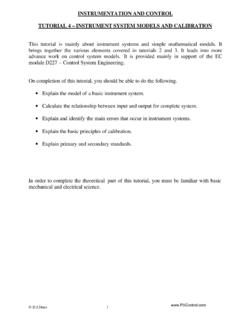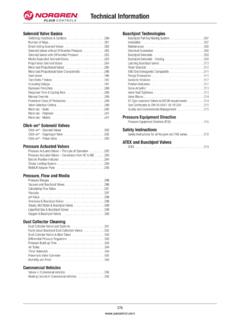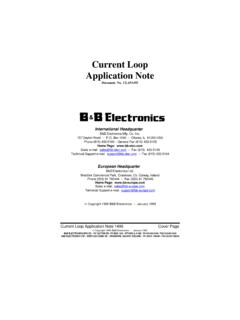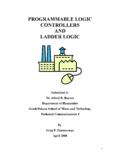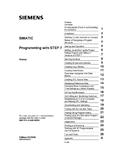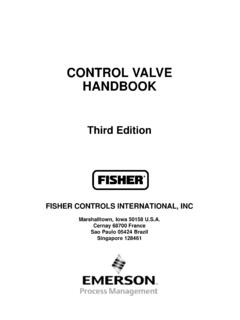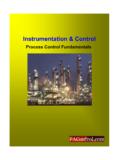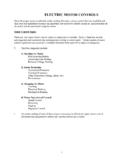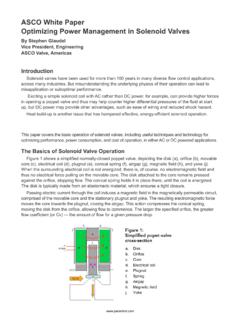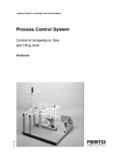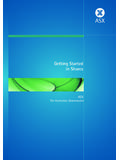Transcription of SIMATIC Getting Started PCS 7 - First Steps …
1 6,0$7,& 3&6 3 URFHVV &RQWURO 6\VWHP*HWWLQJ 6 WDUWHG )LUVW 6 WHS 'RFXPHQWDWLRQ -DQXDU\ &RS\ULJKW 6 LHPHQV $* $OO ULJKWV UHVHUYHG7KH UHSURGXFWLRQ WUDQVPLVVLRQ RU XVH RI WKLV GRFXPHQW RU LWV FRQWHQWV LV QRW SHUPLWWHG ZLWKRXW H[SUHVV ZULWWHQ DXWKRULW\ 2 IIHQGHUV ZLOO EH OLDEOH IRU GDPDJHV $OO ULJKWV LQFOXGLQJ ULJKWV FUHDWHG E\ SDWHQW JUDQW RU UHJLVWUDWLRQ RI D XWLOLW\ PRGHO RU GHVLJQ DUH UHVHUYHG 6 LHPHQV $* %HUHLFK $XWRPDWLRQ DQG 'ULYHV *HVFKDHIWVJHELHW ,QGXVWULDO $XWRPDWLRQ 6\VWHPV 3 RVWIDFK ' 1 XHUQEHUJ 'LVFODLPHU RI /LDELOLW\ :H KDYH FKHFNHG WKH FRQWHQWV RI WKLV PDQXDO IRU DJUHHPHQW ZLWK WKH KDUGZDUH DQG VRIWZDUH GHVFULEHG 6 LQFH GHYLDWLRQV FDQQRW EH SUHFOXGHG HQWLUHO\ ZH FDQQRW JXDUDQWHH IXOO DJUHHPHQW +RZHYHU WKH GDWD LQ WKLV PDQXDO DUH UHYLHZHG UHJXODUO\ DQG DQ\ QHFHVVDU\ FRUUHFWLRQV LQFOXGHG LQ VXEVHTXHQW HGLWLRQV 6 XJJHVWLRQV IRU LPSURYHPHQW DUH ZHOFRPHG 6 LHPHQV $* 7 HFKQLFDO GDWD VXEMHFW WR FKDQJH 6 LHPHQV $NWLHQJHVHOOVFKDIW 4 XDOLILHG 3 HUVRQQHO 2QO\ TXDOLILHG SHUVRQQHO VKRXOG EH DOORZHG WR LQVWDOO DQG ZRUN RQ WKLV HTXLSPHQW 4 XDOLILHG SHUVRQV DUH GHILQHG DV SHUVRQV ZKR DUH DXWKRUL]
2 HG WR FRPPLVVLRQ WR JURXQG DQG WR WDJ FLUFXLWV HTXLSPHQW DQG V\VWHPV LQ DFFRUGDQFH ZLWK HVWDEOLVKHG VDIHW\ SUDFWLFHV DQG VWDQGDUGV 7 UDGHPDUNV 6,0$7,& 6,0$7,& +0, DQG 6,0$7,& 1(7 DUH UHJLVWHUHG WUDGHPDUNV RI 6,(0(16 $* 7 KLUG SDUWLHV XVLQJ IRU WKHLU RZQ SXUSRVHV DQ\ RWKHU QDPHV LQ WKLV GRFXPHQW ZKLFK UHIHU WR WUDGHPDUNV PLJKW LQIULQJH XSRQ WKH ULJKWV RI WKH WUDGHPDUN RZQHUV Getting Started PCS 7 - First Steps Documentation C79000-B8276-C535-02 iii Preface Information About the Getting Started PCS 7 - First Steps Documentation Getting Started with PCS 7; The First Steps documentation uses a simple sample project to show you the fundamental procedures and the interaction of the software components of SIMATIC PCS 7 during engineering and in process operation.)))
3 This Getting Started documentation serves as an introduction and therefore does without detailed and background information. If this Getting Started documentation has aroused your interest in SIMATIC PCS 7, we recommend the Getting Started PCS 7 - Part 1 for Beginners documentation. Aim of this Getting Started Documentation The aim of this documentation is to provide you with a rapid and successful guided introduction to SIMATIC PCS 7. You get to know many elementary configuration Steps and develop an understanding for how SIMATIC PCS 7 functions in the process. Prerequisites for the Getting Started PCS 7 - First Steps Documentation The sample project "fast_MP" can be carried out on any PC or programming device on which the following software is installed: Windows 2000 Professional operating system with Service Pack 3, Internet Explorer , Message Queuing service and SQL-Server Software package SIMATIC PCS 7 as of and the authorization diskette PLCSIM to simulate a SIMATIC S7-400 automation system Elements of the Getting Started PCS 7 - First Steps Documentation This documentation is available as an on-line help and as a printable manual (PDF format).
4 It is advisable to use the printed PDF during configuration on the PC. In order to reduce the time required for configuration, an archived zip file, which contains the completed CFC charts, is included as a library. The online help and the printed manual are located under Start > SIMATIC > Documentation > English following the installation of SIMATIC PCS 7. The archived Zip file " " is saved under the following path following the installation of SIMATIC PCS 7: installation path \SIEMENS\STEP7\Examples_MP. We wish you every success! Your SIEMENS AG Preface Getting Started PCS 7 - First Steps Documentation iv C79000-B8276-C535-02 Getting Started PCS 7 - First Steps Documentation C79000-B8276-C585-02 v Contents 1 Creatig a PCS 7 Project 1-1 Creating the PCS 7 Project "fast_MP".
5 1-1 2 Configuring the Hardware and Network 2-1 Configuring the 2-1 Editing Symbols in the in HW 2-3 Editing Symbols for Analog Input 2-3 Editing Symbols for Analog Output Modules .. 2-4 Editing Symbols for Digital Input Modules .. 2-5 Editing Symbols for Digital Output 2-6 Setting Up the MPI Interface for SIMATIC PC Station .. 2-7 Saving and Compiling 2-9 Starting S7-PLCSIM .. 2-12 Downloading from NetPro to PLC .. 2-13 3 Configuring Measuring Points and Sequential Control 3-1 Copying Prepared CFC Charts from the Zip File to the Master Data 3-1 Copying CFC Charts into the Project .. 3-3 Configuring the CFC Chart .. 3-5 Renaming project folder and deleting project objects.
6 3-8 4 Preparing the Plant Display for Automatic Generation 4-1 Preparing a Plant Display for Automatic 4-1 5 Creating Unit_B Using a Copy of Unit_A 5-1 Creating Unit_B by Copying Unit_A .. 5-1 6 Configuring and Interconnecting Measuring Points 6-1 Configuring and Interconnecting Measuring 6-1 7 Compiling and Downloading Objects 7-1 Compiling and Downloading 7-1 S7-PLCSIM: Setting CPU to RUN-P .. 7-5 8 Operating and Monitoring the Process 8-1 Operating and Monitoring the Process .. 8-1 Index Contents Getting Started PCS 7 - First Steps Documentation vi C79000-B8276-C585-02 Figures Figure 1-1: Creating the PCS 7 Project "fast_MP".. 1-3 Figure 2-1: Configuring the Hardware .. 2-2 Figure 2-2: Editing Symbols for Analog Input 2-4 Figure 2-3: Editing Symbols for Analog Output 2-4 Figure 2-4: Editing Symbols for Digital Input Modules.
7 2-5 Figure 2-5: Editing Symbols for Digital Input Modules .. 2-6 Figure 2-6: Setting Up the MPI Interface for SIMATIC PC Station .. 2-8 Figure 2-7: Compiling Figure 2-8: Results - Compiling NetPro ..2-11 Figure 2-9: Starting 2-12 Figure 2-10: Downloading from NetPro to 2-14 Figure 3-1: Copying Prepared CFC 3-2 Figure 3-2: Copying CFC Charts into the 3-4 Figure 3-3: Configuring the CFC Chart .. 3-7 Figure 3-4: Renaming project 3-9 Figure 4-1: Preparing a Plant Display for Automatic Generation .. 4-2 Figure 5-1: Creating Unit_B by Copying 5-2 Figure 6-1: Configuring and Interconnecting Measuring Points - 6-3 Figure 6-2: Configuring and Interconnecting Measuring Points - Parameters.
8 6-4 Figure 7-1: Compile and download 7-3 Figure 7-2: Compiling and downloading process completed .. 7-4 Figure 7-3: S7-PLCSIM: Setting CPU to 7-5 Figure 8-1: Operating and Monitoring the Process (1).. 8-3 Figure 8-2: Operating and Monitoring the Process (2).. 8-4 Figure 8-3: Operating message list .. 8-5 Getting Started PCS 7 - First Steps Documentation C79000-B8276-C535-02 1-1 1 Creatig a PCS 7 Project Creating the PCS 7 Project "fast_MP" The PCS 7 wizard "New Project" allows you to create a new PCS 7 multiproject with a few mouse clicks. Prerequisites Installation of PCS 7 as of Installation of S7-PLCSIM and the corresponding Hotfix1 Procedure Step Procedure 1 Start the SIMATIC Manager.
9 Either by double-clicking on the corresponding icon on the desktop or by using the command Start SIMATIC SIMATIC Manager. 2 Close any projects which may be opened by using the menu command File > Close. 3 Start the PCS 7 Wizard by using the menu command File > "New Project" Wizard. 4 Leave the presettings in the initial dialog box (1/4) and click on the "Next" command button. 5 Select the CPU417-4 in the wizard dialog box (2/4) and click on the "Next" command button. 6 In the wizard dialog box (3/4) select "3" layers for the Plant Hierarchy. Under PLC Objects activate the "CFC Chart" and "SFC Chart" check boxes. Under OS Objects activate the "PCS 7 OS" check box and select the "Single workstation system" radio button.
10 Then click on the "Next" command button. 7 In the wizard dialog box (4/4) enter "fast" under the directory name, specify the storage site or leave the default setting and click on the "Complete" command button. Creatig a PCS 7 Project Getting Started PCS 7 - First Steps Documentation 1-2 C79000-B8276-C535-02 Step Procedure 8 The "Message Number Assignment Selection" dialog box is only displayed if you have not changed the default setting "Always Prompt Settings" for new projects in the "Select" dialog box. Select the "Unique message number assignment for the CPU" radio button and terminate the dialog box by clicking on the "OK" dialog box. You can furthermore specify default settings for future projects/libraries in this dialog box.