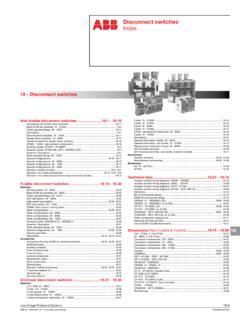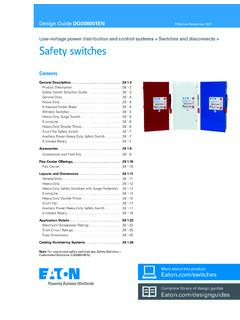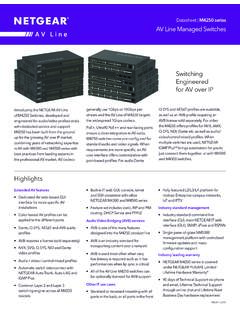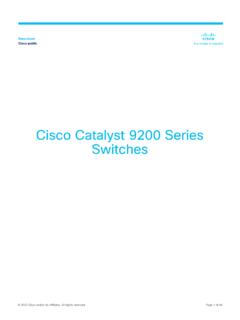Transcription of Smart Control Center - Netgear
1 350 East Plumeria DriveSan Jose, CA 95134 USAN ovember Control CenterUser Guide 2 | ProSafe Smart Control Center User Guide 2010 Netgear , Inc. All rights part of this publication may be reproduced, transmitted, transcribed, stored in a retrieval system, or translated into any language in any form or by any means without the written permission of Netgear , SupportThank you for choosing Netgear . To register your product, get the latest product updates, or get support online, visit us at Phone (US & Canada only): 1-888-NETGEARP hone (Other Countries): See Support information , the Netgear logo, ReadyNAS, ProSafe, Smart Wizard, Auto Uplink, X-RAID2, and NeoTV are trademarks or registered trademarks of Netgear , Inc.
2 Microsoft, Windows, Windows NT, and Vista are registered trademarks of Microsoft Corporation. Other brand and product names are registered trademarks or trademarks of their respective holders. Statement of ConditionsTo improve internal design, operational function, and/or reliability, Netgear reserves the right to make changes to the products described in this document without notice. Netgear does not assume any liability that may occur due to the use, or application of, the product(s) or circuit layout(s) described HistoryPublication Part NumberVersion Publish 2010 First publication Contents | 3 Table of ContentsChapter 1 Getting StartedSmart Control Center Installation.
3 6 Discovering Devices .. 8 Utility Features Overview .. 9 Network .. 9 Maintenance .. 9 Tasks .. 9 Adapter .. 9 Help .. 10 Quit .. 10 Uninstall the Utility .. 11 Chapter 2 NetworkNetwork Features .. 13 DHCP Refresh .. 13 Reboot Device .. 14 Web Browser Access .. 15 Configure Device .. 16 Change Password .. 17 Chapter 3 MaintenanceConfiguration .. 19 Firmware Upgrade .. 20 Chapter 4 TasksDelete Prior Tasks .. 22 Delete One Task.. 23 Reschedule Task .. 24 Chapter 5 AdapterAdapter Overview .. 26 Chapter 6 HelpOnline Help.. 28 User Guide .. 28 Support Information .. 284 | Contents ProSafe Smart Control Center User Guide About the Utility.
4 28 Index Chapter 1. Getting Started | 511. Getting StartedProSafe Smart Control Center The ProSafe Smart Control Center enables discover of, and remote management of Netgear chapter contains the following topics: Smart Control Center Installation Discovering Devices Utility Features Overview Uninstall the Utility6 | Chapter 1. Getting Started ProSafe Smart Control Center User Guide Smart Control Center InstallationFor easy device management, install and use the ProSafe Smart Control Center Utility. The utility is on the Resource CD shipped with Smart Control Center : The utility is only supported on Microsoft Windows and can be installed on any Windows PC(s) on the network containing the switches to be an earlier version of the utility already exists on the PC, the newer version replaces the older version.
5 Newer versions of the utility are backwards-compatible, and support all previously released Smart switches . If the version of the utility you are trying to install is older than the one already installed on the PC, the installation will not be install the utility:1. Insert the Resource CD that came with your switch into the PC that you will use to manage your switches . The Resource CD home page CD pages, and the installation guide for the switch can be displayed in several languages. Use the pull-down menu in the upper right corner of the Resource CD home screen to select the desired language.
6 The utility uses the network programs Adobe AIR to process network commands. If not already installed on your PC, Adobe AIR will also be installed, and placed in your program Click the Install Netgear ProSafe Smart Control Center Utility link to install the program on your : The utility name may vary slightly between different Smart Control Center switch models. Chapter 1. Getting Started | 7 ProSafe Smart Control Center User Guide 3. Follow the prompts on the InstallShield Wizard until setup completes. Click NextThe installation copies the utility program to a directory called \Program Files\ Smart Control Center , and places a utility icon on the PC Adobe AIR programs may be used by other network applications and may already be installed on your the Adobe AIR program is already installed, an already installed message displays.
7 If there is a newer version, you will be prompted to update it. Click Close to end the Adobe AIR portion of Installation is complete. When the InstallShield Wizard Completed screen displays, check the box to launch the utility or just click Finish if you do not want to launch the utility at this time. Use the utility icon on your desktop to launch the utility in the future. Click Finish8 | Chapter 1. Getting Started ProSafe Smart Control Center User Guide Discovering DevicesWhen launched, the utility immediately searches the network for network : Local PC firewall applications such as Symantec Endpoint Protection can prevent the utility from communicating with the switches .
8 If the utility is unable to discover your switches and you are using a local firewall, you will need to turn off the firewall function in order for discovery to a few seconds the utility discovers and lists all devices in your network or in the same broadcast domain. Discovery will continue through the network until blocked by a router or discovered devices are displayed as shown below. You can now select a device to configure or display its status. Chapter 1. Getting Started | 9 ProSafe Smart Control Center User Guide Utility Features OverviewSmart Control Center provide status and support information for all your Netgear network devices.
9 The tabs across the top of the interface provide access to these features. Network DHCP Refresh - allows you to refresh the DHCP connectionsReboot Device - allows you to reboot the deviceWeb Browser Access - Log in to devices using a web browser instead of the interfaceConfigure Device - allows you to configure device settingsChange Password - allows you to change the administrator passwordSee Chapter 2, Network for details on these Upload Configuration - allows you to upload Configuration - allows you to download Firmware - allows you to download Chapter 3, Maintenance for details on these Delete Prior Task - allows you to delete the previous One Task - allows you to delete one task at a - allows you to reschedule Chapter 4, Tasks for details on these Provides information about the adapters on the system.
10 See Chapter 5, Adapter for details on these | Chapter 1. Getting Started ProSafe Smart Control Center User Guide Help Online Help - provides online access to technical support information and this - provides version and copyright Chapter 6, Help for details on these the Smart Control Center utility. Chapter 1. Getting Started | 11 ProSafe Smart Control Center User Guide Uninstall the UtilityTo uninstall the utility:1. Use the Add or Remove Programs command on your to Start > Control Panel > Add or Remove Programs2. Select Smart Control Center and click When you are asked if you want to uninstall the selected application, click Yes.