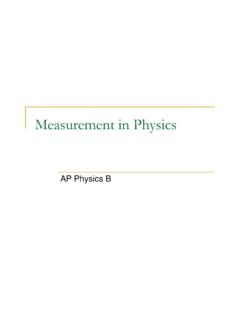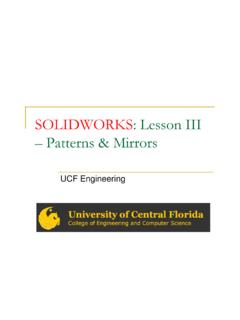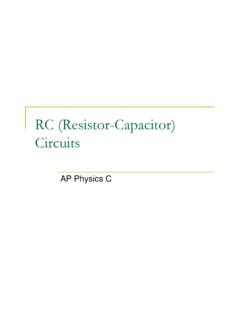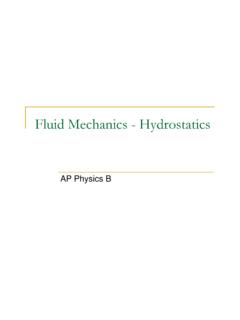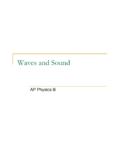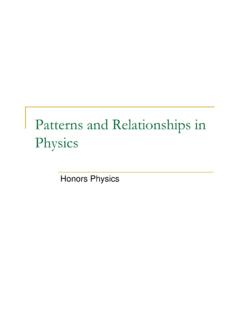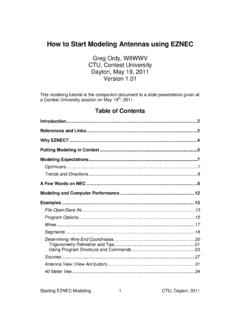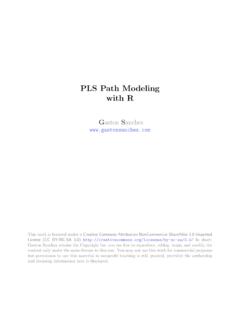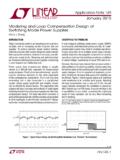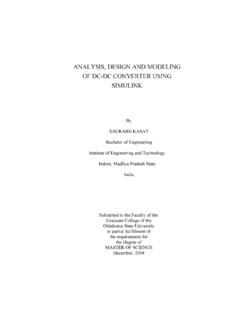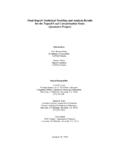Transcription of SOLIDWORKS : Lesson 1 - Basics and Modeling …
1 SOLIDWORKS : Lesson 1 - Basics and Modeling Fundamentals UCF Engineering SOLIDWORKS SOLIDWORKS is a 3D solid Modeling package which allows users to develop full solid models in a simulated environment for both design and analysis. In SOLIDWORKS , you sketch ideas and experiment with different designs to create 3D models. SOLIDWORKS SOLIDWORKS is used by students, designers, engineers, and other professionals to produce simple and complex parts, assemblies, and drawings. Designing in a Modeling package such as SOLIDWORKS is beneficial because it saves time, effort, and money that would otherwise be spent prototyping the design. SOLIDWORKS Components - PARTS.
2 Before we begin looking at the software, it is important to understand the different components that make up a SOLIDWORKS model. The first, and most basic element of a SOLIDWORKS model is a Part. Parts consist of primitive geometry and features such as extrudes, revolutions, lofts, sweeps, etc. Parts will be the building blocks for all of the models that you will create SOLIDWORKS Components - Assemblies The second component is the assembly. Assemblies are collections of parts which are assembled in a particular fashion using mates (constraints). Any complex model will usually consist of one, or many assemblies. SOLIDWORKS Components - DRAWINGS.
3 The third, and final component in SOLIDWORKS is the Drawing. A drawing is the typical way to represent a 3D model such that any engineer (or manufacturer) can recreate your part. Drawings are important because they provide a standard way of sharing your design. SOLIDWORKS Let's Begin By default, no file is opened automatically when you start the program. To create a new file, click on File > New or click the New File icon in the main toolbar. This will open the New SOLIDWORKS Document wizard. SOLIDWORKS Tour SOLIDWORKS Tour Let's begin by creating a new part. To do this, click on Part, then OK. Once you do this, you will be brought into the Modeling view which should open several toolbars and panes SOLIDWORKS Tour There are several important parts of the screen that needs to be identified before we continue.
4 First, the left side of the screen consists of several tabbed panes that provide very important information regarding your model. SOLIDWORKS Tour The first tab, called the Feature Manager, lists all features that have been created within your model. This tab is extremely important as it will be from here that you select and change features once they have been created. SOLIDWORKS Tour The second tab, called the Property Manager, allows you to adjust the properties of various entities either during construction, or once it has been created. Note that generally you will not need to manually change the tab on the manager window SOLIDWORKS Tour The third tab is called the Configuration Manager and is used to set up different view configurations such as exploded views or 3D section views.
5 Usually this will be used once the part has been created and you wish to set up specific configurations for visualization. SOLIDWORKS Tour There may also be other tabs visible in the manager window. Generally any time you load an additional SOLIDWORKS module (such as PhotoWorks, COSMOS Motion, COSMOS. Works, etc.) it will create a new tab in this window. SOLIDWORKS Tour The next important feature of the interface is the dynamic Toolbar The dynamic Toolbar provides access to the most relevant, and frequently use commands in SOLIDWORKS SOLIDWORKS Tour The last part of the interface which should be noted is the Task Pane on the right side of the screen.
6 Using the Task Pane you can view content specific tasks such as importing standard geometry, file explorer, view palette, as well as any plug-in specific information. SOLIDWORKS Tour The last thing that needs to be shown is how to open the SOLIDWORKS tutorials. They can be accessed by going to Help > SOLIDWORKS Tutorials. The tutorials are very helpful and cover from the most basic features to more advanced analysis and assemblies SOLIDWORKS Exercise Now that we have explored the interface of SOLIDWORKS , lets create a simple part step-by- step. For now, we are only going to concern ourselves with two types of features, Extruded Boss/Base and Extruded Cut.
7 SOLIDWORKS Exercise We wish to model the following part: SOLIDWORKS Exercise What is Extrude? Extrude When you take a 2D. area and push the design out into another dimension. A 2D area, for example, can be made into a 3D volume by extruding it out a specific distance, d. You can extrude to make a SOLID or you can extrude to make a CUT. SOLIDWORKS Exercise There are MANY ways to EXTRUDE a surface This rectangle could be made We could make this from the side rectangle and EXTRUDE it or bottom and DOWN or UP. extruded. You could EXTRUDE this rectangle and pull it to the left or right A rectangle could be made here on top of the first surface, then extruded down to make the cut.
8 SOLIDWORKS Exercise Let's begin by selecting EXTRUDED Boss Base You should notice that your tab will change to property manager asking you to select a plane from the view. SOLIDWORKS Exercise Go ahead and select the horizontal plane shown. You should notice several things happen. 1. You switch to feature manager 2. You have sketch buttons on the dynamic toolbar 3. You view below is shown as TOP VIEW! You are looking down on top of the part. SOLIDWORKS Exercise Click on Rectangle. You should see your cursor change to a rectangle with a pencil which means you are sketching. Make a rectangle by dragging the mouse from one corner of the screen to the other.
9 The size does not matter at this point. SOLIDWORKS Exercise If you hit escape, it will get you out of the rectangle TOOL. and back to a normal cursor. We need DIMENSIONS to our rectangle however. At the bottom right of your screen you will see the figure above. Obviously, we are in the middle of our sketch but it also says, Under Defined . This means that there are parts of the sketch that are not defined according to location. SOLIDWORKS Exercise Click the bottom right point on the rectangle. You should be able to move this point around as its location is NOT defined. This point has degrees of freedom and is NOT. constrained. SOLIDWORKS Exercise Let's save our work!
10 Click on the small box next to the far right vertical line. Notice this box turns pink when clicked and that it has a vertical line in it. This means that this line is vertical and when you click on it you can move it left or right. The vertical lines can thus be moved up or down. Press the DELETE button, then click on the top right point. Notice the line is not defined as a vertical line anymore and the degrees of freedom are extended. The horizontal line still moves up or down, but notice the vertical line can be moved in any direction as you deleted the relationship. SOLIDWORKS Exercise You can add relations by clicking on a line, turns green.