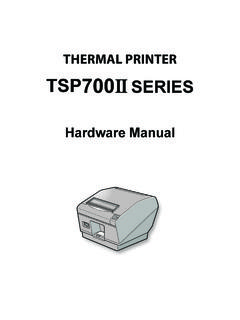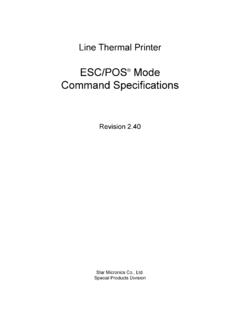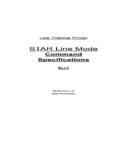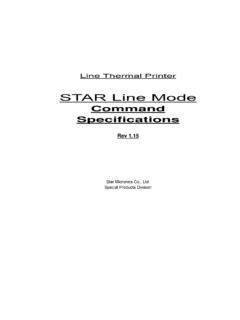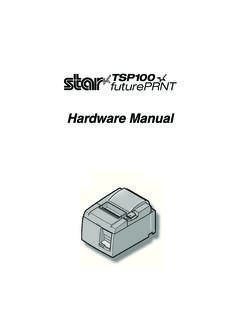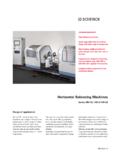Transcription of SP712 / 742 Series Hardware Manual - Star Micronics
1 DOT PRINTERSP712 / 742 SERIESH ardware ManualFederal Communications CommissionRadio Frequency InterferenceStatementThis device complies with Part 15 of FCC Rules and Industry Canada licence-exempt RSS standard(s). Operation is subject to the following two conditions: (1) This device may not cause harmful interference, and (2) this device must accept any interference received, including interference that may cause undesired pr sent appareil est conforme aux CNR d'Industrie Canada applicables aux appareils radio exempts de licence. L'exploitation est autoris e aux deux conditions suivantes : (1) l'appareil ne doit pas produire de brouillage, et (2) l'utilisateur de l'appareil doit accepter tout brouillage radio lectrique subi, m me si le brouillage est susceptible d'en compromettre le fonctionnement.
2 FCC CAUTIONC hanges or modifications not expressly approved by the party responsible for compliance could void the user s authority to operate the compliance with the Federal Noise Interference Standard, this equipment requires a shielded RF interference suppression, if a ferrite core is provided with this device, affix it to the interface : This equipment has been tested and found to comply with the limits for a Class A digital device, pursuant to Part 15 of the FCC Rules. These limits are designed to provide reasonable protection against harmful interference when the equipment is operated in a commercial environment. This equipment generates, uses and can radiate radio frequency energy and, if not installed and used in accordance with the instruction Manual , may cause harmful interference to radio communications.
3 Operation of this equipment in a residential area is likely to cause harmful interference in which case the user will be required to correct the interference at his own ICES-3 (A) / NMB-3 (A)This equipment complies with FCC/IC radiation exposure limits set forth for an uncontrolled environment and meets the FCC radio frequency (RF) Exposure Guidelines in Supplement C to OET65 and RSS-102 of the IC radio frequency (RF) Exposure rules. This equipment has very low levels of RF energy that it deemed to comply without maximum permissive exposure evaluation(MPE). But it is desirable that it should be installed and operated keeping the radiator at least 20cm or more away from person's body (excluding extremities: hands,wrists,feet and ankles).Cet quipement est conforme aux limites d"exposition aux rayonnements nonc es pour un environnement non contr l et respecte les r gles les radio lectriques (RF) de la FCC lignes directrices d'exposition dans le Suppl ment C OET65 et d"exposition aux fr quences radio lectriques (RF) CNR-102 de l"IC.
4 Cet quipement met une nergie RF tr s faible qui est consid r e conforme sans valuation de l"exposition maximale autoris e. Cependant, cet quipement doit tre install et utilis en gardant une distance de 20 cm ou plus entre le dispositif rayonnant et le corps ( l"exception des extr mit s : mains, poignets, pieds et chevilles). Declaration of ConformityKonformit tserkl rungD claration de conformit Declaraci n de conformidadDichiarazione di conformit Verklaring van conformiteitIzjava o sukladnostiIzjava o skladnostiProhl en o shod Uyumluluk Beyan Megfelel s gi nyilatkozatOverensstemmelseserkl ringF rs kran om verensst mmelseVaatimuksenmukaisuusvakuutusKonfor mitetserkl ringDeclara o de Conformidade Deklaracja zgodno ciVyhl senie o zhodeVastavusdeklaratsioonAtbilst bas deklar cijaAtitikties deklaracijaDikjarazzjoni ta' Konformit Declara ie de conformitateДекларация за съответствиеDearbh Comhr Symbol This symbol is placed near the print head to indicate that it may be hot.
5 Never touch the print head immediately after the printer has been used. Let the print head cool for a few minutes before touch-ing it. This symbol is placed near the cutter (auto cutter or Manual cutter tear bar). Never touch the cutter blade, as you could injure your fingers. This symbol label or stamp is placed near the screws securing the case, which should not be opened by individuals other than service personnel. Individuals, other than service personnel, should not remove these screws. High voltage areas in the case can be dangerous. This symbol is placed near the peripheral drive connector. Do not connect this to a acknowledgmentsSP700 : Star Micronics Co., All rights reserved. Reproduction of any part of this Manual in any form whatsoever, without STAR s express permission is forbidden.
6 The contents of this Manual are subject to change without notice. All efforts have been made to ensure the accuracy of the contents of this Manual at the time of going to press. However, should any errors be detected, STAR would greatly appreciate being informed of them. The above notwithstanding, STAR can assume no responsibility for any errors in this Manual . IOS is a trademark or registered trademark of Cisco in the and other countries and is used under license. Android is a trademark of Google Inc. Windows is registered trademarks of Microsoft Corporation. The Bluetooth word mark and logos are registered trademarks owned by the Bluetooth SIG, Inc. Copyright 2007-2019 Star Micronics Co., OF CONTENTS1. Unpacking and Installation ..61-1. Unpacking ..61-2. Notes about Installation.
7 61-3. Handling Care ..71-4. Maintenance ..72. Parts Identification and Nomenclature ..83. Setup ..93-1. Connecting the Cable to the Host Device ..93-2. Connecting the Cable to the Printer ..103-3. Connecting to a Peripheral Unit ..133-4. Connecting the Power Cord ..143-5. Turning Power On ..153-6. Installing the Cable ..163-7. Switch Blind Installation ..163-8. Bluetooth Settings (For Bluetooth Interface Models only) ..174. Loading the Ribbon Cartridge and Loading the Ribbon Cartridge ..214-2. Loading the paper ..224-3. Installing the Roll Paper Guide ..244-4. Setup Precautions ..255. Control Panel and Other Functions ..275-1. Control Basic Indicators ..275-3. Errors ..285-4. Adjustment Mode ..306. Preventing and Clearing Paper Jams ..366-1. Preventing Paper Jams ..366-2.
8 Removing Paper Jam ..366-3. Releasing a Locked Cutter (Auto Cutter Mode only) ..37 6 1. Unpacking and Installation1-1. UnpackingAfter unpacking the unit, check that all the necessary accessories are included in the blindPower cordRoll paper guideRibbon cartridgeSetup sheetsNote1-2. Notes about Installation1. Choose a firm, level surface where the printer will not be exposed to Make sure that the printer is connected to a reliable power outlet. It should not be on the same electric circuit as copiers, refrigerators, or other appliances that cause power The power outlet you plan to connect to for power should be nearby and Make sure that the printer is not exposed to direct Make sure that the printer is well away from heaters and other sources of extreme Do not locate the printer in a badly ventilated or dusty Make sure that the room where you are using the printer is not too This device employs a DC motor and switches that have an electrical contact point.
9 Avoid using the device in environments where silicon gas can become Use the printer within the boundaries indicated in the environmental requirements. Even when the ambient temperature and humidity are within the specifications, avoid radical changes in environmental conditions. The suitable operating temperature range is as follows: Operating temperature: 0 C to 50 C10. When disposing of the printer, obey local : The ferrite core and fastener provided with your printer depend on your printer configuration. 7 1-3. Handling Care1. Be careful not to drop paper clips, pins or other foreign matter into the unit as these cause the printer to Do not attempt to print when either paper or ribbon cartridge is not located in the printer, otherwise the print head can be Do not open the cover while Do not touch the print head immediately after printing as it gets very Use only roll paper that is not glued to the When the paper end mark appears on the paper, replace the roll paper before it runs MaintenanceEssentially, your printer is a robust piece of equipment, but should be treated with a modicum of care in order to avoid malfunctions.
10 For example:1. Keep your printer in a comfortable environment. Roughly speaking, if you feel comfortable, then the environment is suitable for your Do not subject the printer to physical shocks or excessive Avoid over-dusty environments. Dust is the enemy of all precision mechanical To clean the exterior of the printer, use a cloth barely dampened with either water with a little detergent or a little alcohol, but do not allow any liquid to fall inside the The interior of the printer may be cleaned with a small cleaner or a compressed-air aerosol (sold for this purpose). When performing this operation, be sure not to bend or damage any cable connections or electronic components. 8 2. Parts Identification and NomenclaturePrinter coverProtects the printer from dust and reduces not open the cover while panelFeatures one control switch and two indicators to indicate printer connectorConnects the printer with host switchTurns printer power on and unit drive circuit connectorConnects to peripheral units such as cash drawers, not connect this to a connectorFor connection of the power cord.