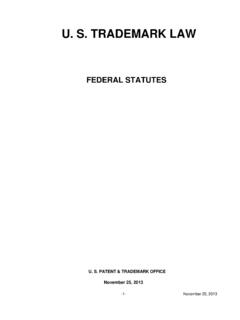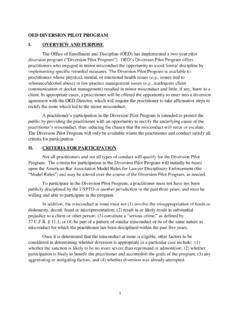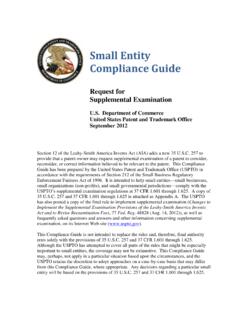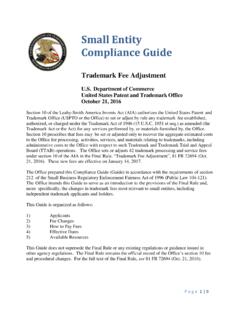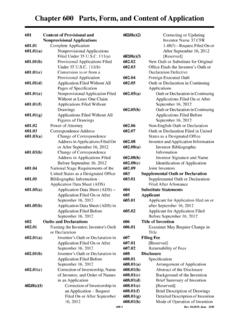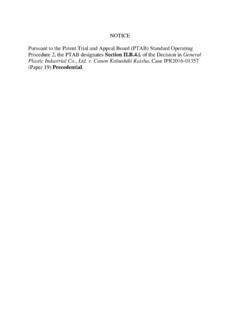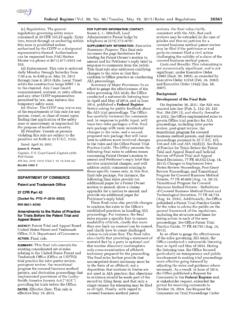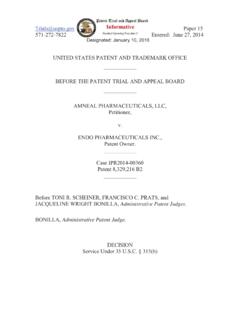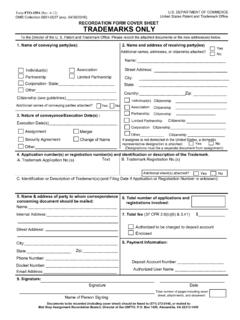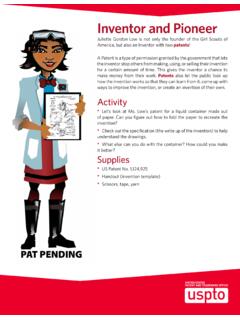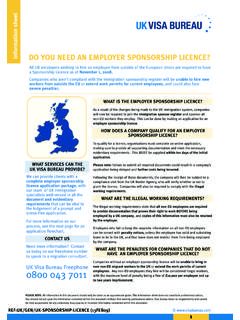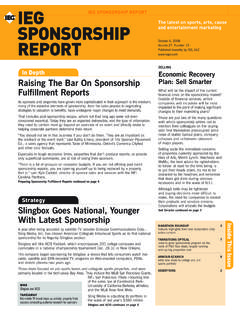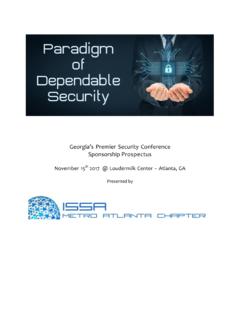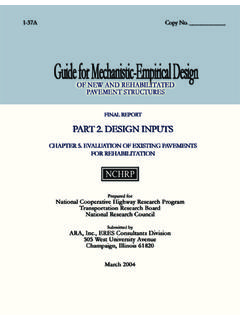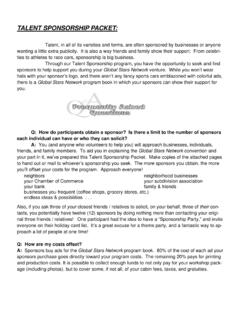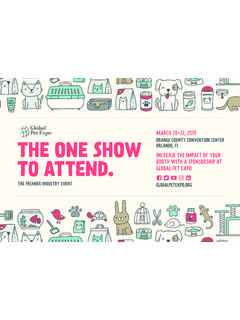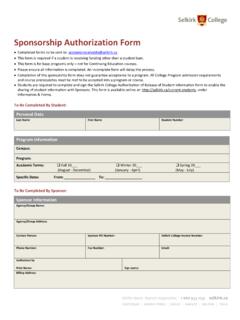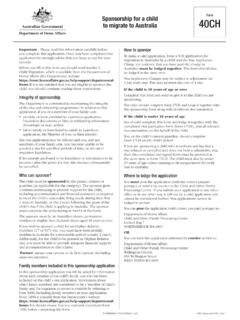Transcription of Sponsorship Tool Guide - uspto.gov
1 Sponsorship Tool Guide This Sponsorship Tool Guide provides instructions for practitioners and their support staff. To use the Sponsorship Tool, practitioners must complete migration first via the Migration Tool. Each practitioner will be responsible for verifying the identity of the person using any sponsored support staff account. Please see the Patent Electronic System Access Document for more information . Support staff need to already have a account prior to being sponsored. The Guide will provide step-by-step instructions for the following: Practitioner Functions Sponsor support staff Access pending requests for sponsorships to grant approval Remove sponsored support staff View active sponsorships Support Staff Functions Sign in using accounts View active sponsorships Remove Sponsorship for myself from a sponsoring practitioner Request sponsorships for other support staff to be approved by a practitioner View requested sponsorships Practitioner Functions Sponsor support staff 1.
2 Access the Sponsorship Tool at and click on sign in now 2. Enter in your email and password 3. Select your second factor, and enter in your authentication code 4. Click on Manage on the top blue banner 5. Select the Sponsor users button at the top right corner 6. Enter the email addresses of users to be sponsored (up to 50 email addresses; separated by either spaces, commas, semicolons, or returns) 7. Select V alidate emails 8. Review the names and information under Users retrieved for accuracy a. To remove any users from the of requested sponsorships, select the x next to their name 9. Select Sponsor Access requested sponsorships to grant approval or deny 1. Access the Sponsorship Tool at 2. Click on Manage on the top blue banner 3.
3 Click on Pending requests tab to view Sponsorship requests 4. Check the checkboxes for support staff you would like to sponsor (or select the checkbox in the header to select all) 5. Select the drop-down menu above the checkbox that says # selected 6. Select Sponsor or Deny Sponsorship , which will take you to the confirmation page Remove sponsored support staff 1. Access the Sponsorship Tool at 2. Click on Manage on the top blue banner 3. Under the Sponsoring practitioner support users list, click on the x for the support staff you would like to remove Sponsorship from 4. Click on Remove Sponsorship when prompted View active sponsorships 1. Access the Sponsorship Tool at 2. Click on Manage on the top blue banner 3. View active sponsorships under the Sponsoring practitioner support users list Support Staff Functions Log into EFS-Web or PAIR using accounts 1.
4 Access EFS-Web or Private PAIR using the new links a. EFS-Web: b. Private PAIR: 2. Enter in your email and password 3. Select your second factor 4. Enter in your authentication code 5. Select the practitioner you are working on behalf of *To switch practitioners, support staff will need to sign out and sign back in to select a different practitioner to work on behalf of. The feature to be able to switch practitioners without having to sign out will be implemented in 2019. View active sponsorships 1. Access the Sponsorship Tool at 2. Click on Manage on the top blue banner 3. View active sponsorships under the Practitioners sponsoring list Remove Sponsorship for myself from a sponsoring practitioner 1. Access the Sponsorship Tool at 2. Click on Manage on the top blue banner 3.
5 Under the Practitioners sponsoring list, click on the x for the practitioner you would like to remove Sponsorship from 4. Click on Leave Sponsorship when prompted Request sponsorships for other support staff to be approved by a practitioner *Prerequisite: Only support staff that have already been sponsored by a practitioner are able to request sponsorships for other support staff to be approved by the same practitioner. 1. Access the Sponsorship Tool at 2. Click on Manage on the top blue banner 3. Select the Request Sponsorship button at the top right corner 4. Select the sponsoring practitioner from the drop down menu (you are only able to request sponsorships for approval by practitioners that have already sponsored you) 5. Enter the email addresses of users to be sponsored (up to 50 email addresses; separated by either spaces, commas, semicolons, or returns) 6.
6 Select V alidate emails 7. Review the names and information under users retrieved for accuracy a. To remove any users from the of requested sponsorships, select the x next to their name 8. Select Request sponsorships Upon successful submission, the practitioner will be able to see all requested sponsorships View requested sponsorships 1. Access the Sponsorship Tool at 2. Click on Manage on the top blue banner 3. Click on Pending requests tab to view Sponsorship requests