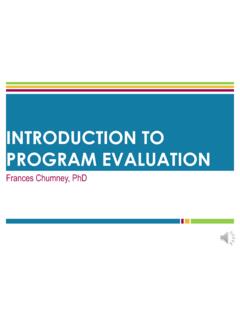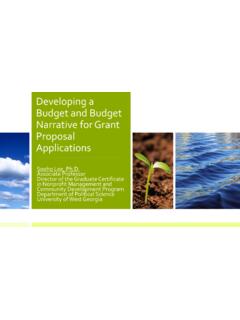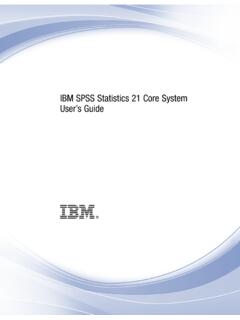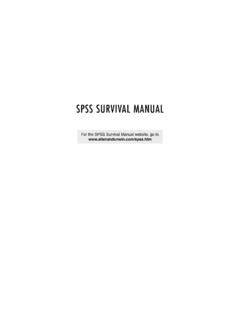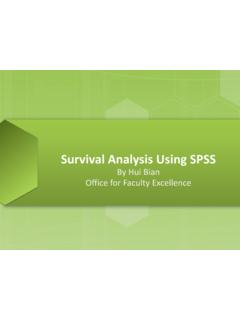Transcription of SPSS Instruction Manual - UWG | Home
1 1 spss Basics Tutorial 1: spss WindowsThere are six different windows that can be opened when using spss . The following will givea description of each of Data EditorThe Data Editor is a spreadsheet in which you define your variables and enter data. Each rowcorresponds to a case while each column represents a variable. The title bar displays thename of the open data file or "Untitled" if the file has not yet been saved. This window opensautomatically when spss is Output NavigatorThe Output Navigator window displays the statistical results, tables, and charts from theanalysis you performed. An Output Navigator window opens automatically when you run aprocedure that generates output. In the Output Navigator windows, you can edit, move,delete and copy your results in a Microsoft Explorer-like Pivot Table EditorOutput displayed in pivot tables can be modified in many ways with the Pivot Table can edit text, swap data in rows and columns, add color, create multidimensional tables,and selectively hide and show Chart EditorYou can modify and save high-resolution charts and plots by invoking the Chart Editor for acertain chart (by double-clicking the chart) in an Output Navigator window.
2 You can changethe colors, select different type fonts or sizes, switch the horizontal and vertical axes, rotate3-D scatterplots, and change the chart Text Output EditorText output not displayed in pivot tables can be modified with the Text Output Editor. You canedit the output and change font characteristics (type, style, color, size).The Syntax EditorYou can paste your dialog box selections into a Syntax Editor window, where your selectionsappear in the form of command syntax. Tutorial 2: Starting A spss Session1. Logon to your Polaris Select Programs from the Start Select Scientific from the Programs drop down Select spss from the Scientific drop down menu. Tutorial 3: Getting Help on SPSSq Locating Topics in the Help Menu1.
3 Select Topics from the Help Menu on the Data Select the Contents tab. This will give a set of books to look under for the Searching for Information in the Help Menu1. Select Topics from the Help Select the Index Type a word in the text box describing the information to search for. This will give a list ofheadings on the desired information. Tutorial 4: Ending A spss Session1. Select Exit spss from the File menu on the Data and Manipulating Data in SPSSWhen creating or accessing data in spss , the Data Editor window is used. Tutorial 1: Creating a New Data SetThere are three steps that must be followed to create a new data set in spss . The followingtutorial will list the steps needed and will give an example of creating a new data 1: Defining Variables in a New Data SetVariables are defined one at a time using the Define Variable dialog box.
4 This box assignsdata definition information to variables. To access the Define Variable dialog box, double-click on the top of a column where the word var appears or select Define Variable from theData Name:This field describes the name of the variable being defined. To change thename, place the cursor in this field and type the name. The variable namemust begin with a letter of the alphabet and cannot exceed 8 are not allowed within the variable name. Each variable name mustbe :This field describes the type of variable that is being change this field, click on the button. This will open the Define VariableType: dialog box. Select the appropriate type of data. When done, click on the Label:There are two types of variable labels:1.
5 Variable Label: A name for the variable that can be up to 120 characterslong and can include spaces (which variable names cannot). If a variablelabel is entered, the label will be printed on charts and reports instead ofthe name, making them easier to Value Label: Provides a key for translating numeric change the variable label, click on the button. This will open theDefine Labels: dialog box. Enter the appropriate information into the done, click on the Continue Values:This field indicates which subset of the data will not be included in the dataset. To change this field, click on the Missing button. This willopen the Define Missing Values: dialog box. Enter the appropriateinformation into the fields. When done, click on the Continue :This field indicates column alignment and width.
6 To change this field, click on theColumn button. This will open the Define Column Format: dialog the appropriate information into the fields. When done, click on theContinue 2: Entering Data in a New Data SetOnce all of the variables are defined, enter the data manually (assuming that the data is notalready in an external file). The data is typed into the spreadsheet one cell at a time. Eachcell represents an information is typed into a cell, it appears in the edit area at the top of the window. Theinformation is entered into the cell when the active cell is changed. The mouse and the tab,enter, and cursor keys can be used to enter indicate a cell that does not have a data value, a period is entered. A period representsthe system-missing 3: Saving a New Data SetWork performed on a data set only lasts during the current session.
7 To retain the current dataset, it must be saved to a Select Save from the File menu. The Save Data As dialog box From the Save as Type drop-down list, select spss (*.sav).3. From the Save in drop-down list, select the path where the file will be In the File name box, enter a name for the file. spss automatically adds the Click following data regarding a person s name, age and weight must be entered into a dataset using Double click on the top of the first column in the Data Editor window. This will open theDefine Variable dialog box. Type Name in the Variable Name Select in the Change Settings area. This will open the Define Variable Typedialog box. Left click on Select Continue.
8 This will close the Define Variable Type dialog box and will re-open theDefine Variable dialog Click OK. This will define the first column as a string variable called Double click on the top of the second column. This will open the Define Variable dialogbox. Type Age in the Variable Name Select in the Change Settings area. This will open the Define Variable Typedialog box. Left click on Numeric. In the Width box, set it to 3. In the Decimal Places box,set it to Select Continue. This will close the Define Variable Type dialog box and will re-open theDefine Variable dialog Click OK. This will define the second column as a numeric variable called Double click on the top of the third column. This will open the Define Variable dialog Weight in the Variable Name Select in the Change Settings area.
9 This will open the Define Variable Typedialog box. Left click on Numeric. In the Width box, set it to 3. In the Decimal Places box,set it to Select Continue. This will close the Define Variable Type dialog box and will re-open theDefine Variable dialog Click OK. This will define the third column as a numeric variable called Enter the above information into the cells of the spreadsheet. The Data Editor should looklike the Select Save from the File Choose the path where the file will be Type temp in the File name box and click Save. spss will save this file as inthe specified directory. Tutorial 2: Creating a New Data Set From Other File FormatsSPSS is designed to handle a wide variety of formats including: Spreadsheet files created with Lotus 1-2-3 and Excel Database files created with dBASE Tab-deliminated and other types of ASCII text files spss data files create on other operating systems SYSTAT data filesThe following tutorial will indicate how to read in a spreadsheet or text file into a data set inSPSS.
10 Examples will be given of each Reading Spreadsheet Files (Lotus 1-2-3 and Excel)ProblemRead the following file, ~/ , into a spss data From the File menu, select Open. This will open the Open File dialog Change the path name to your home directory and open the spss folder. This iswhere the file to be opened should Select Excel(*.xls) (or Lotus(*.w*) for Lotus files) from the Files of type Select Click Open. This will open the Opening File Options dialog box. Click on the Readvariable names dialog box. Click OK. This will close the Opening File Options dialogbox and will open in the Data Editor. The Output Navigator will also :If only a partial file is to be read into spss , the following steps are taken.