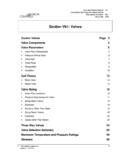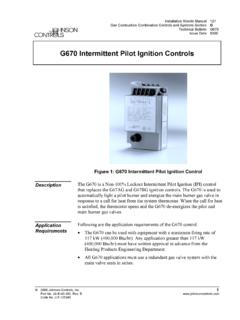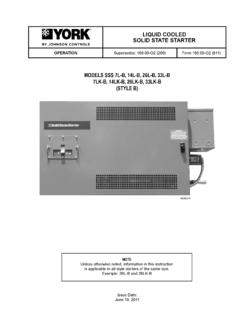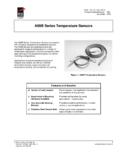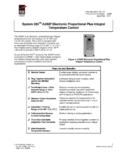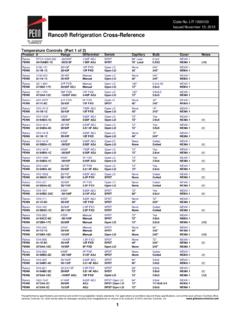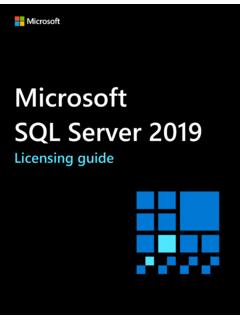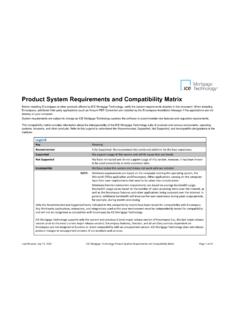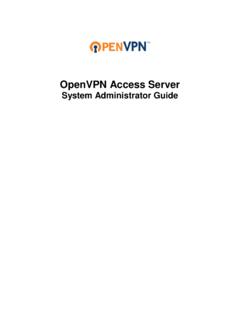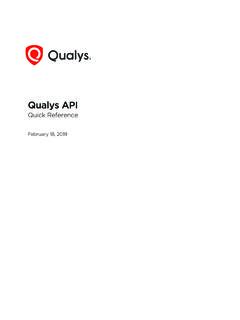Transcription of SQL Server Installation and Upgrade Guide
1 SQL Server Installation and Upgrade Guide Building Technologies & Solutions LIT-12012240. 2021-02-05 Release 2 SQL Server Installation and Upgrade Guide Contents 5. Contents Summary of 5. SQL Server 5. SQL Installer 6. Detailed 10. Verifying your computer has a supported version of SQL Server software 10. Installing or upgrading SQL Server software using the SQL Install 11. SQL Server 2019 software and SQL Server 2019 Express software Installation and 12. Installing SQL Server 2019 or SQL Server 2019 Express 13. Upgrading SQL Server software to SQL Server 2019 software or SQL Server 2019. 14. SQL Server 2017 software and SQL Server 2017 Express software Installation and 15.
2 Installing SQL Server 2017 16. Upgrading SQL Server software to SQL Server 2017 software or SQL Server 2017. Express 18. Installing SQL Server 2017 Express 19. SQL Server 2016 software and SQL Server 2016 Express software Installation and 21. Installing SQL Server 2016 SP2 21. Installing SQL Server 2016 SP2 Express 24. Applying service packs to SQL Server 2016 software or SQL Server 2016 Express 26. Upgrading SQL Server software to SQL Server 2016 SP2 software or SQL Server 2016 SP2 Express 27. SQL Server 2014 software Installation and 28. Installing SQL Server 2014 SP3 28. Applying SP3 to SQL Server 2014 31. Upgrading SQL Server software to SQL Server 2014 SP3 33.
3 SQL Server 2014 SP3 Express software Installation and 34. Installing SQL Server 2014 SP3 Express 34. Applying SP3 to SQL Server 2014 Express 36. Upgrading SQL Server software to SQL Server 2014 SP4 Express 37. SQL Server Reporting 38. Installing SQL Server Reporting Services for SQL Server 2019 and SQL Server 39. Specific system requirements for the Metasys Advanced Reporting 39. Configuring SQL Server Reporting 42. Installing Microsoft Report Viewer 2012 redistributable 49. Verifying SQL Server Report Server 50. SQL Server Reporting Services 51. Appendix: Reporting services language support for Metasys advanced reporting 55. Adding language support for reporting 55.
4 SQL Server Installation and Upgrade Guide 3. Appendix: Installing SQL Server Management 56. Installing SQL Server Management Studio (SSMS).. 56. Related 56. Product 57. Software 57. 57. Contact 57. 4 SQL Server Installation and Upgrade Guide Introduction Use the following information to install or Upgrade the editions of Microsoft SQL Server software currently supported by Metasys system software. Use it as a Guide and reference when installing or upgrading a Metasys software product that requires SQL Server software. Also included are instructions on how to use a special tool called the SQL Installer that we provide on the License Portal. Lastly, this document has details about how to configure SQL Server Reporting Services (SSRS) and how to add non-English language support for the Metasys Advanced Reporting System.
5 Summary of changes The following information is new or revised: Added support for SQL Server 2019 (64-bit). Removed support for SQL Server 2012. Removed support for SQL Server Express 2012. Metasys Advanced Reporting System and Energy Essentials does not support SQL Server 2019. The latest available version of the Open Data Server (ODS) is Release The ODS is not available for Upgrade to Metasys Release SQL Server overview Metasys software can use the following editions of Microsoft SQL Server software: Express Versions SQL Server 2019 Express (64-bit) link SQL Server 2017 Express with CU17 (64-bit) link SQL Server 2016 Express with SP2 CU10 (64-bit) link SQL Server 2014 Express with SP3 CU4 (64-bit) link Full Versions SQL Server 2019 (64-bit).
6 SQL Server 2017 with CU17 (64-bit) Standard or Enterprise (64-bit). SQL Server 2016 with SP2 CU10 (64-bit) Standard or Enterprise (64-bit). SQL Server 2014 with SP3 CU4 (64-bit) Standard or Enterprise (64-bit). If your computer already has a version of SQL Server software installed that does not match any of these versions, use this document to help you Upgrade the software to a supported version. To verify the edition, see Verifying your computer has a supported version of SQL Server software installed. To install SQL Server software through the License Portal, see SQL Installer tool. Make sure that you match the version of SQL Server software with the correct version of your Microsoft Windows operating system.
7 For example, if you are using the Windows 7 64-bit operating system, use only a 64-bit version of SQL Server Express software. Also, if you want to Upgrade to a 64-bit version of SQL Server from a 32-bit version of SQL Server , you need to replace the 32-bit operating system with a 64-bit version. This is known as an out-of-place Upgrade . Before installing any edition of SQL Server software, make sure you have installed Microsoft .NET. Framework version and Microsoft .NET Framework This prerequisite is checked as part of the SQL Server software Installation process. SQL Server Installation and Upgrade Guide 5. If you must purchase a full edition of SQL software, you need the Microsoft SQL Server software Installation media.
8 For the Express editions of SQL Server software that are free, you can access the Installation files from the Microsoft SQL Server download website. Direct links are provided in this document. For the SQL Server Express software editions that we support, the Installation also includes a background Installation of SQL Server Compact software. This software is not known to interfere with the Metasys system, so do not manually uninstall SQL Server Compact software. As part of the Installation , the SQL Server Setup performs a system configuration check on your computer and indicates any potential Installation problems. You must resolve all issues before continuing with the SQL Server software Installation .
9 If you Upgrade to a newer edition of SQL Server Express software, the same settings from the older version of SQL Server software are used, including the reuse of the existing SQL Server administrator (SA) and password, and the selection of Mixed Mode authentication. You cannot change these settings during the Upgrade . In addition, the Upgrade process prompts you to select the database instance you want to Upgrade . Be sure to select the instance that is currently in use by the Metasys software. If you install an edition of SQL Server Express software that does not include management tools, add the Microsoft SQL Server Management Studio after a successful Installation of SQL Server software.
10 You can obtain SQL Server Management Studio from the Microsoft SQL Server download website. For details, see Appendix: Installing SQL Server Management Studio. Note: SQL Server 2014 Management Studio Express is not compatible with SQL Server 2016. Express. For some SQL Server software Installation settings, you may need to consult the customer's IT. department to ensure compliance with its processes. In the absence of your IT department's input, use the settings indicated in this document. However, during the SQL Server Installation , you must select Mixed Mode authentication and select BUILTIN\Administrators as a SQL. Server administrator. When you specify SQL Server Authentication for the Installation , enter a strong system SA password for the Microsoft SQL Server software.