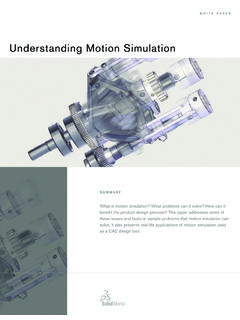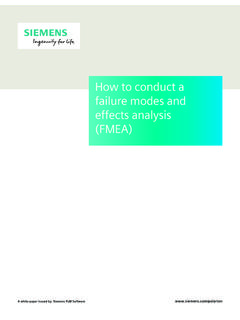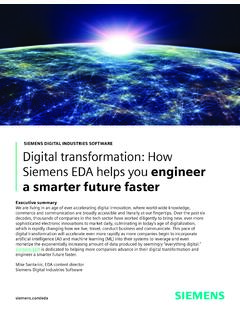Transcription of Student’s Guide to Learning SolidWorks Software
1 Engineering Design and Technology Series Student's Guide to Learning SolidWorks Software Dassault Syst mes - SolidWorks Corporation Outside the : +1-978-371-5011. 300 Baker Avenue Fax: +1-978-371-7303. Concord, Massachusetts 01742 USA Email: Phone: +1-800-693-9000 Web: 1995-2010, Dassault Syst mes SolidWorks Corporation, a COMMERCIAL COMPUTER Software - Dassault Syst mes company, 300 Baker Avenue, PROPRIETARY. Concord, Mass. 01742 USA. All Rights Reserved. Government Restricted Rights. Use, duplication, or disclosure by the government is subject to restrictions as set The information and the Software discussed in this document forth in FAR (Commercial Computer Software - are subject to change without notice and are not commitments Restricted Rights), DFARS (Commercial Computer by Dassault Syst mes SolidWorks Corporation (DS Software and Commercial Computer Software SolidWorks ).)
2 Documentation), and in the license agreement, as applicable. No material may be reproduced or transmitted in any form or Contractor/Manufacturer: by any means, electronically or manually, for any purpose Dassault Syst mes SolidWorks Corporation, 300 Baker without the express written permission of DS SolidWorks . Avenue, Concord, Massachusetts 01742 USA. The Software discussed in this document is furnished under a Copyright Notices for SolidWorks Standard, license and may be used or copied only in accordance with the Premium, Professional, and Education Products terms of the license. All warranties given by DS SolidWorks as to the Software and documentation are set forth in the license Portions of this Software 1986-2010 Siemens Product agreement, and nothing stated in, or implied by, this document Lifecycle management Software Inc.
3 All rights reserved. or its contents shall be considered or deemed a modification or Portions of this Software 1986-2010 Siemens Industry amendment of any terms, including warranties, in the license Software Limited. All rights reserved. agreement. Portions of this Software 1998-2010 Geometric Ltd. Patent Notices Portions of this Software 1996-2010 Microsoft Corporation. SolidWorks 3D mechanical CAD Software is protected by All rights reserved. Patents 5,815,154; 6,219,049; 6,219,055; 6,611,725; Portions of this Software incorporate PhysX by NVIDIA. 6,844,877; 6,898,560; 6,906,712; 7,079,990; 7,477,262; 2006-2010. 7,558,705; 7,571,079; 7,590,497; 7,643,027; 7,672,822; Portions of this Software 2001 - 2010 Luxology, Inc. All 7,688,318; 7,694,238; 7,853,940 ; and foreign patents, ( , rights reserved, Patents Pending.)
4 EP 1,116,190 and JP 3,517,643). Portions of this Software 2007 - 2010 DriveWorks Ltd. eDrawings Software is protected by Patent 7,184,044;. Patent 7,502,027; and Canadian Patent 2,318,706. Copyright 1984-2010 Adobe Systems Inc. and its licensors. All rights reserved. Protected by Patents 5,929,866;. and foreign patents pending. 5,943,063; 6,289,364; 6,563,502; 6,639,593; 6,754,382;. Trademarks and Product Names for SolidWorks Patents Pending. Products and Services Adobe, the Adobe logo, Acrobat, the Adobe PDF logo, SolidWorks , 3D , 3D ContentCentral, Distiller and Reader are registered trademarks or trademarks eDrawings, and the eDrawings logo are registered trademarks of Adobe Systems Inc. in the and other countries. and FeatureManager is a jointly owned registered trademark of For more copyright information, in SolidWorks see Help >.
5 DS SolidWorks . About SolidWorks . CircuitWorks, Feature Palette, FloXpress, PhotoWorks, Copyright Notices for SolidWorks Simulation TolAnalyst, and XchangeWorks are trademarks of DS Products SolidWorks . Portions of this Software 2008 Solversoft Corporation. FeatureWorks is a registered trademark of Geometric Software Solutions Ltd. PCGLSS 1992-2007 Computational Applications and System Integration, Inc. All rights reserved. SolidWorks 2011, SolidWorks Enterprise PDM, SolidWorks Simulation, SolidWorks Flow Simulation, and eDrawings Copyright Notices for Enterprise PDM Product Professional are product names of DS SolidWorks . Outside In Viewer Technology, Copyright 1992-2010, Other brand or product names are trademarks or registered Oracle trademarks of their respective holders.
6 Copyright 1995-2010, Oracle. All rights reserved. Portions of this Software 1996-2010 Microsoft Corporation. All rights reserved. Copyright Notices for eDrawings Products Portions of this Software 2000-2010 Tech Soft 3D. Portions of this Software 1995-1998 Jean-Loup Gailly and Mark Adler. Portions of this Software 1998-2001 3 Dconnexion. Portions of this Software 1998-2010 Open Design Alliance. All rights reserved. Portions of this Software 1995-2009 Spatial Corporation. This Software is based in part on the work of the Independent JPEG Group. Document Number: PMS0119-ENG. Contents Introduction v Lesson 1: Using the Interface 1. Lesson 2: Basic Functionality 9. Lesson 3: The 40-Minute Running Start 25. Lesson 4: Assembly Basics 35. Lesson 5: SolidWorks Toolbox Basics 51. Lesson 6: Drawing Basics 65.
7 Lesson 7: SolidWorks eDrawings Basics 75. Lesson 8: Design Tables 89. Lesson 9: Revolve and Sweep Features 99. Lesson 10: Loft Features 107. Lesson 11: Visualization 115. Lesson 12: SolidWorks SimulationXpress 125. Glossary 135. Appendix A: Certified SolidWorks Associate Program 141. Student's Guide to Learning SolidWorks Software iii Contents iv Student's Guide to Learning SolidWorks Software i Introduction SolidWorks Tutorials Student's Guide to Learning SolidWorks Software is a companion resource and supplement for the SolidWorks Tutorials. Many of the exercises in Student's Guide to Learning SolidWorks Software use material from the SolidWorks Tutorials. Accessing the SolidWorks Tutorials To start the SolidWorks Tutorials, click Help, SolidWorks Tutorials. The SolidWorks window is resized and a second window appears next to it with a list of the available tutorials.
8 There are over 40 lessons in the SolidWorks Tutorials. As you move the pointer over the links, an illustration of the tutorial will appear at the bottom of the window. Click the desired link to start that tutorial. TIP: When you use SolidWorks Simulation to perform static engineering analysis, click Help, SolidWorks Simulation, Tutorials to access over 20 lessons and over 35 verification problems. Click Tools, Add-ins to activate SolidWorks Simulation. Student's Guide to Learning SolidWorks Software v Introduction Conventions Set your screen resolution to 1280x1024 for optimal viewing of the tutorials. The following icons appear in the tutorials: Moves to the next screen in the tutorial. Represents a note or tip. It is not a link; the information is below the icon. Notes and tips provide time-saving steps and helpful hints.
9 You can click most toolbar buttons that appear in the lessons to flash the corresponding SolidWorks button. Open File or Set this option automatically opens the file or sets the option. A closer look links to more information about a topic. Although not required to complete the tutorial, it offers more detail on the subject. Why did links to more information about a procedure, and the reasons for the method given. This information is not required to complete the tutorial. Show demonstrates with a video. Printing the SolidWorks Tutorials If you like, you can print the SolidWorks Tutorials by following this procedure: 1 On the tutorial navigation toolbar, click Show. This displays the table of contents for the SolidWorks Tutorials. 2 Right-click the book representing the lesson you wish to print and select from the shortcut menu.
10 The Print Topics dialog box appears. 3 Select Print the selected heading and all subtopics, and click OK. 4 Repeat this process for each lesson that you want to print. vi Student's Guide to Learning SolidWorks Software 1. Lesson 1: Using the Interface Goals of This Lesson Become familiar with the Microsoft Windows interface. Become familiar with the SolidWorks user interface. Before Beginning This Lesson Verify that Microsoft Windows is loaded and running on your classroom/lab computers. Verify that the SolidWorks Software is loaded and running on your classroom/lab computers in accordance with your SolidWorks license. Load the lesson files from the Educator Resources link. Competencies for Lesson 1. You develop the following competencies in this lesson: Engineering: Knowledge of an engineering design industry Software application.