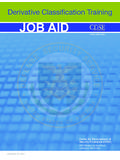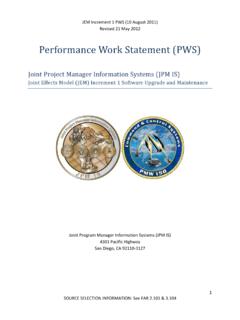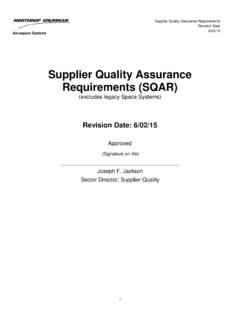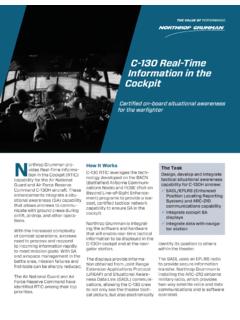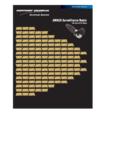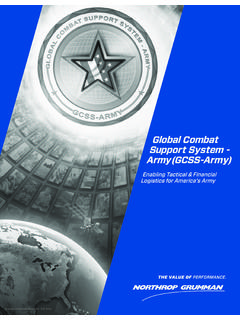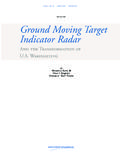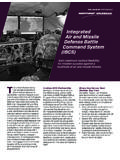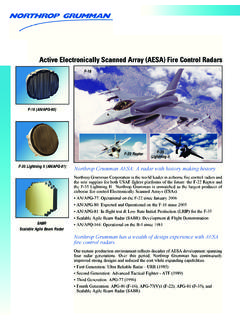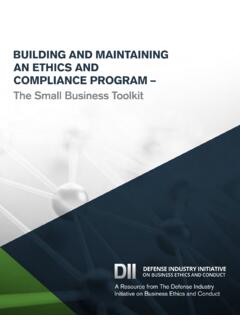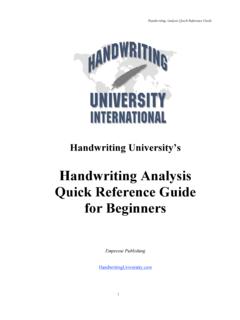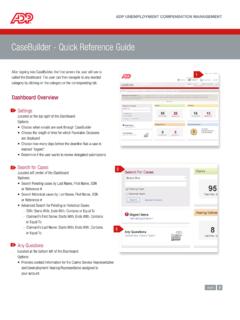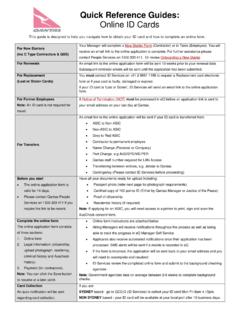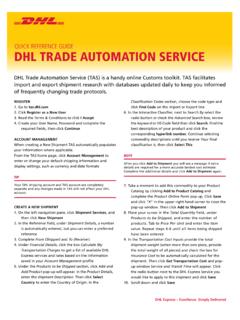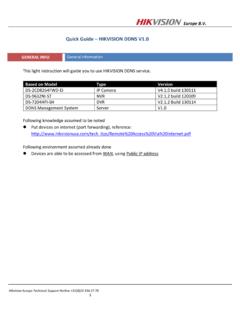Transcription of Submitting an Employee Referral Quick Reference …
1 northrop grumman Corporation RECRUITING Quick Reference guide Page 1 of 15 Last Revised: 06/01/13 Submitting an Employee Referral Quick Reference guide This Quick Reference guide contains instructions for employees to submit Employee referrals and program information for northrop grumman s PeoplePlus+ Employee Referral Award Program. This document has the following sections: Job Specific Employee Referral (preferred method to submit referrals) General Employee Referral Viewing Referral Submissions Employee Referral Program Policy Information The best method to refer candidates to northrop grumman is to submit them against a specific job. 1. Log into to the Employee Careers Website Under the Current Employees section, select whether you are logging in from inside or outside the NGGN network o A link for additional information on the Employee Referral Program can also be found in that section. When you log in you will be at the job search page and your name will appear near the upper left side of the job search section.
2 Job Specific Employee Referral Look for your name and acknowledgement that you are logged in before proceeding northrop grumman Corporation RECRUITING Quick Reference guide Page 2 of 15 Last Revised: 06/01/13 2. The column on the right will offer direction on how to submit a job-specific Referral . 3. Perform a job search to find openings that match your Referral s experience. You can perform Basic or Advance searches Review the right side margin for Search Tips and other navigation choices northrop grumman Corporation RECRUITING Quick Reference guide Page 3 of 15 Last Revised: 06/01/13 4. The job search results appear below the job search entry form. If you hover over the call out icon next to the job title, the first few sentences of the job description will appear. 5. To refer someone to a job, click on the Job Title hyperlink to open the job details page. From here you can review the full job description and other requirements.
3 You can also see if the job would be eligible for a Referral award as not all jobs have an award available. 6. Select the Refer a Friend link within the margin on the right. Hover over the call out icon to view the initial sentences of the job description. northrop grumman Corporation RECRUITING Quick Reference guide Page 4 of 15 Last Revised: 06/01/13 7. The first screen requires you to confirm your identity by validating your name and email address. If you have not entered an email address in your profile, you are required to provide one to complete the Referral process. You may enter a personal email address if you do not have a business email address. Select the Save and Continue button. 8. Next you are prompted to enter the email address of the person you are referring. This will check to see if the person has already been entered into our database. Select the Save and Continue button. If the person has not yet been referred to us, you will proceed to the next screen.
4 If the person is an active Referral to another northrop grumman Employee , you will receive a warning message and cannot proceed with the Referral : 9. In the text box provided, provide some information indicating why this person is a good candidate for northrop grumman . Select the Save and Continue button. northrop grumman Corporation RECRUITING Quick Reference guide Page 5 of 15 Last Revised: 06/01/13 10. The next screen allows you to upload your Referral s resume, by checking the option I want to upload a resume. Use the Browse button to select the resume file and select the Save and Continue button. Note: If the candidate is already in the database, but not an active Referral , you will not be presented with this screen. If you do not have a copy of their resume, your Referral will be able to add it to their profile later. 11. Your Referral s contact information is entered in the next screen. If you choose to upload the resume, relevant data will be parsed from the resume.
5 Review the extracted data and make any necessary corrections. If you choose not to upload the resume, you will be asked to complete your Referral s contact information. If you do not have this information readily available, they will be able to add it later. Select the Save and Continue button. northrop grumman Corporation RECRUITING Quick Reference guide Page 6 of 15 Last Revised: 06/01/13 12. A summary of your Referral is provided for your review. If changes are required select Edit. Select Submit to complete your Referral . Note: If the candidate is in the database, but not an active Referral you will not be presented with this screen. 13. You will receive a Thank You confirmation on the screen indicating your Referral submission is complete. You will also receive an email confirmation indicating the Referral has been submitted. Please notify your referred candidate that you have submitted them to northrop grumman . The candidate will receive an email requesting they log into the career site and confirm their interest for consideration.
6 14. From this confirmation page you can perform several actions. Select My Jobpage to review your Referral submissions or your own job submissions Select View All Jobs to make another Referral Select Job Search to search for more jobs Select Sign Out to exit the system northrop grumman Corporation RECRUITING Quick Reference guide Page 7 of 15 Last Revised: 06/01/13 Thank You message when this Referral exists in the database: Thank You message when this Referral is a new candidate in the database: northrop grumman Corporation RECRUITING Quick Reference guide Page 8 of 15 Last Revised: 06/01/13 If you are not able to find a specific opening that seems appropriate for your Referral , you may enter them as a general Referral making them available to NGC recruiters for consideration. 1. Log into to the Employee Careers Website Under the Current Employees section, select whether you are logging in from inside or outside the NGGN network o A link for additional information on the Employee Referral Program can also be found in that section.
7 When you log in you will be at the job search page and your name will appear near the upper left side of the job search section. 2. Scroll below the job search section and locate Refer a Friend General Referral in the column on the right. Select on Refer a Friend to begin. Look for your name and acknowledgement that you are logged in before proceeding General Employee Referral northrop grumman Corporation RECRUITING Quick Reference guide Page 9 of 15 Last Revised: 06/01/13 3. The first screen requires you to confirm your identity by validating your name and email address. If you have not entered an email address in your profile, you are required to provide one to complete the Referral process. You may enter a personal email address if you do not have a business email address. Select the Save and Continue button. 4. Next you are prompted to enter the email address of the person you are referring. This will check to see if the person has already been entered into our database.
8 Select the Save and Continue button. If the person has not yet been referred to us, you will proceed to the next screen. If the person is an active Referral to another northrop grumman Employee , you will receive a warning message and cannot proceed with the Referral : 5. In the text box provided, provide some information indicating why this person is a good candidate for northrop grumman . Select the Save and Continue button. northrop grumman Corporation RECRUITING Quick Reference guide Page 10 of 15 Last Revised: 06/01/13 6. The next screen allows you to upload your Referral s resume, by checking the option I want to upload a resume. Use the Browse button to select the resume file and select the Save and Continue button. Note: If the candidate is already in the database, but not an active Referral you will not be presented with this screen. If you do not have a copy of their resume, your Referral will be able to add it to their profile later.
9 7. Your Referral s contact information is entered in the next screen. If you choose to upload the resume, relevant data will be parsed from the resume. Review the extracted data and make any necessary corrections. If you choose not to upload the resume, you will be asked to complete your Referral s contact information. If you do not have this information readily available, they will be able to add it later. Select the Save and Continue button. northrop grumman Corporation RECRUITING Quick Reference guide Page 11 of 15 Last Revised: 06/01/13 8. A summary of your Referral is provided for your review. If changes are required select Edit. Select Submit to complete your Referral . Note: If the candidate is in the database, but not an active Referral you will not be presented with this screen. 9. You will receive a Thank You confirmation on the screen indicating your Referral submission is complete. You will also receive an email confirmation indicating the Referral has been submitted.
10 Please notify your referred candidate that you have submitted them to northrop grumman . The candidate will receive an email requesting they log into the career site and confirm their interest for consideration. 10. From this confirmation page you can perform several actions. a. Select My Jobpage to review your Referral submissions or your own job submissions b. Select View All Jobs to make another Referral c. Select Job Search to search for more jobs d. Select Sign Out to exit the system northrop grumman Corporation RECRUITING Quick Reference guide Page 12 of 15 Last Revised: 06/01/13 Thank You message when this Referral exists in the database: Thank You message when this Referral is a new candidate in the database: northrop grumman Corporation RECRUITING Quick Reference guide Page 13 of 15 Last Revised: 06/01/13 1. From the job search page, select My Jobpage tab 2. Select My Referrals 3. Here you will see your Draft, Completed and Withdrawn referrals.