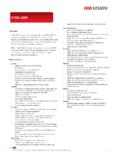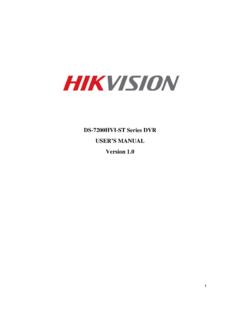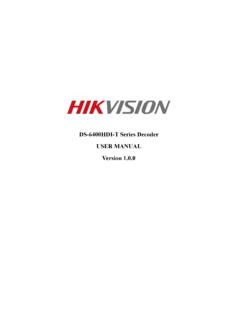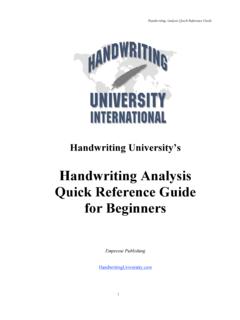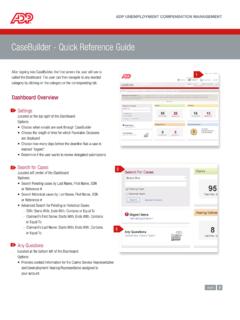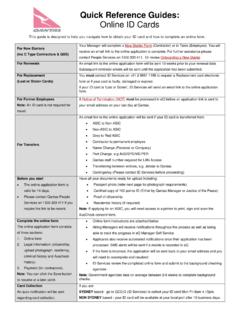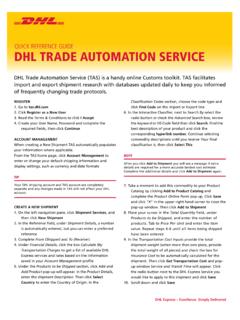Transcription of Quick Guide HIKVISION DDNS V1
1 Europe HIKVISION Europe Technical Support Hotline +31(0)23 554 27 70 1 Quick Guide HIKVISION ddns GENERAL INFO General information This light instruction will Guide you to use HIKVISION ddns service. Based on Model Type Version DS-2CD8264 FWD-EI IP Camera build 130111 DS-9632NI-ST NVR build 120309 DS-7204 HFI-SH DVR Build 130114 ddns Management System Server Following knowledge assumed to be noted Put devices on internet (port forwarding), reference: Following environment assumed already done Devices are able to be accessed from WAN, using Public IP address Europe HIKVISION Europe Technical Support Hotline +31(0)23 554 27 70 2 PART 1 Create Your Account and Register Your Device 1.
2 Type in your IE 2. Register your account 3. Login with your account 4. Go to [Device Management] [Add] to add your first device in HIKVISION EUROPE ddns server 5. Define [Device Alias], fill in [Device Serial No.] and [Http Port] (the port used for IE access, by default 80), please make sure http port is the one your forwarded in your router Europe HIKVISION Europe Technical Support Hotline +31(0)23 554 27 70 3 Hints: To get the [Device Serial No.], you can open your internet explorer, type in the IP address of the device, go to [Configure] tab page, and copy [Device Serial No.] there. You can also get the serial No.
3 On your product box sticker Europe HIKVISION Europe Technical Support Hotline +31(0)23 554 27 70 4 PART 2 Setup ddns in Your Device 1. Please make sure port forwarding is correctly setup 2. Please make sure IP address, subnet mask, gateway, DNS server address are correctly setup 3. Choose [ ddns ] setting, select [Easy ddns ] (also may be called Hi- ddns in some products), fill in server address as , domain as [Alias] you created IP Settings ddns Settings Europe HIKVISION Europe Technical Support Hotline +31(0)23 554 27 70 5 PART 3 Verify your settings After steps above, you will be able to find your device by Login with your account Go to [Device Status] Your device will be online with public IP address resolved Europe HIKVISION Europe Technical Support Hotline +31(0)
4 23 554 27 70 6 PART 4-A Access your devices through IE You will be able to access your device through IE with domain name , example: PART 4-B Access your devices through iVMS4200 In IVMS 4200, choose [Device Management] -> [Add] then fill in the device information as: Select [Private Domain Mode] Nickname: as you want DNS address: Protocol Type: EasyDDNS Port: TCP port that you forwarded on your router, by default it is 8000 Device ID: Alias you created User name: by default admin Password: by default 12345 Europe HIKVISION Europe Technical Support Hotline +31(0)23 554 27 70 7 If product is added successfully, you will be able to see it in [Import Camera] Tab page, [Group] list If above steps are done, go to [Main View], drag the camera to the live view window Europe HIKVISION Europe Technical Support Hotline +31(0)
5 23 554 27 70 8 PART 4-C Access your devices through iVMS4500 In iVMS4500 select [Device] -> [Add], Fill in [Domain name] as alias you registered in Select Register mode as [ ddns ] [Server Address] as [Server Port] as 80, be attention, in [Server Port] also fill in 80, it is fixed align with server setting [User name] by default admin [Password] by default 12345 [Channel No.] in iVMS 4500 fill in the actual channel No., in iVMS 4500 HD it will automatically obtained