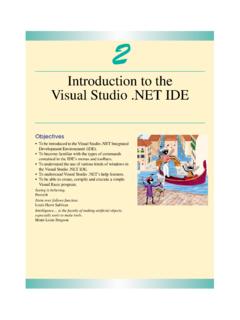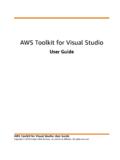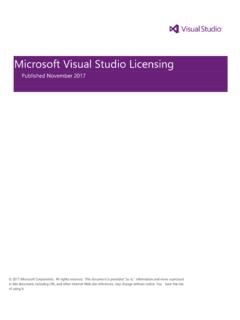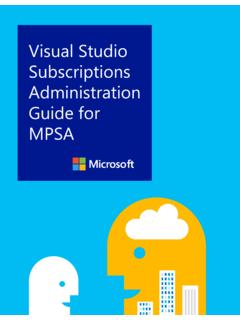Transcription of Subversion Integration for Visual Studio
1 Subversion Integration for Visual Studio VisualSVN Team VisualSVN: Subversion Integration for Visual Studio VisualSVN Team Copyright 2005-2008 VisualSVN Team Windows is a registered trademark of Microsoft Corporation. All other trademarks and copyrights referred to are the property of their respective owners. Distribution of substantively modified versions of this document is prohibited without the explicit permission of the copyright holder. Distribution of this work or derivative work in any standard (paper) book form for commercial purposes is prohibited unless prior permission is obtained from the copyright holder.
2 DOCUMENTATION IS PROVIDED AS IS AND ALL EXPRESS OR IMPLIED CONDITIONS, REPRESENTATIONS AND. WARRANTIES, INCLUDING ANY IMPLIED WARRANTY OF MERCHANTABILITY, FITNESS FOR A PARTICULAR PURPOSE OR. NON-INFRINGEMENT, ARE DISCLAIMED, EXCEPT TO THE EXTENT THAT SUCH DISCLAIMERS ARE HELD TO BE LEGALLY. INVALID. Introduction .. 5. What is Subversion ? .. 5. What is VisualSVN? .. 5. Intuitive status .. 6. Unlimited Subversion .. 6. Getting Started .. 9. Add Solution to Subversion .. 9. Executing the Add Solution to Subversion command .. 9. Commit Solution to Subversion .. 10. Understanding VisualSVN .. 13. Why Visual Studio Integration ?
3 13. Design principles of VisualSVN .. 13. Basic Work Cycle .. 15. Update your working copy .. 15. Make changes .. 15. Examine Your Changes .. 16. Possibly undo some changes .. 16. Merge others' changes .. 17. Commit your changes .. 18. Examining History .. 21. VisualSVN Team 3. 4 VisualSVN Team Introduction VisualSVN is a transparent Integration of the Subversion version control system to the Visual Studio development environment. VisualSVN allows you to take full control on any changes in the project that are made by you or your colleagues. With VisualSVN you can easily see the full history of modifications and restore previous versions of your project.
4 So, you can treat it as a smart time machine . VisualSVN is built on the base of the Subversion open source version control system that is a de-facto standard storage system for software projects. There are a lot of tools and services available for Subversion such as code review systems and hosting providers. With VisualSVN you can use these tools and services without limitations. What is Subversion ? Subversion is a centralized multiuser version control system. Project files and full history of modifications are stored in a repository. The repository can be located both on a server, and on a local computer. Each developer has his own copy of the project on the local computer, which is called the working copy.
5 You can freely make any changes in your working copy, such as modifying files, adding new files, renaming files and folders and so on. And you don't even need a permanent connection to the repository. For example, you can work on your laptop on a plane. When a logical bundle of modifications is ready, you can upload it to the repository as a single atomic commit. Subversion automatically prevents overwrites of modifications that are made by another developer. Moreover, in most cases Subversion automatically merges modifications. What is VisualSVN? Subversion is a perfect version control system. VisualSVN makes Subversion easy to use for Visual Studio developers.
6 By integrating Subversion to Visual Studio VisualSVN improves yours productivity and reduces the probability of routine mistakes. VisualSVN is conceptually based on the principle of transparent Subversion . VisualSVN automatically reflects all actions to Subversion from Visual Studio that happen in the daily development cycles. For example, VisualSVN automatically marks all newly added files and folders as added. This transparent behavior allows you to concentrate on development, while VisualSVN takes care off versioning. Moreover, VisualSVN allows you to manage files in the Solution Explorer in a transparent fashion.
7 For example, you can drag-and-drop files between projects in the Solution Explorer and VisualSVN. transparently reflects this operation to Subversion , with full history preservation. VisualSVN supports the VisualSVN Team 5. Intuitive status complete list of file management operations including addition, deletion, copying, renaming and drag-and- drop. Transparent file management allows you to refactor without pain. Intuitive status VisualSVN displays traffic lights status for almost all items in the Solution Explorer. There are only three statuses: green - there are no changes, yellow - there are some changes, red - there are conflicts or errors.
8 For each compound item such as folder or project VisualSVN displays the cumulative status. For example, there are some changes within a project's folder if the status of the corresponding item in the Solution Explorer is yellow. For the topmost solution item in the Solution Explorer VisualSVN displays the cumulative status of the entire working copy. For convenience, VisualSVN repeats the cumulative status of the entire working copy in the right corner of Visual Studio status bar. Unlimited Subversion In addition to such unique capabilities as transparent file management and intuitive status display, VisualSVN provides convenient access to all Subversion 's commands using the mature and stable graphical user interface of TortoiseSVN, the de-facto standard Subversion client for the Windows platform.
9 Thanks to this fact, you get unified access to Subversion both in Visual Studio , and Windows Explorer. 6 VisualSVN Team Unlimited Subversion VisualSVN is a professional Subversion Integration to the Visual Studio development environment. The functionality of VisualSVN completely covers the needs of the software development process including initial adding of a project under Subversion , refactoring, branching and merging. VisualSVN Team 7. 8 VisualSVN Team Getting Started Version control with VisualSVN is user friendly and straightforward. You don't need to have prior Subversion experience. To get started with VisualSVN you should have the following software installed: Visual Studio 2003, 2005 or 2008 (all editions except Express are supported), TortoiseSVN (version or higher is recommended), VisualSVN (version or higher is recommended).
10 Add Solution to Subversion First you need to place your solution under Subversion control. There are only two main steps to do this: execute the Add Solution to Subversion command and commit your solution to the repository. Executing the Add Solution to Subversion command Open or create new solution in Visual Studio . Then choose Add Solution to Subversion from the VisualSVN. menu command and the wizard will open. Now you should choose the repository where your code history will be stored. VisualSVN can add your code to a new or an existing repository. When VisualSVN creates new repository it creates the default structure with branches, tags and trunk folders.