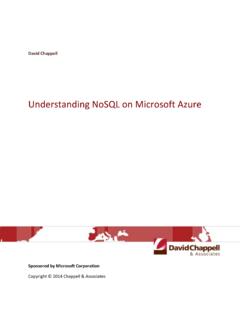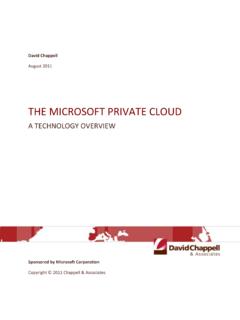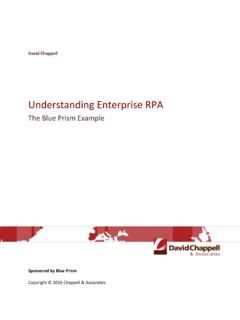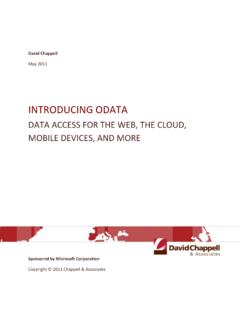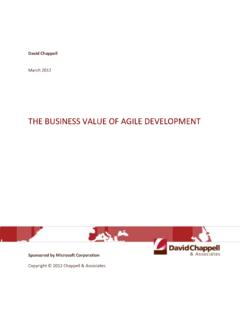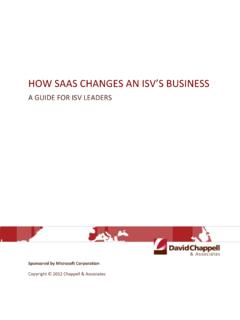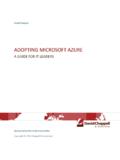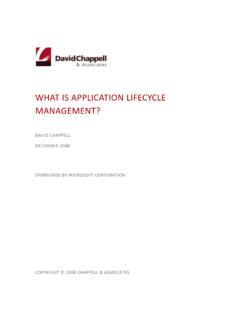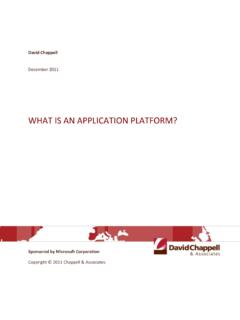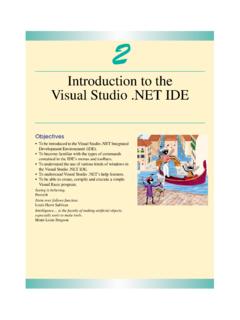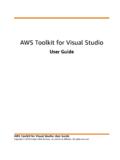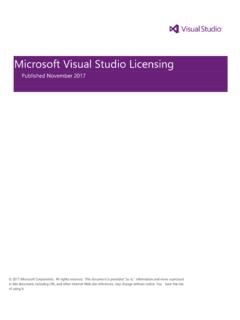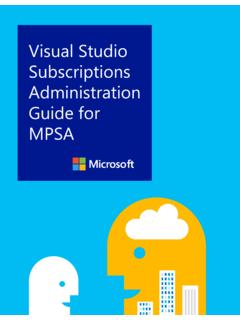Transcription of Introducing Visual Studio 2010
1 Introducing Visual Studio 2010 DAVID CHAPPELL MAY 2010 SPONSORED BY MICROSOFT 2 CONTENTS Tools and Modern Software Development .. 3 Understanding Visual Studio 2010 .. 3 The Components of Visual Studio 2010 .. 4 A Closer Look at Team Foundation 5 Work Item Tracking .. 7 Version Control .. 8 Build Management: Team Foundation Build .. 9 Reporting and 9 Using Visual Studio 2010 .. 12 Managing Requirements .. 12 Architecting a Solution .. 13 Designing Code: UML Modeling .. 14 Controlling Code: Layer Diagrams .. 14 Understanding Code: Sequence Diagrams and More .. 15 Writing Code .. 16 Supporting Software Development .. 17 Supporting Database Development .. 18 Supporting Developer Testing and Debugging .. 19 Working with Project Information .. 20 Testing Code .. 20 Gathering Test Results and Diagnostic Data .. 21 A Tool for Testers: Microsoft Test Manager 2010 .. 23 Managing Test Lab VMs: Visual Studio Lab Management 2010 .. 24 Putting the Pieces Together: A Testing Scenario.
2 25 Supporting Manual Testing .. 27 Supporting Automated Testing .. 28 Managing and Tracking a Project .. 30 Maintaining Code .. 32 Adopting Visual Studio 2010 .. 34 Deciding What to Buy .. 34 Migration: Getting There From Here .. 36 Conclusion .. 36 About the Author .. 36 3 T OOLS AN D MODERN S OFT WARE DEVELOPME N T For most people, the days of the lone developer are long gone. The great majority of software today is created by teams. Given this reality, modern software development tools are used primarily by people working together. One approach to designing these tools is to create a separate tool for each part of the development process. Everyone on the team might then agree to use a particular tool for versioning source code, another for tracking bugs, and a third for managing tests. This approach can certainly work it s much better than having no tools at all. But what happens when a developer needs to determine which test found a particular bug in code that addresses a specific requirement?
3 Or what if a project manager wants to get a view of the project s overall code quality over time, looking at bug counts, test progress, code churn, and more? Answering these kinds of questions requires integration across the team s tool set. Even though each tool might be great at what it does, development with a set of disconnected tools has limits. An alternative approach is to create an integrated set of development tools explicitly designed to work together. While a particular member of this tool set might not have every feature found in a standalone version of that tool, the connections between the tools let the team work more effectively. Answering questions that span tools gets easier, as does handing off work between different team members. Since the goal is to optimize the development process as a whole, this integrated approach can make the process of creating software significantly more effective. Achieving this is the goal of Visual Studio 2010 .
4 This latest release of Microsoft s flagship development environment aims at providing a unified set of tools for a variety of development needs. The intent is to be useful in a range of situations, from a large development team spread across three continents to a solo developer working on her own. It s meant to be a modern foundation for what s become known as Application Lifecycle Management (ALM). Visual Studio 2010 is the successor to both Visual Studio 2008 and Visual Studio Team System 2008. (Microsoft chose to drop the Team System label with this release.) The product is large, and so it s available in several different configurations, each with a specific set of functionality. How those configurations look and what s in each one is described at the end of this paper. The goal now is to describe Visual Studio 2010 as a whole, painting the big picture of what this technology family is and how it can be used. UN DERST AN DI NG VI SUAL ST UDI O 2 0 1 0 Modern software development is anything but simple.
5 Accordingly, the tools that support today s development teams have many moving parts, and Visual Studio 2010 is no exception. One way to get a handle on this product family is to start with a broad look at the components and how they fit together. Once we ve done this, we can look more closely at the piece that ties everything else together: Team Foundation Server. 4 THE COM P ONENTS OF Visual STUD IO 2 0 1 0 Visual Studio 2010 has several distinct parts. These parts can connect with one other, with other Microsoft technologies, and with non-Microsoft technologies. Figure 1 shows the main Visual Studio 2010 components and some of the other technologies that are most often used with them. Figure 1: The components of Visual Studio 2010 rely on Team Foundation Server to connect with each other and with technologies from Microsoft, other vendors, and the open source world. The main components of Visual Studio 2010 (shown in red) are the following: Visual Studio Team Foundation Server (TFS) 2010 : As Figure 1 suggests, TFS is at the center of the Visual Studio story today.
6 Every other part of the product connects to TFS, which acts as a central hub for information throughout the development process. It provides a place to store and manage requirements and other information, version control for source code, build management, bug tracking, test case management, reports based on this information, and more. TFS also provides an application programming interface (API) that lets other software access its services. The Visual Studio 2010 IDE: Millions of developers use this integrated development environment (IDE) today, either on its own or with earlier versions of TFS. The tool allows creating, compiling, and running code, along with support for testing and other development functions. Visual Studio Team Explorer 2010 : This tool focuses on letting its users access information in TFS, such as reports and build status. It can run on its own, as Figure 1 shows, or inside the Visual Studio IDE.
7 5 Visual Studio Team Explorer Everywhere 2010 : While some development teams work solely in a Visual Studio world, many don t. Plenty of organizations build applications using both .NET and Java, for example. To help developers using Eclipse-based IDEs work effectively with Visual Studio 2010 , the product includes an Eclipse plug-in that allows connecting with TFS. Microsoft Test Manager (MTM) 2010 : Testing is a critical part of software development. While the Visual Studio IDE includes a range of testing support, it s focused on testing done by people with development skills. MTM focuses more on manual testing, providing a tool for generalist testers rather than developers. Visual Studio Lab Management 2010 : This component allows creating and managing virtual machines (VMs) for a test lab. While it s certainly possible to do testing on real physical machines, using VMs can be simpler, faster, and cheaper.
8 Lab Management is accessed through Microsoft Test Manager 2010 , and as Figure 1 shows, it s implemented as part of TFS. Other Microsoft technologies (shown in green in Figure 1) are also commonly used with Visual Studio 2010 . They include the following: Expression Studio : This product suite includes tools such as Expression Blend to help designers create user interfaces (UIs) for Silverlight and Windows Presentation Foundation (WPF) applications. These interface definitions can be stored in TFS, then used by the Visual Studio IDE. Internet Explorer (or another Web browser): Using an aspect of TFS called Team Web Access, people can access TFS through a Web browser. This allows making TFS information accessible to a broad range of participants in the development process, including customers. SharePoint: Visual Studio 2010 lets a team create a SharePoint-based team project portal for accessing information such as documentation, team calendars, and dashboards with TFS information.
9 As with Team Web Access, this lets people access information about the development process without requiring them to install any component of Visual Studio 2010 itself. Microsoft Excel: Many project managers (and even some developers) use Excel to keep track of progress. To help them do this, Visual Studio 2010 lets Excel directly access TFS. The product also provides a range of Excel workbooks and reports for project managers and others to use in the development process. Microsoft Project: Along with (or instead of) Excel, many project managers use Project. This tool can also access TFS, allowing things such as creating Gantt charts based on requirements stored in TFS. A CL OSER L OOK AT TEAM FOUND ATION SER VE R TFS sits at the center of Visual Studio 2010 , which makes it the place to start in understanding this product family. In a fundamental sense, TFS is a database. In fact, TFS is built on SQL Server, and it can be clustered for high availability.
10 Yet while TFS does store lots of information, it also provides a variety of useful functions using that data. Figure 2 shows a summary of what TFS contains. 6 Figure 2: Team Foundation Server provides work item tracking, version control, test case management, lab management, build management, and the ability to create reports and dashboards. As the figure shows, TFS has several parts: Work item tracking: The development process uses many different kinds of information: requirements, tasks to be done, bugs, test cases, and more. TFS holds all of this information in work items. Each work item is actually a record in the TFS database, and like database records, work items can be related to one another in various ways. They can also be customized, letting organizations create work items that fit their development process. Version control: A fundamental challenge in software development is keeping track of changes.