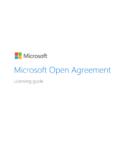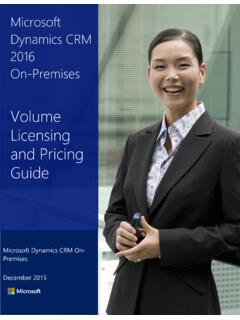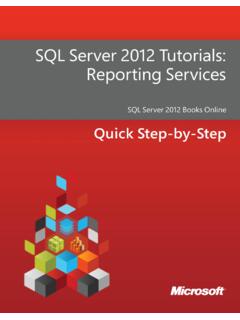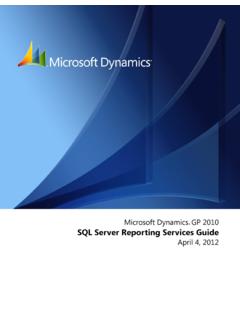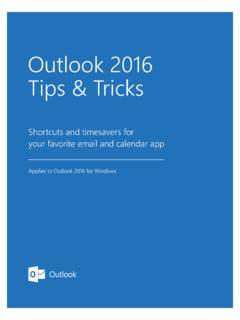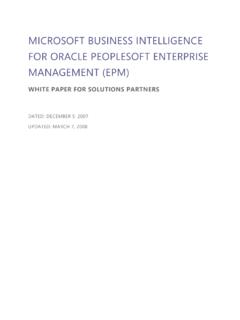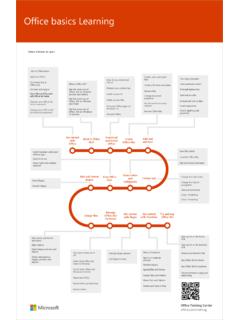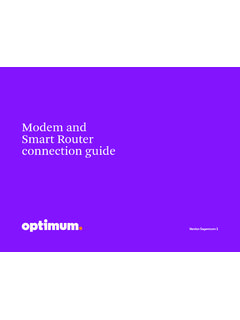Transcription of Surface User Guide - download.microsoft.com
1 Surface User Guide With Windows RT Software Published: March 2014. Version 2014 microsoft . All rights reserved. BlueTrack Technology, ClearType, Excel, Hotmail, Internet Explorer, microsoft , OneNote, Outlook, PowerPoint, OneDrive, Windows, Xbox, and Xbox Live are registered trademarks of microsoft Corporation. Surface , Skype, and Wedge are trademarks of microsoft Corporation. Bluetooth is a registered trademark of Bluetooth SIG, Inc. This document is provided as-is. Information in this document, including URL and other Internet Web site references, may change without notice. 2014 microsoft Page ii Contents MEET Surface ..1. ABOUT THIS Guide .. 1. Surface FEATURES .. 2. SET UP YOUR Surface ..6. PLUG IN AND TURN ON .. 6. 7. THE BASICS ..8. UPDATE TO WINDOWS RT .. 8. TOUCH, KEYBOARD, MOUSE, AND PEN .. 8.
2 START SCREEN .. 8. OPEN APPS .. 9. TOUCH: SWIPE, TAP, AND BEYOND .. 9. CHARMS ..11. LEARN MORE ABOUT WINDOWS ..12. LOCK SCREEN AND SIGNING IN ..13. GET 14. GET ONLINE ..14. SET UP YOUR PEOPLE: ADD CONTACTS ..15. SKYPE (IM AND CALLS): ADD CONTACTS ..15. ONEDRIVE: YOUR PERSONAL CLOUD ..16. MAKE IT YOURS ..16. GET TO KNOW Surface .. 17. POWER STATES: ON, OFF, STANDBY, AND RESTART ..17. CHARGING ..18. THE TOUCHSCREEN ..19. ON-SCREEN KEYBOARD ..21. TYPING COVERS (KEYBOARDS)..23. SOUND THE DESKTOP ..30. USE APPS .. 31. FIND AND OPEN APPS ..31. SWITCH BETWEEN OPEN USE APPS TOGETHER (SIDE BY SIDE) ..32. CLOSE AN APP ..33. APP COMMANDS ..34. APP SETTINGS AND HELP ..34. PROBLEMS WITH AN APP? ..34. 2014 microsoft Page iii SEARCH, SHARE, AND SETTINGS .. 35. HOW TO SEARCH ..35. SHARE PHOTOS, LINKS, AND MORE ..36.
3 CHANGE YOUR SETTINGS ..38. ACCOUNTS AND SIGN IN .. 39. WHAT TYPE OF ACCOUNT DO I HAVE?..39. CREATE ANOTHER MANAGE ACCOUNTS ..40. UNLOCK AND SIGN SIGN OUT OR LOCK ..41. CHANGE YOUR PASSWORD ..41. ACCOUNT SECURITY ..42. APPS AND GAMES FROM THE WINDOWS STORE .. 43. YOUR ACCOUNT ..43. GET APPS ..43. DELETE AN APP ..45. REINSTALL AN APP UPDATES ..46. PERSONALIZE YOUR Surface .. 47. ADD YOUR PERSONALIZE THE START CHANGE YOUR LOCK SCREEN ..48. NOTIFICATIONS ..48. ADD A LANGUAGE ..49. DESKTOP BACKGROUND, COLORS, AND SOUNDS ..49. CONNECT DEVICES .. 50. CONNECT A USB MOUSE, PRINTER, AND MORE ..50. USE A MOUSE ..50. USE A CAPACITIVE ADD A BLUETOOTH DEVICE ..50. ADD, REMOVE, AND MANAGE YOUR DEVICES AND PRINTERS ..51. HOW DO I PRINT? ..51. HOW DO I SCAN SOMETHING? ..52. CONNECT TO A TV, MONITOR, OR PROJECTOR ..52.
4 STORAGE, FILES, AND BACKUP .. 55. HOW MUCH DISK SPACE DO I HAVE? ..55. ADDITIONAL STORAGE FILES AND FOLDERS ..56. ADD FILES TO Surface ..56. BACK UP YOUR FILES USING FILE HISTORY ..57. NETWORKING .. 58. CONNECT TO A WIRELESS DISCONNECT FROM A WIRELESS 2014 microsoft Page iv CONNECT TO A WIRED JOIN A HOMEGROUP ..59. JOIN A WORKGROUP ..59. GET TO FILES ON OTHER COMPUTERS ..59. CONNECT TO A VIRTUAL PRIVATE NETWORK (VPN) ..60. WORKPLACE AIRPLANE MODE ..60. TETHERING: USE YOUR PHONE'S DATA REMOTE DESKTOP: CONNECT TO ANOTHER BUILT-IN APPS .. 62. OFFICE 2013 RT ..62. ONENOTE ..63. INTERNET EXPLORER 11 ..63. MAIL ..66. PEOPLE ..68. CALENDAR AND REMINDERS ..68. CAMERA ..69. MUSIC ..72. PHOTOS ..74. VIDEO ..75. SKYPE ..76. XBOX GAMES ..78. MAPS ..79. MORE BUILT-IN APPS ..79. ADDITIONAL INFO YOU SHOULD KNOW .. 81.
5 KEEP Surface UP TO DATE ..81. HOW CAN I HELP PROTECT MY Surface FROM VIRUSES?..82. KEYBOARD SHORTCUTS ..82. ACCESSIBILITY ..82. SPEECH RECOGNITION ..82. TAKE A SCREEN SHOT ..82. BITLOCKER RECOVERY REFRESH RESET Surface ..83. ACCESSORIES .. 84. CARE AND CLEANING .. 86. TOUCHSCREEN CARE ..86. COVER BATTERY SAFETY AND HELP, SERVICE, AND SUPPORT .. 87. Surface HELP ..87. WINDOWS HELP ..87. 2014 microsoft Page v APP HELP AND TROUBLESHOOTING ..87. THAT'S IT! .. 87. 2014 microsoft Page vi Meet Surface Ultra-thin and light, Surface is the on-the-go tablet. With Xbox Music and Video, games, and Internet Explorer, you'll never run out of ways to play. And when it's time to get work done, Surface comes with microsoft Office 2013 RT Word, Excel, Outlook, PowerPoint and OneNote 1 The Windows RT update includes Outlook RT.
6 There are some differences between Office RT and other versions of Office. For more info, see About this Guide We hope this Guide helps you get the most out of your Surface . To jump to a topic (using the Reader app): Swipe down from the top edge of the screen, tap More ( ) > Bookmarks. To search for a topic: Swipe down from the top edge of the screen, tap Find, type what you want to find. 2014 microsoft Page 1. Surface features Finish Made with VaporMg, Surface is precision crafted to be tough yet elegant, without excessive bulk. The watch-like finish is incredibly smooth and durable. Touchscreen The touchscreen, with its 16:9 aspect ratio and ClearType HD display (1377x768 pixels), is great for watching HD movies, browsing the web, and using Office apps. Like a smartphone, you can browse the web or your email using your fingers.
7 See Touchscreen for more info. Typing Covers Add a unique keyboard that doubles as a protective cover (Typing Covers sold separately). This way you'll always have a keyboard with you. See Typing Covers for more info. Two cameras front and back Two 720p HD cameras that you can use for video calls or taking pictures. See Camera for more info. Two microphones Built-in microphones come in handy when recording videos and calling people. See Sound features for more info. 2014 microsoft Page 2. Kickstand Flip out the kickstand when you want to be productive or kick back and have some fun. Stereo speakers and headset jack With the two stereo speakers and headset jack, you can listen to music, podcasts, and audio books. See Sound features for more info. Wi-Fi and Bluetooth Surface supports standard Wi-Fi protocols ( ) and Bluetooth This means you can connect to a wireless network and use Bluetooth devices such as mice, printers, and headsets.
8 2014 microsoft Page 3. Ports HD video out port Share videos, photos, or presentations by connecting Surface to an HDTV, monitor, or projector (adapters and cables sold separately). See Connect to a TV, monitor, or projector for more info. Full-size USB port Connect USB accessories like a mouse, phone, or an Ethernet adapter. See Connect devices for more info. microSDXC card reader Use the microSDXC card reader (behind the kickstand) for extra storage or transferring files. See Storage, files, and backup for more info. Charging port and 24-watt power supply Connect the included power supply when your battery is low. See Charging for more info. 2014 microsoft Page 4. Software Windows RT. Surface comes pre-installed with Windows RT a Windows-based operating system that's optimized for thin and light PCs.
9 Windows RT runs built-in apps and apps from the Windows Store. To learn more, see Windows RT: FAQ on Office 2013 RT. Word, Excel, Outlook, PowerPoint and OneNote apps are pre-installed. See Office 2013 RT for more info. Apps Surface has many built-in apps check out the tiles for them on your Start screen. And you can install more apps from the Windows Store. Sensors Surface has four sensors (an ambient light sensor, an accelerometer, gyroscope, and compass) that apps can use to do cool things. CPU and RAM NVIDIA Tegra 3 processor with 2GB RAM. Accessories Surface accessories add to your Surface experience check out the Accessories section in this Guide . 2014 microsoft Page 5. Set up your Surface Grab your Surface and let's go! Before you start Make sure a wireless network is available and you have the network password (if the network is secured).
10 Plug in and turn on 1. If you have a Typing Cover, bring it close to your Surface , so that it clicks into place (see picture). 2. Flip out the built-in kickstand on the back of Surface . 3. Plug the power cord into a wall outlet or power strip. 4. Connect the power connector to the charging port on Surface (either direction works). The small light at the end of the connector means Surface is getting power. 5. Press and release the Power button (on the top right edge). Surface turns on and setup begins. 2014 microsoft Page 6. Setup Setup runs the first time you turn on Surface . During setup you'll choose a language, color scheme, and name for your Surface . (You can change these things later.). Two key things happen during setup: Surface connects to your wireless network. If you don't know your wireless password, see How to find your wireless network password on An account is created on Surface .