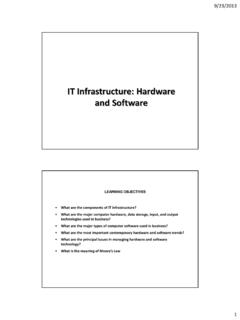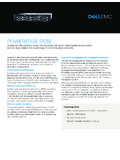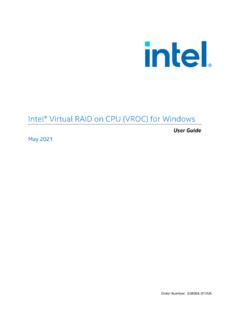Transcription of Synology DiskStation DS218play
1 Synology DiskStation DS218playHardware Installation Guide 2 Table of ContentsChapter 1: Before You StartPackage Contents 3 Synology DiskStation at a Glance 4 Safety Instructions 5 Chapter 2: hardware SetupTools and Parts for Drive Installation 6 Install Drives 6 Start Up Your DiskStation 8 Chapter 3: Install DSM on DiskStationInstall DSM with Web Assistant 9 Learn More 9 Appendix A: SpecificationsAppendix B: LED Indicator TableSynology_HIG_DS218play_20170626 Thank you for purchasing this Synology product! Before setting up your new DiskStation , please check the package contents to verify that you have received the items below. Also, make sure to read the safety instructions carefully to avoid harming yourself or damaging your : All images below are for illustrative purposes only, and may differ from the actual ContentsMain unit x 1AC power cord x 1AC power adapter x 1RJ-45 LAN cable x 1 HDD bracket x 1 Screws for HDD bracket x 3 Screws for hard drives x 10 Screws for fixing the Synology case x 3 Before You Start1 3 Chapter 4 Chapter 1: Before You StartSynology DiskStation at a NameLocationDescription1 Status IndicatorFront PanelDisplays the status of the system.
2 For more information, see "Appendix B: LED Indicator Table".2 LAN IndicatorDisplays the status of the network connection. For more information, see "Appendix B: LED Indicator Table".3 Disk IndicatorDisplays the status of the installed drives. For more information, see "Appendix B: LED Indicator Table".4 Power Button and Indicator1. Press to power on the To power off the DiskStation , press and hold until you hear a beep sound and the Power LED starts FanBack PanelDisposes of excess heat and cools the system. If the fan malfunctions, the DiskStation will emit a beeping LAN PortConnect a network cable USB PortConnect external hard drives, USB printers, or other USB devices to the DiskStation here. The USB ports are colored RESET Button1. Press and hold until you hear a beep sound to restore the default IP address, DNS server, and password for the admin Press and hold until you hear a beep sound, then press and hold again until you hear three beep sounds to return the DiskStation to Not Installed status so that DiskStation Manager (DSM) can be Kensington Security SlotAttach a Kensington security lock Power PortConnect the AC power adapter here.
3 5 Chapter 1: Before You StartSafety InstructionsKeep away from direct sunlight and away from chemicals. Make sure the environment does not experience abrupt changes in temperature or humidity. Place the product right side up at all not place near any cleaning, unplug the power cord. Wipe with damp paper towels. Do not use chemical or aerosol prevent the unit from falling over, do not place on carts or any unstable power cord must plug in to the correct supply voltage. Make sure that the supplied AC voltage is correct and remove all electrical current from the device, ensure that all power cords are disconnected from the power of explosion if battery is replaced with an incorrect type. Dispose of used batteries appropriately. 6 Chapter 2: hardware SetupTools and Parts for Drive Installation A screwdriver At least one or SATA drive (please visit for compatible drive models)Warning: If you install a drive that contains data, the system will format the drive and erase all existing data.
4 Please back up any important data before Drives1 Push the upper case in the direction as shown below. Lift the upper case and set it Install drives: For drives with 3 screw holes on each side (indicated below): a Slide the drive into the hard drive bay, and push it all the way until it s firmly connected to the SATA connector. b Secure the drive with the screws provided. For drives with 2 screw holes on each side (indicated below): hardware Setup2 Chapter 7 Chapter 2: hardware Setupa Place the HDD bracket on the DiskStation , and fasten the bracket to the DiskStation with the screws Slide the drive into the hard drive bay, and push it all the way until it s firmly connected to the SATA connector. Secure the drive with the screws provided. For drives: a Place the drive in the " Disk Holder (Type C, sold separately), and then tighten the " screws to secure the Slide the " Disk Holder into the hard drive bay, and push it all the way until the drive is firmly connected to the SATA connector.
5 Secure the Disk Holder with the provided Repeat the steps above to install the other drive if you have prepared The position of drives is as follows: 8 Chapter 2: hardware SetupNote: If you want to create a RAID volume, we recommended that all installed drives are of the same size to make the best use of drive Replace the upper case, and tighten the screws on the back Up Your DiskStation1 Connect one end of the AC power adapter to the power port of the DiskStation . Connect the other end to a power Use the LAN cable to connect the DiskStation to your switch, router, or Press the power button to turn on the ! Your DiskStation is now online and detectable from a network computer. 9 Chapter 3: Install DSM on DiskStationAfter hardware setup is finished, please install DiskStation Manager (DSM) Synology s browser-based operating system on your DSM with Web AssistantYour DiskStation comes with a built-in tool called Web Assistant that helps you download the latest version of DSM from the Internet and install it on your DiskStation .
6 To use Web Assistant, please follow the steps Power on the Open a web browser on a computer connected to the same network as the Enter either of the following into the address bar of your browser:a DiskStation :50004 Web Assistant will be launched in your web browser. It will search for and find the DiskStation within the local network. The status of the DiskStation should be Not Click Connect to start the setup process and follow the onscreen :1. The DiskStation must be connected to the Internet to install DSM with Web Suggested browsers: Chrome, Both the DiskStation and the computer must be in the same local If you accidentally leave the installation process before it is finished, log in to the DSM as admin (default administrative account name) with the password left MoreCongratulations! Your DiskStation is now ready for action. For more information or online resources about your DiskStation , please visit DSM on DiskStation3 ChapterA 10 AppendixItemDS218playCompatible Drive " / " SATA x 2 Maximum Internal Raw Capacity20TB (2 X 10TB hard drives)External Ports USB x 2 LAN Port1 GbE (RJ-45) x 1 Size (H x W x D) (mm)165 x 100 x (kg) Clients Windows 7 onward Mac OS X onwardFile Systems Internal: ext4 External: ext4, ext3, FAT, NTFS, HFS+, exFAT1 Supported RAID Types Basic JBOD RAID 0 RAID 1 Synology Hybrid RAID (1-Disk Fault Tolerance)Agency Certifications FCC Class B CE Class B BSMI Class BHDD HibernationYe sScheduled Power On/OffYe sLanguage LocalizationEnvironment Requirements Line voltage: 100V to 240V AC Frequency: 50/60Hz Operating Temperature: 40 to 104 F (5 to 40 C) Storage Temperature: -5 to 140 F (-20 to 60 C) Relative Humidity: 5% to 95% RHNote.
7 Model specifications are subject to change without notice. Please refer to for the latest The support for exFAT can be enabled after you have purchased and downloaded exFAT Access in Package 11 AppendixLED IndicatorColorStatusDescriptionSTATUSG reenStaticVolume normalOrangeBlinkingVolume degraded / Volume crashedVolume not createdDSM not installedOffHDD hibernationFront LANG reenStaticNetwork connectedBlinkingNetwork activeOffNo networkDISK 1-2 GreenStaticDrive ready and idleBlinkingAccessing driveOrangeStaticDrive error / Port disabled1 OffNo internal drivePowerBlueStaticPowered onBlinkingBooting up / Shutting downOffPowered offNote: This table is applicable to Synology NAS running DSM and earlier. For DSM and above, please refer to this article for the latest Indicator Table1 Please try to restart your DiskStation or re-insert the drive(s), and then run the HDD/SSD manufacturer's diagnostic tool to check the health status of the drive(s).
8 If you can log into DSM, please run the built-in test to scan the drive(s). If the problem remains unresolved, please contact Synology Technical Support for help. Synology , INC. END USER LICENSE AGREEMENT IMPORTANT READ CAREFULLY: THIS END USER LICENSE AGREEMENT ("EULA") IS A LEGAL AGREEMENT BETWEEN YOU (EITHER AN INDIVIDUAL OR A LEGAL ENTITY) AND Synology , INC. (" Synology ") FOR THE Synology SOFTWARE INSTALLED ONTO THE Synology PRODUCT PUCHASED BY YOU (THE PRODUCT ), OR LEGALLY DOWNLOADED FROM , OR ANY OTHER CHANNEL PROVIDED BY Synology ( "SOFTWARE"). YOU AGREE TO BE BOUND BY THE TERMS OF THIS EULA BY USING THE PRODUCTS CONTAINING THE SOFTWARE, INSTALLING THE SOFTWARE ONTO THE PRODUCTS OR DEVICE CONNECTED TO THE PRODUCTS. IF YOU DO NOT AGREE TO THE TERMS OF THIS EULA, DO NOT USETHE PRODUCTS CONTAINING THE SOFTWARE OR DOWNLOAD THE SOFTWARE FROM , OR ANY OTHER CHANNEL PROVIDED BY Synology .
9 INSTEAD, YOU MAY RETURN THE PRODUCT TO THE RESELLER WHERE YOU PURCHASED IT FOR A REFUND IN ACCORDANCE WITH THE RESELLER'S APPLICABLE RETURN POLICY. Section 1. Limited Software License. Subject to the terms and conditions of this EULA, Synology grants you a limited, non-exclusive, non-transferable, personal license to install, run and use one copy of the Software loaded on the Product or on your device connected to the Product solely relating to your authorized use of the Product. Section 2. Documentation. You may make and use a reasonable number of copies of any documentation provided with the Software; provided that such copies will only be used for internal business purposes and are not to be republished or redistributed (either in hard copy or electronic form) to any third party. Section 3. Backup.
10 You may make a reasonable number of copies of the Software for backup and archival purposes only. Section 4. Updates. Any software provided to you by Synology or made available on the Synology website at ("Website") or any other channel provided by Synology that updates or supplements the original Software is governed by this EULA unless separate license terms are provided with such updates or supplements, in which case, such separate terms will govern. Section 5. License Limitations. The license set forth in Sections 1, 2 and 3 applies only to the extent that you have ordered and paid for the Product and states the entirety of your rights with respect to the Software. Synology reserves all rights not expressly granted to you in this EULA. Without limiting the foregoing, you shall not authorize or permit any third party to: (a) use the Software for any purpose other than that in connection with the Product; (b) license, distribute, lease, rent, lend, transfer, assign or otherwise dispose of the Software; (c) reverse engineer, decompile, disassemble or attempt to discover the source code of or any trade secrets related to the Software, except and only to the extent that such conduct is expressly permitted by applicable law notwithstanding this limitation; (d) adapt, modify, alter, translate or create any derivative works of the Software; (e) remove, alter or obscure any copyright notice or other proprietary rights notice on the Software or Product.