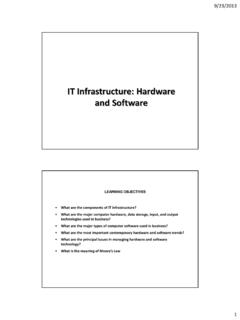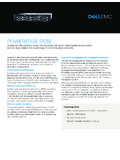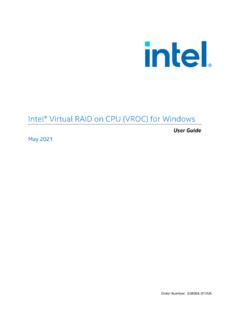Transcription of Synology NAS DS420+
1 Synology NAS DS420+. hardware Installation Guide Table of Contents Chapter 1: Before You Start Package Contents 3. Synology DS420+ at a Glance 4. LED Indicator Table 5. hardware Specification 6. Optional Accessories 7. Safety Instructions 8. Chapter 2: hardware Setup Tools and Parts for Component Installation 9. Install Drives 9. Start Up Your Synology NAS 11. Add a Memory Module to Synology NAS 12. Add an NVMe SSD to Synology NAS 14. Chapter 3: System Maintenance Initial Troubleshooting Guide 15. Chapter 4: Install DSM on Synology NAS. Install DSM with Web Assistant 16. Learn More 16. 2. 1. Chapter Before You Start Thank you for purchasing this Synology product! Before setting up your new Synology NAS, please check the package contents to verify that you have received the items below. Also, make sure to read the safety instructions carefully to avoid harming yourself or damaging your Synology NAS.
2 Note: All images below are for illustrative purposes only, and may differ from the actual product. Package Contents Main unit x 1 AC power cord x 1. AC power adapter x 1. Screws for " drives x 18 Hard drive tray key x 2 RJ-45 LAN cable x 2. 3. Synology DS420+ at a Glance 1. 2. 11. 7. 3. 4 8 12. 9. 5 10. 6. No. Article Name Location Description Displays the status of the system. For more information, see "LED. 1 Status Indicator Indicator Table.". Displays the status of each drive. For more information, see "LED. 2 Drive Status Indicator Indicator Table.". 3 Drive Tray Lock Lock or unlock drive trays. Front 4 USB Port Connect external drives or other USB devices to the Synology NAS here. 1. Press to power on your Synology NAS. 5 Power Button 2. To power off your Synology NAS, press and hold until you hear a beep sound and the Power LED starts blinking.
3 6 Drive Tray Install drives (hard disk drives or solid state drives) here. 7 LAN Port Connect network cable here. 1. Press and hold until you hear a beep sound to restore the IP address, DNS server, and password for the admin account to default. 8 RESET Button 2. Press and hold until you hear a beep, then press and hold again until you hear three beeps to return the Synology NAS to "Not Installed". status so that DiskStation Manager (DSM) can be reinstalled. Rear 9 USB Port Connect external drives or other USB devices to the Synology NAS here. 10 Power Port Connect power cords here. Disposes of excess heat and cools the system. If the fan malfunctions, 11 Fan the Synology NAS will emit a beeping sound. 12 Kensington Security Slot Attach a Kensington security lock here. 4 Chapter 1: Before You Start LED Indicator Table LED Indicator Color Status Description Green Static Volume normal Volume degraded/Volume crashed STATUS Orange Blinking Volume not created DSM not installed Off HDD hibernation Static Drive ready and idle Green Blinking Accessing drive Disk 1-4.
4 Orange Static Drive error/Port disabled1. Off No internal drive/Advanced HDD hibernation Static Powered on Blue Power Blinking Booting up/Shutting down Off Powered off Static Network connected Green Rear LAN. Blinking Network active (on upper side of jack). Off No network Green Static 1 Gbps connection Rear LAN. Orange Static 100 Mbps connection (on lower side of jack). Off 10 Mbps connection/No network Note: This table is applicable to Synology NAS running DSM and earlier. For DSM and above, please refer to this article for the latest information. 1. Please try to restart your Synology NAS or re-insert the drives, then run the HDD/SSD manufacturer's diagnostic tool to check the health status of the drives. If you can sign in to DSM, please run the built-in test to scan the drives. If the problem remains unresolved, please contact Synology Technical Support for help.
5 5 Chapter 1: Before You Start hardware Specification Item DS420+. " " SATA x 4. Compatible Drive Type 2280 NVMe SSD x 2. Maximum Internal Raw Capacity 64TB (4 x16TB HDD). External Port USB x 2. LAN Port 1 GbE (RJ-45) x 2. Size (H x W x D) (mm) 166 x 199 x 223. Weight (kg) Windows 7 and 10. Supported Client Mac OS X onward Internal: Btrfs, ext4. File System External: Btrfs, ext4, ext3, FAT, NTFS, HFS+, exFAT1. Basic JBOD RAID 0 RAID 1. Supported RAID Type RAID 5 RAID 6 RAID 10. Synology Hybrid RAID (2-Disk Fault Tolerance). FCC Class B CE Class B BSMI Class B. Agency Certification EAC VCCI CCC RCM RoHS Compliant HDD Hibernation Yes Scheduled Power On/Off Yes Wake on LAN Yes Language Localization Line voltage: 100 V to 240 V AC. Frequency: 50/60 Hz Environment Requirement Operating Temperature: 32 to 104 F (0 to 40 C). Storage Temperature: -5 to 140 F (-20 to 60 C).
6 Relative Humidity: 5% to 95% RH. Note: Model specifications are subject to change without notice. Please refer to for the latest information. 1. Support for exFAT can be enabled by purchasing and downloading exFAT Access in Package Center. 6 Chapter 1: Before You Start Optional Accessories With Synology accessories, you can customize your Synology NAS to fit different business environments without worrying about compatibility and stability. Visit for more information. Memory Module Model Name Picture Description DDR4 non-ECC unbuffered D4 NESO-2666-4G. SO-DIMM 4GB. Spare Part Visit if you need to replace system fans, disk trays, or power supply units. Model Name Picture Description Disk Tray (Type D9) " " HDD Tray With Lock Fan 92*92*25_1 System Fan 92*92*25 mm Adapter 90W_1 Adapter 90W Level VI. 7 Chapter 1: Before You Start Safety Instructions Keep away from direct sunlight and from chemicals.
7 Make sure the environment does not experience abrupt changes in temperature or humidity. Place the product right side up at all times. Do not place near any liquids. Before cleaning, unplug the power cord. Wipe with damp paper towels. Do not use chemical or aerosol cleaners. To prevent the unit from falling over, do not place on carts or any unstable surfaces. The power cord must plug in to the correct supply voltage. Make sure that the supplied AC voltage is correct and stable. To remove all electric current from the device, ensure that all power cords are disconnected from the power source. Risk of explosion if battery is replaced with an incorrect type. Dispose of used batteries appropriately. 8 Chapter 1: Before You Start 2. Chapter hardware Setup Tools and Parts for Component Installation Please prepare the following tools and parts before setting up your Synology NAS: A screwdriver (only for " drives).
8 At least one " or " SATA drive (please visit for compatible drive models). Warning: If you install a drive that contains data, the system will format the drive and erase all existing data. Please back up any important data before installation. Install Drives 1 To remove the drive tray, pull on the circled area in the indicated direction as shown in the image below. 2 Load drives in the drive trays. For " drives: Remove the fastening panels from the sides of the drive tray. Place the drive in the drive tray. Then insert the fastening panels to secure the drive in place. For " drives: Remove the fastening panels from the sides of the drive tray and store them in a safe place. Place the drive in the area of the drive tray indicated by a blue rectangle below. Turn the tray upside down and tighten the screws to secure the drive in place.
9 9. 3 Insert the loaded drive tray into the empty drive bay and push it back until you hear a click when the tray is locked into place. 4 Repeat the steps above to install the other drives you have prepared. 5 Drives are numbered as shown below. 1 2 34. Note: If you plan to create a RAID volume, we recommend installing drives of identical size to make the best use of drive capacity. 10 Chapter 2: hardware Setup Start Up Your Synology NAS. 1 Use the LAN cable to connect the Synology NAS to your switch, router, or hub. 2 Connect one end of the AC power adapter to the power port of your Synology NAS. Connect one end of the AC. power cord to the AC power adapter, and the other to the power outlet. 1. 2. 3 Press the power button to turn on your Synology NAS. Congratulations! Your Synology NAS is now online and detectable from a network computer.
10 11 Chapter 2: hardware Setup Add a Memory Module to Synology NAS. Optional Synology memory modules are designed to expand the memory of your Synology NAS. Follow the steps below to install, check, or remove a memory module on your Synology NAS. To install the memory module 1 Shut down your Synology NAS. Disconnect all cables from your Synology NAS to prevent possible damage. 2 Remove the hard drive trays from the drive bays. An empty memory slot is located on the inner right side of your Synology NAS. Note: When you remove the drive trays, sensitive internal components are exposed. Avoid touching anything other than the memory assembly when removing or adding memory. 3 Insert the new memory module into the empty slot: a Align the small gap between the gold connectors of the memory module with the notch on the empty slot. Insert the memory module into the slot.